Games
Linux Gaming Tricks: 10 Tech Hacks Every Gamer Should Know

Gaming on Linux has come a long way. In the past, many gamers avoided it because of limited support and a lack of performance tools. But today, more players are giving Linux a chance. It is open-source, customizable, and in some cases, faster than Windows. However, to make the most of it, you need to know a few tricks. In this guide, we’ll go over 10 tech hacks every gamer should know to get smoother gameplay, better performance, and fewer bugs.
If you’re switching to Linux or just want to improve your current gaming experience, this article is for you. Whether you’re playing indie games or AAA titles, these tips can help you enjoy gaming without frustration.
-
Choose the Right Linux Distro for Gaming
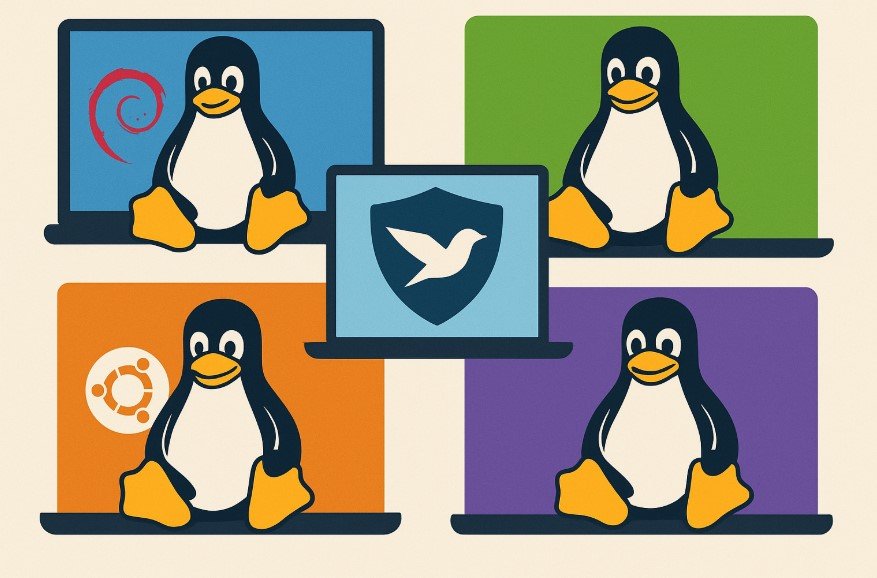
The first step to better gaming on Linux is picking the right distribution (or “distro”). Not all Linux distros are created equal when it comes to performance and gaming support.
Some of the best options include:
- Pop!_OS: Easy to use, comes with gaming-focused features.
- Manjaro: Great for performance and access to the latest software.
- Garuda Linux: A powerful Arch-based distro made with gamers in mind.
- Ubuntu: Still a strong and stable choice with broad support.
Choosing the right distro can save you time, reduce bugs, and make gaming smoother right from the start.
-
Use a Performance Kernel
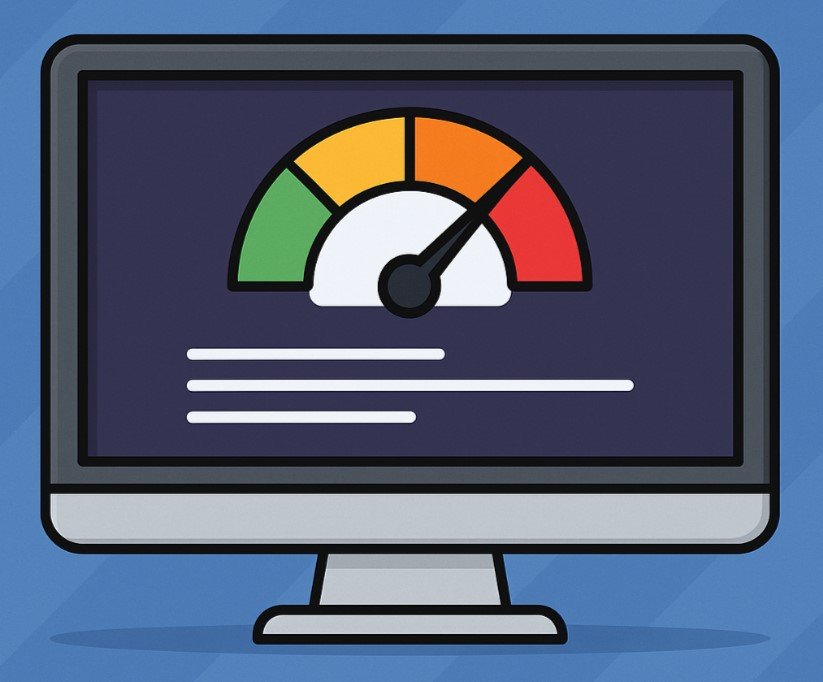
Most standard Linux distros come with a general-purpose kernel. But if you want better gaming performance, consider switching to a performance-tuned kernel.
Options like the Liquorix kernel or Zen kernel are optimized for low latency and faster task handling. These kernels can help reduce stuttering, especially in fast-paced games or when running other background processes.
Changing the kernel may sound scary, but most distros make it easy with a few terminal commands. Always follow step-by-step guides and create a backup before making changes.
-
Install the Latest GPU Drivers
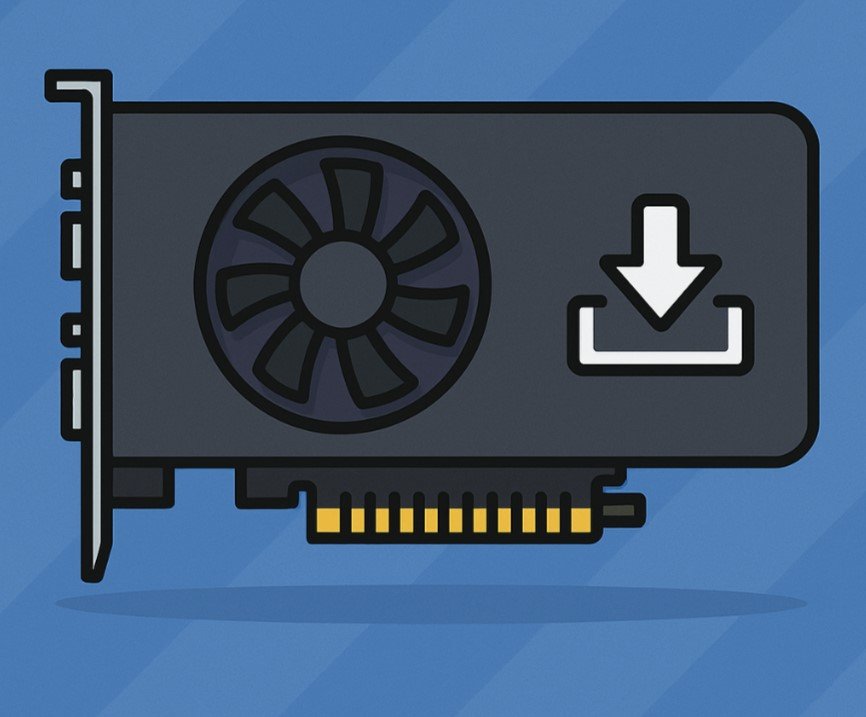
Your graphics card has a huge impact on game performance. Whether you have an NVIDIA or AMD GPU, using the latest driver is important.
For NVIDIA, proprietary drivers usually perform better. You can install them using tools like:
- Ubuntu’s Additional Drivers
- Manjaro Settings Manager
- Terminal commands using the package manager (like sudo pacman -S nvidia on Arch)
For AMD, the open-source Mesa drivers are often the best choice and are usually included by default. Keep your system updated to ensure you have the latest version.
-
Use GameMode by Feral Interactive
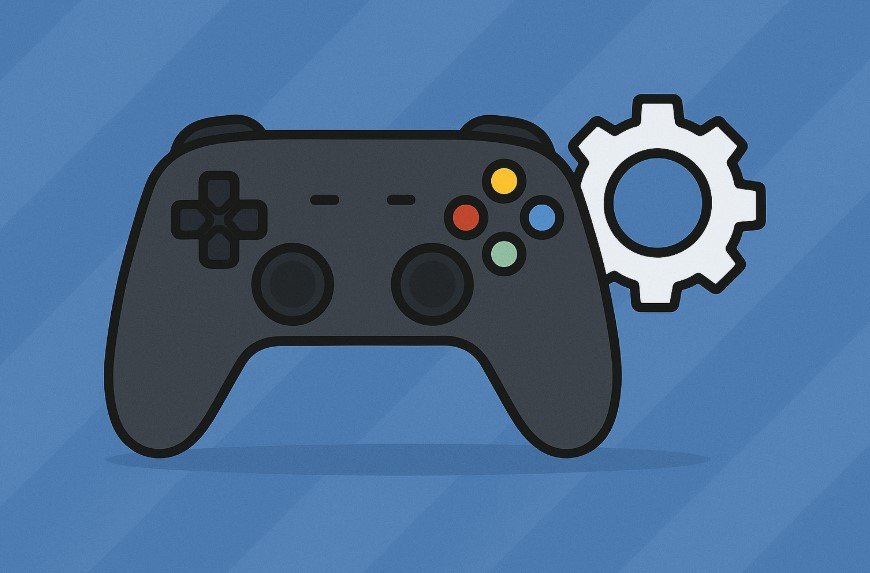
GameMode is a tool developed by Feral Interactive (a company known for Linux game ports). It helps your system prioritize gaming by adjusting CPU settings, disabling power-saving features, and more.
To install GameMode, run the following in your terminal (for Ubuntu-based systems):
sudo apt install gamemode
Then, launch your games with GameMode enabled. Most game launchers like Steam support it with launch options such as:
gamemoderun %command%
It’s a simple change but can lead to noticeable improvements in performance and responsiveness.
-
Set Up a Lightweight Desktop Environment
Some desktop environments (DEs) use more system resources than others. If you’re gaming on a system with limited RAM or CPU power, switching to a lighter DE can help.
Lightweight options include:
- XFCE
- LXQt
- MATE
These DEs leave more resources available for your games. You’ll notice faster boot times, less lag, and smoother multitasking.
-
Use a Game Launcher like Lutris

Lutris is a powerful tool that helps you manage all your games in one place. It supports native Linux games, Windows games (via Wine), emulators, and more.
With Lutris, you can:
- Easily install and configure games
- Manage Wine and Proton settings
- Apply community tweaks and scripts
- Connect with services like GOG and Epic Games
This saves time and helps you avoid problems that come from running games manually.
Installing Lutris is easy, and most distros have it in their software center or available through terminal commands.
-
Tweak Wine and Proton for Compatibility
Many Windows games don’t have official Linux versions. That’s where Wine and Proton come in. They allow you to run Windows games on Linux without needing a separate OS.
Proton is built into Steam and works out of the box for many titles. You can enable it in Steam settings by turning on “Enable Steam Play for all other titles.”
For games not on Steam, Wine can help. Use tools like Winetricks and Protontricks to adjust DLL overrides, install libraries, and configure settings for better compatibility.
Tuning Wine might take a little effort, but once it’s set up right, the results are worth it.
-
Use MangoHud for Monitoring
MangoHud is an on-screen display (OSD) tool that shows real-time stats while you play. You can see your FPS, CPU and GPU usage, temperature, and more.
It’s perfect for checking how well your system handles a game and for spotting any issues.
Install MangoHud via your package manager and run games with it enabled using:
mangohud %command%
Customize the layout and appearance using the configuration file for a cleaner look.
-
Improve Filesystem and Disk Performance
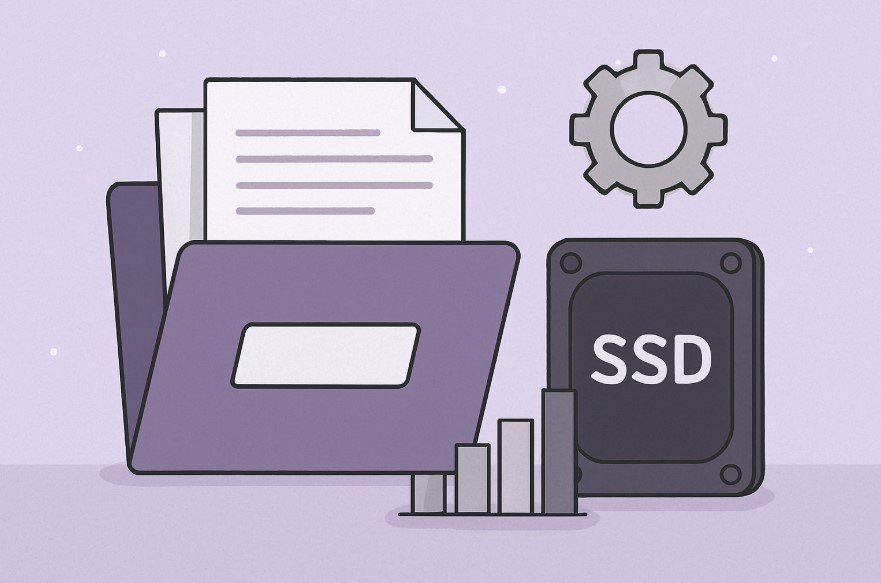
Your game loading speed depends on more than just your CPU or RAM. Disk speed and filesystem settings also play a role.
Here are a few suggestions:
- Use an SSD instead of a traditional hard drive.
- Use performance-focused filesystems like ext4 or btrfs.
- Enable noatime in your /etc/fstab to reduce unnecessary write operations.
Also, regularly clean up unused files and game cache to free up disk space and avoid slowdowns.
-
Explore tech hacks, pblinuxgaming Forums, and Communities
One of the best ways to get better at Linux gaming is by learning from others. The community around Linux gaming is growing, and there are many forums, blogs, and YouTube channels offering advice.
One great source is the tech hacks pblinuxgaming discussions, where users share their tips, software tweaks, and troubleshooting steps. You’ll often find workarounds and hacks that are not found in official guides.
Communities like Reddit’s r/linux_gaming, the Lutris forums, and Steam’s ProtonDB are also very active and helpful.
Final Thoughts
Linux gaming is no longer just for tech experts. With the right setup and a few smart tricks, anyone can enjoy their favourite games on Linux. The system is more stable and flexible than ever, and thanks to community support, it’s easier to fix problems when they arise.
Still, every system is different. What works on one PC might not work on another. Don’t get discouraged if things don’t go smoothly at first. Try these tech hacks one by one and see which ones help the most.
You don’t need to be a developer to enjoy gaming on Linux. Just a little patience, some curiosity, and the willingness to learn can take you far. And when you finally play your favourite game with no lag, it feels great knowing you made it happen with your own effort.
Gaming on Linux is not just possible—it’s powerful, personal, and growing every day.
-
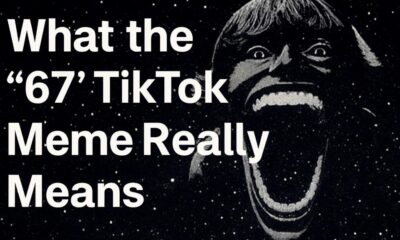
 Social Media2 months ago
Social Media2 months agoWhat the “67” TikTok Meme Really Means
-

 Tech2 months ago
Tech2 months agoWhat To Do When Your Business Faces Network Vulnerabilities
-

 Self Improvement2 months ago
Self Improvement2 months agoUsing BCBS Rehab to Access Quality Addiction Care
-

 Games2 months ago
Games2 months agoPusoy Strategies for Play That Also Work in Pusoy Dos in English






