Apps
Understanding AppBlock Cache Files on Android Devices

AppBlock is a popular productivity app that helps users stay focused by limiting access to distracting applications and websites. If you’re using this tool on an Android device, you may have noticed some technical paths or cache-related URLs, such as content://cz.mobilesoft.appblock.fileprovider/cache/blank.html, and wondered what they mean. This article will explain how AppBlock works behind the scenes, particularly with its use of cache files and content URIs, and what users should know when encountering them.
What is AppBlock?
AppBlock is designed to help users improve productivity by allowing them to block selected apps and websites during scheduled times. You can set rules to restrict access to social media, games, or any other application that might disrupt your workflow. The app runs in the background and applies these rules without needing root access on most Android devices.
What Are Cache Files?
Cache files are temporary data stored by applications to improve speed and performance. They help apps load faster by keeping a copy of the content you have already accessed. For example, if you open a blocked app or website during your restricted time, AppBlock might redirect you to a blank screen or a custom message page. To do this quickly, it uses cache files rather than generating the screen from scratch every time.
Understanding FileProvider in Android
FileProvider is a part of Android’s content-sharing system. It lets one app share files securely with another using a content URI. This method replaces the traditional file:// path with a content:// path to keep file access secure and compatible with Android’s privacy policies.
When you see something like content://cz.mobilesoft.appblock.fileprovider/cache/blank.html, it’s a content URI used by AppBlock to show a blank page or message when a blocked app or site is accessed. The “cz.mobilesoft.appblock” part identifies the app (AppBlock), and the rest of the path points to a temporary HTML file in the app’s cache.
Why You Might See Blank Screens
If you try to open a blocked app or visit a website that’s restricted by AppBlock, you might be redirected to a blank screen. This screen is often served from a cached file like blank.html. The purpose is not to confuse users, but to enforce the block rule silently. Instead of crashing the app or showing an error, AppBlock simply redirects the user to a neutral page.
This behavior is completely normal. The use of a blank page helps keep the experience smooth while staying within the limitations of Android’s system restrictions.
How the Cache Path Works
Here’s a breakdown of the path:
content://indicates a content URI, which is a safe way to reference datacz.mobilesoft.appblockrefers to the AppBlock app package namefileprovideris the mechanism that shares the filecache/blank.htmlpoints to the specific file used when displaying a blank screen
This path is not harmful and is part of the app’s normal operations. It’s also not a file you would normally access as a user, but Android needs this setup to allow AppBlock to function properly.
Is it Safe?
Yes, using content URIs like content://cz.mobilesoft.appblock.fileprovider/cache/blank.html is completely safe. It’s just part of how Android and apps like AppBlock handle data access securely. You’re not being tracked, hacked, or exposed to any risk by seeing this type of path. It simply reflects how the app redirects your request based on the blocking rules you’ve set.
Can You Access or Modify These Files?
Most users will not need to interact with AppBlock’s cache files. These are internal files managed by the app and Android itself. Accessing or changing them manually could cause issues with how the app works. If you’re trying to troubleshoot AppBlock or change its behavior, it’s better to do so through the app’s settings.
However, if you’re using file manager apps that show hidden or cached files, you might come across content like blank.html. Unless you have a specific reason and know what you’re doing, it’s best not to delete or edit these files.
Common Reasons for Blank Pages in AppBlock
- You tried to open a blocked app during a scheduled block period
- You clicked a link that is restricted
- AppBlock is running in strict mode and suppresses notifications
- A rule was triggered to redirect the action to a cached HTML page
These scenarios are part of how AppBlock controls your device experience to help you stay productive.
Troubleshooting Tips
If AppBlock is blocking something it shouldn’t, or you see blank pages when you shouldn’t:
- Check your block rules and schedules
- Temporarily disable AppBlock to see if the behavior stops
- Update the app to ensure you have the latest version
- Clear the app’s cache through Android settings if problems persist
If you still face issues, contacting AppBlock support is a good idea. They can provide further details about the behavior you’re seeing.
Conclusion
Understanding how AppBlock uses content URIs and cache files can help you use the app more effectively. Seeing something like content://cz.mobilesoft.appblock.fileprovider/cache/blank.html might look confusing at first, but it’s a normal and safe part of how AppBlock operates on Android. These files help enforce your blocking rules smoothly, without needing technical interference.
By learning how the app handles redirection and cached content, you can make the most of its features while maintaining control over your digital habits.
Check out: What is get_ready_bell:client_pulse? A Tech Mystery
-
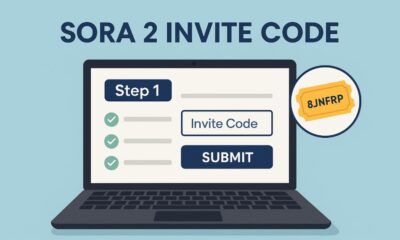
 Tech2 months ago
Tech2 months agoSora 2 Invite Code: How to Get One (Step-by-Step Guide)
-
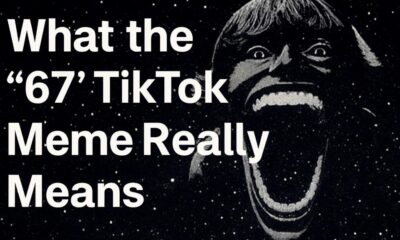
 Social Media2 months ago
Social Media2 months agoWhat the “67” TikTok Meme Really Means
-

 Business2 months ago
Business2 months agoDubai Freezone Company Formation: From Name Reservation to Bank Account
-

 Tech2 months ago
Tech2 months agoWhat To Do When Your Business Faces Network Vulnerabilities






