Tech
Best Methods for Configuring a Proxy Server in Windows Server 2022

Setting up a proxy server on Windows Server 2022 is essential for enhancing network security, improving privacy, and controlling internet traffic within an organization. A proxy server acts as an intermediary between client devices and the internet, providing additional layers of security and management capabilities. This article will provide detailed, step-by-step instructions on how to configure a proxy server in Windows Server 2022. Additionally, we will explore how to set up a proxy through the Mozilla Firefox browser and discuss alternative methods for proxy configuration.
How to Configure a Proxy in the Windows Server 2022 Operating System
Before you start configuring, make sure you have a proxy server. If not, use the Proxy5.net service. This service provides proxies that support HTTP, HTTPS, and SOCKS5, making it easy to set up on Windows 11 and ensuring a reliable connection. Configuring a proxy server on Windows Server 2022 involves several steps. Here’s a comprehensive guide to help you through the process:
Step 1: Access Server Manager
- Click on the Start menu.
- Open Server Manager.
Step 2: Open Local Server Configuration
- In the Server Manager dashboard, select Local Server from the left-hand menu.
- In the Properties section, click on the IE Enhanced Security Configuration option and ensure it is set to Off for both Administrators and Users. This step ensures a smoother configuration process without interruptions.
Step 3: Access Internet Options
- Open Control Panel.
- Click on Network and Internet.
- Select Internet Options.
Step 4: Open the Connections Tab
- In the Internet Options window, select the Connections tab.
- Click on LAN Settings.
Step 5: Configure Proxy Settings
- In the LAN Settings window, check the box that says Use a proxy server for your LAN.
- Enter the IP address and Port of the proxy server you want to use. This information is typically provided by your network administrator or the proxy service you are using.
- If the proxy server requires a username and password, click on the Advanced button. Here, you can enter the necessary credentials.
Step 6: Bypass Proxy for Local Addresses
- Check the box that says Bypass proxy server for local addresses. This ensures that your computer will not use the proxy server for local network traffic.
- Click OK to save your settings.
Step 7: Apply and Save Settings
- After entering all the required information, click OK to close the LAN Settings window.
- Click Apply and then OK in the Internet Options window to save all changes.
Your Windows Server 2022 system should now be configured to use the specified proxy server.
How to Configure a Proxy on Windows Server 2022 via Browser
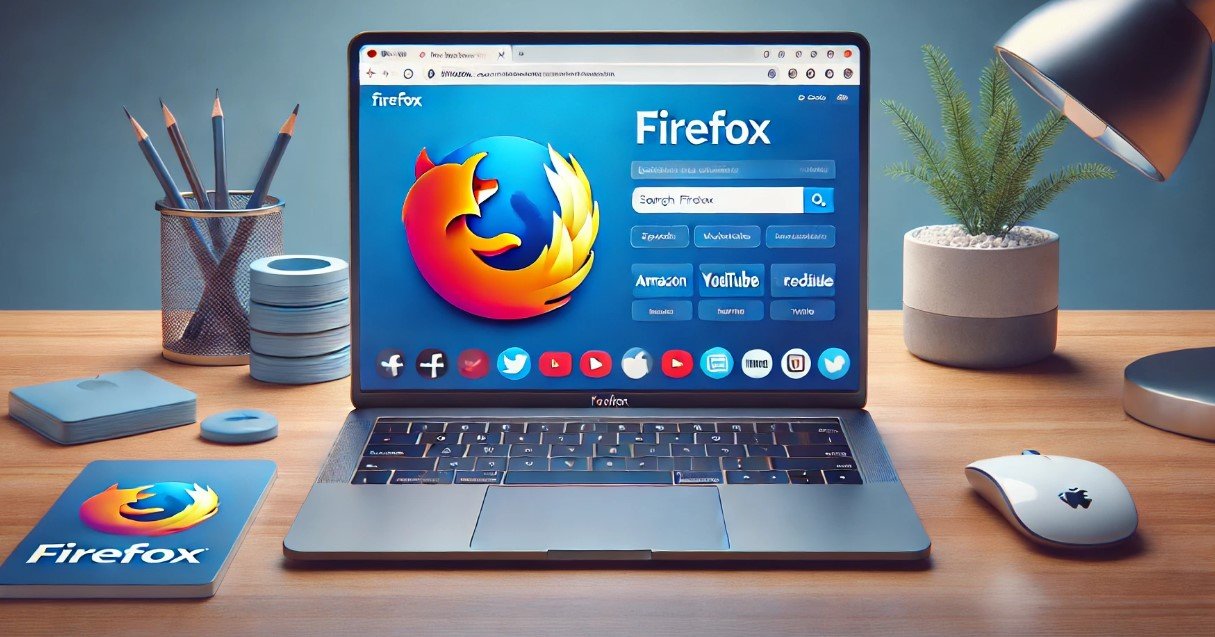
Setting up a proxy server through Mozilla Firefox on Windows Server 2022 is straightforward and allows for individual browser-level proxy configuration. Here’s how to do it:
Step 1: Open Firefox and Access Settings
- Launch Mozilla Firefox.
- Click on the Menu button (three horizontal lines) in the upper-right corner.
- Select Options from the drop-down menu.
Step 2: Open Network Settings
- In the Options window, scroll down to the Network Settings section.
- Click on Settings next to Configure how Firefox connects to the internet.
Step 3: Configure Proxy Settings
- In the Connection Settings window, select Manual proxy configuration.
- Enter the HTTP Proxy and Port for the proxy server. If your proxy uses a different protocol (like HTTPS, FTP, or SOCKS), enter the details in the respective fields.
- If required, check the box for Use this proxy server for all protocols.
Step 4: No Proxy for Specific Addresses
- In the No Proxy for field, enter any addresses that you want to bypass the proxy. This can include local addresses or specific websites.
- Click OK to save the settings.
Step 5: Restart Firefox
- Close and reopen Mozilla Firefox to apply the new proxy settings.
Your Firefox browser on Windows Server 2022 is now configured to use the specified proxy server.
Alternative Methods for Configuring a Proxy on Windows Server 2022
Besides configuring a proxy through system settings or browsers, there are other methods to set up a proxy server on Windows Server 2022. Here are a few alternatives:
Method 1: Using Proxy Client Software
- ProxyCap: This software allows you to configure proxy settings for individual applications.
- FreeCap: A similar tool that helps redirect connections of specific programs through a proxy.
Method 2: Using a VPN with Proxy Capabilities
- NordVPN: Offers integrated proxy settings that can be configured within the VPN application.
- ExpressVPN: Another VPN service that provides proxy setup options.
Method 3: Browser Extensions
- Proxy SwitchyOmega: A Chrome and Firefox extension that simplifies proxy management within the browser.
- FoxyProxy: A popular extension for Firefox and Chrome, allowing advanced proxy configurations.
Method 4: Configuring Proxy through Command Line
- Open Command Prompt.
- Use the
netshcommand to configure proxy settings. Example:netsh winhttp set proxy proxy-server="http=proxyaddress:port".
Method 5: Using Group Policy Editor
- Open Group Policy Editor by typing
gpedit.mscin the Run dialog. - Navigate to User Configuration > Administrative Templates > Windows Components > Internet Explorer.
- Configure proxy settings in the Proxy Settings policy.
Among these methods, the easiest way for most users to set up a proxy on Windows Server 2022 is through the system settings or directly within the browser. Both methods provide straightforward, user-friendly interfaces and comprehensive options to ensure your internet traffic is routed through the desired proxy server. Whether you choose a manual system configuration or browser-specific setup, you’ll find a method that fits your needs and technical comfort level.
In summary, configuring a proxy server on Windows Server 2022 can be accomplished through various methods depending on your specific needs and technical expertise. Whether you opt for the built-in system settings, browser-specific configurations, or alternative methods such as proxy client software or command line configurations, each approach offers unique advantages and flexibility. This comprehensive guide aims to provide you with all the necessary information to successfully set up and manage a proxy server on Windows Server 2022, ensuring enhanced security, privacy, and control over your network traffic.
-
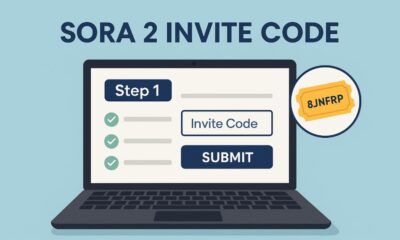
 Tech2 months ago
Tech2 months agoSora 2 Invite Code: How to Get One (Step-by-Step Guide)
-
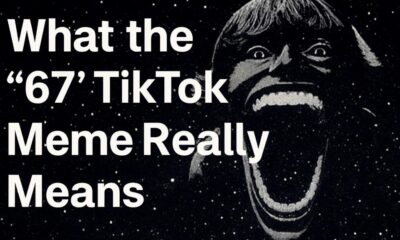
 Social Media2 months ago
Social Media2 months agoWhat the “67” TikTok Meme Really Means
-

 Business2 months ago
Business2 months agoDubai Freezone Company Formation: From Name Reservation to Bank Account
-

 Tech2 months ago
Tech2 months agoWhat To Do When Your Business Faces Network Vulnerabilities






