Tech
How To Change Webp Format To JPG Or PNG
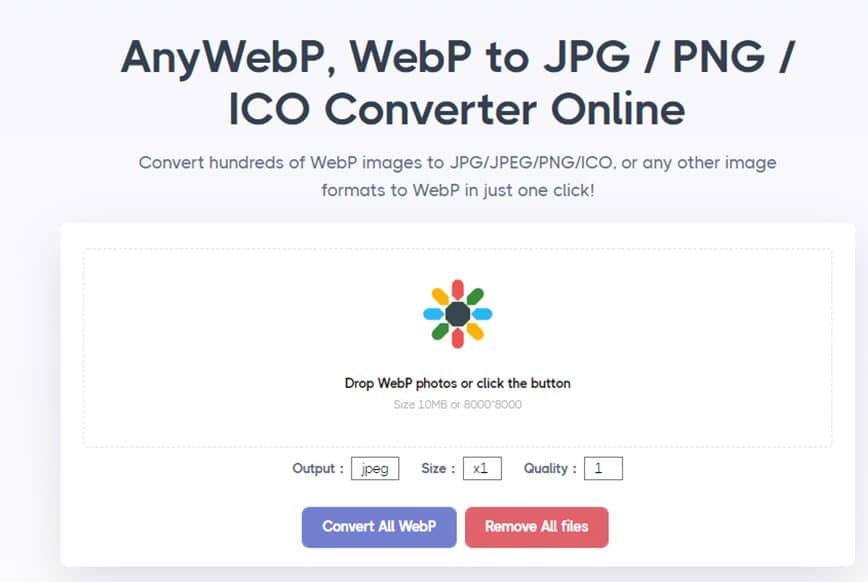
WEBP is a wonderful file format for images that allow websites to load faster than the usual rates. This is a lossy file format developed by Google to improve user experience. Unfortunately, downloading any webp file is easy but opening on a device isn’t so easy.
The reason is lacking native support by the device. As a result, an attempt to open the files will make users run into weird errors.Since webp files can’t be opened by most image viewers, there’s a need to opt for some sort of third-party tools that are meant to change the file format.
[lwptoc]
Any Webp- Online WEBP Converter
This is a free web tool that can convert any webp files to the most popular file formats including png and jpg with ease. Users will experience a wonderful interface that’ll help them perform the conversion. It’s a lightweight web app that can work on any device and any web browser.
Avoid using this website on Internet Explorer though. Moreover, there’s a feature of batch conversion that can convert hundreds of webp files all at once. Since the process is carried out on the server, there’s no need for users to worry about freezing PC or hanging OS. Just make sure not to close or refresh the web page in the middle of the conversion.
Additionally, users can continue working on their PC while keeping the webpage open during conversion. Once the files are ready to download, you can come back and save them to your PC.
Advantages
Some notable advantages of using this tool in particular are as follows:
- There’s no need to sign up or login. This allows immediate working.
- There are no hidden charges associated with using the service. Moreover, there’s no provision for entering the credit card details prior to getting started.
- Users from all over the world can keep working on this web tool for as long as they want. There are no restrictions.
- The procedure is straightforward, eliminating any chances of confusion.
- Being a website, there’s no need to download any additional tools or web browser extensions on the computer.
- It allows hundreds of files per batch to be converted.
- All the transactions carried out on this website are secured.
- Users don’t have to worry about privacy violation. No data is stored on the end server, ensuring users of utmost privacy.
- In case users feel lost during the conversion process, there’s a customer care support team available 24/7 to assist the users. Feel free to reach out any time regarding any concerns.
Simple Steps To Use The Tool for WebP to JPG/PNG
Below are the quick and simple steps to convert any webp image to png or jpg.
- Visit this website in any web browser https://anywebp.com/
- Click on the icon to browse the PC and select all the webp files to upload on the server.
- Alternatively, drag and drop all the files for conversion.
- If the wrong files were uploaded to the website, simply click on the “remove all files” button to reset the conversion.
- Make sure to re-upload all the files correctly this time.
- In the output section, select the desired output file format for all the webp files from the list. Please remember that the same format will be applied to all the webp files in the current batch.
- Next, set the size to 1 so that there’s no change in the dimensions of the image.
- Set the quality to 1 for the best results. But this’ll also increase the size of each file drastically.
- Once satisfied with all the settings, press the “convert all webp” button and the conversion will initiate now. The files will be uploaded and converted. They’ll be available for download in a moment.
- Click the download button and they’ll get saved on the PC.
ImageOnlineConvert- Change WEBP To JPG
This is another free web tool that offers advanced settings to tweak. However, options to set advanced settings can confuse the users especially less tech-savvy ones. This tool is very much similar to any webp tool discussed above. While the tool is available for free, there’s an option to go premium and get benefited by the features that it’s got to offer to the premium users that are:
- Conversion of large files
- A maximum of 10 concurrent conversions
- Up to 200 files per batch
- Quicker process by putting the request on high-priority order
Simple Steps To Use The Tool
Follow these steps to ensure that you perform conversion the right way.
- Open this website on a computer https://image.online-convert.com/convert/webp-to-jpg
- First upload all the files by dragging and dropping, browsing the PC, entering the URL where the images are located, or link to the dropbox or Google Drive.
- Under the optional settings section, set the properties as follows:
- Quality settings: best quality
- Compress: best
- Leave other settings untouched and press the “start conversion” button.
- When the files are ready to download, the download process will initiate automatically.
CloudConvert – Change WEBP To PNG
This is the third web tool of this article that offers the exact same functionality. While the user interface can be slightly tricky, following the steps below will keep you safe. The interface has settings to adjust at different areas, making it difficult for new users to determine how to get started. It’s a powerful API, that allows high-quality conversions. More than 200 file formats are supported including webp, jpg, and png.
Simple Steps To Use The Tool
Here’s a quick guide to use this tool:
- Open this website in any web browser of the PC https://cloudconvert.com/webp-to-jpg
- On the top, there’s an option saying convert. Select webp in the first list and jpg or png in the second list as desired.
- Click the select file button -> from my computer. Or else, choose an appropriate option from the list. This’ll allow uploading the files on the website.
- Click on the wrench icon and a pop up window will load. Set quality to 100 and click okay.
- Click the convert button. Once the conversion finishes, a preview will get displayed. Click the download button to save the results to the device.
Conclusion
While most tools for webp to other file formats are available for free, there are a few tools offering paid subscriptions. It’s advised that these paid features aren’t necessary for all the users and are meant only for professionals. Moreover, instead of sticking to one service, make sure to try out other tools as well.
Also Checkout: Which Is The Best Pdf To Word Doc Converter?
-

 Finance2 months ago
Finance2 months agoFrom Confusion to Clarity: A Breakdown of the 183-Day Rule
-

 Fashion2 months ago
Fashion2 months agoThe Future of Fine Jewellery: Why Modern Couples Are Choosing Ethical Sparkle
-

 Real Estate2 months ago
Real Estate2 months agoWhy Homes in Historic Districts Remain in High-Demand
-

 Health1 month ago
Health1 month agoNavigating the Golden Years: Why Women 60+ Need Accessible Primary Healthcare






