Tech
Get Help with Notepad in Windows 10 & 11: Step-by-Step Guide for Beginners
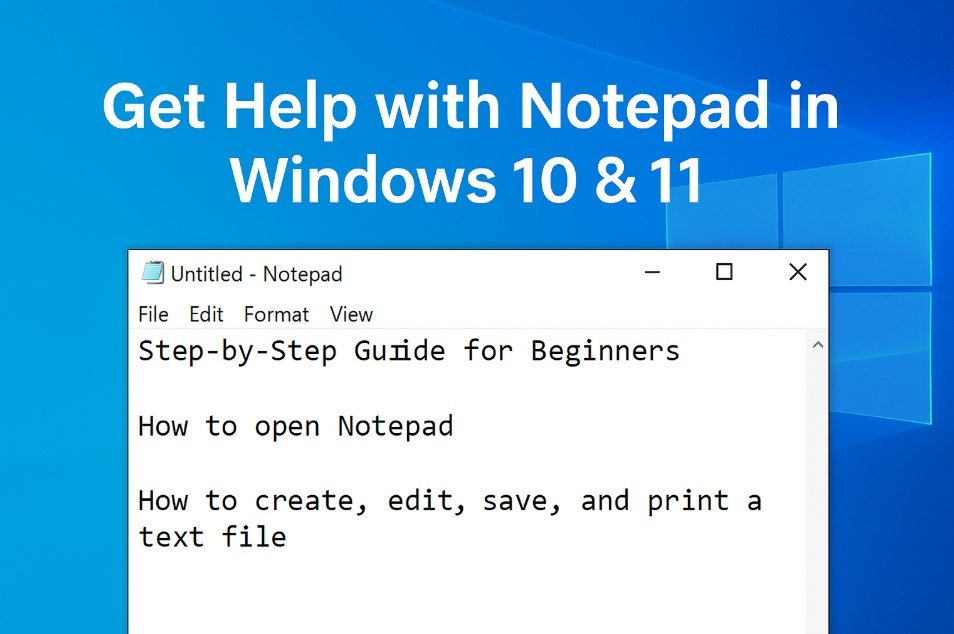
Notepad is a simple yet powerful text editor included in all versions of Windows. It is designed for creating and editing plain text files without any formatting. While it may seem basic, Notepad is a versatile tool used for quick notes, coding, or even editing configuration files. This guide explains how to get help with Notepad in Windows, focusing on its features, settings, and step-by-step instructions for beginners.
What is Notepad in Windows?
Notepad is a lightweight application that allows users to create and edit text files. It does not support advanced formatting like bold or italics, making it ideal for plain text documents. It is commonly used for writing notes, creating scripts, or editing system files.
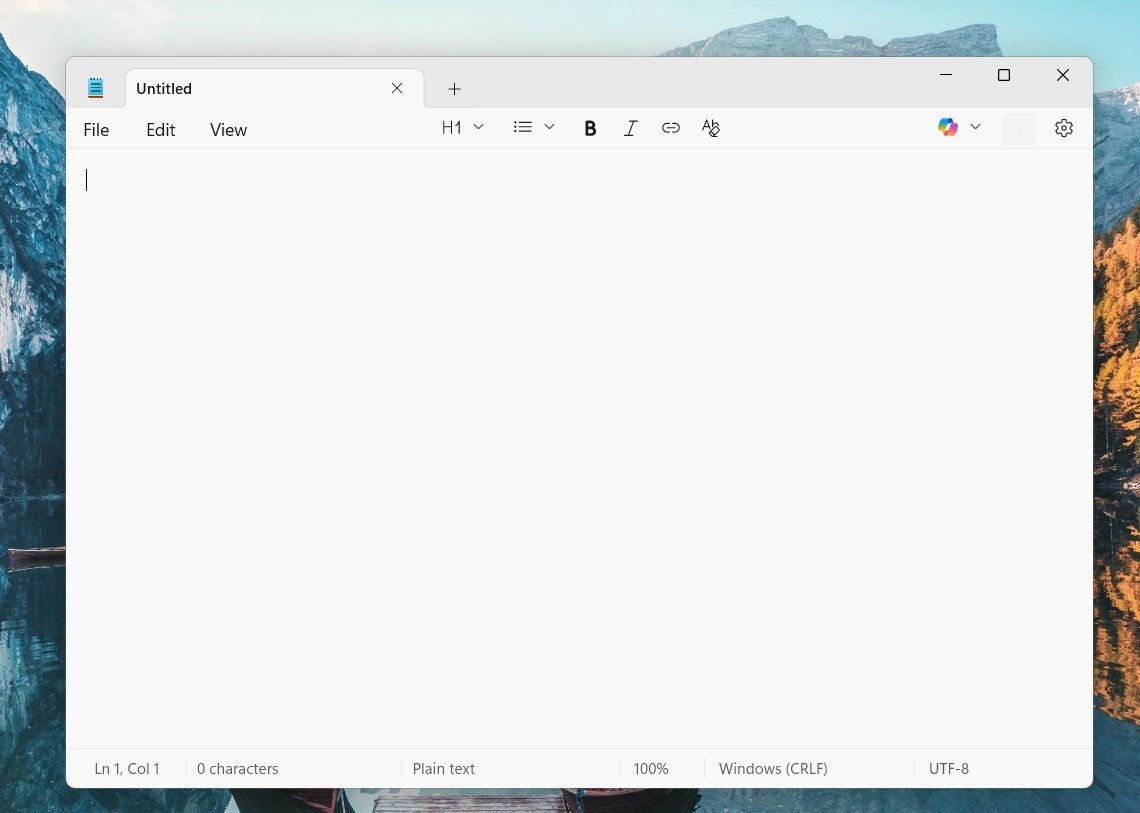
How to Open Notepad in Windows
Notepad comes pre-installed on all Windows versions. You can open it in different ways:
- Click the Start menu and type “Notepad” in the search bar. Select the app from the results.
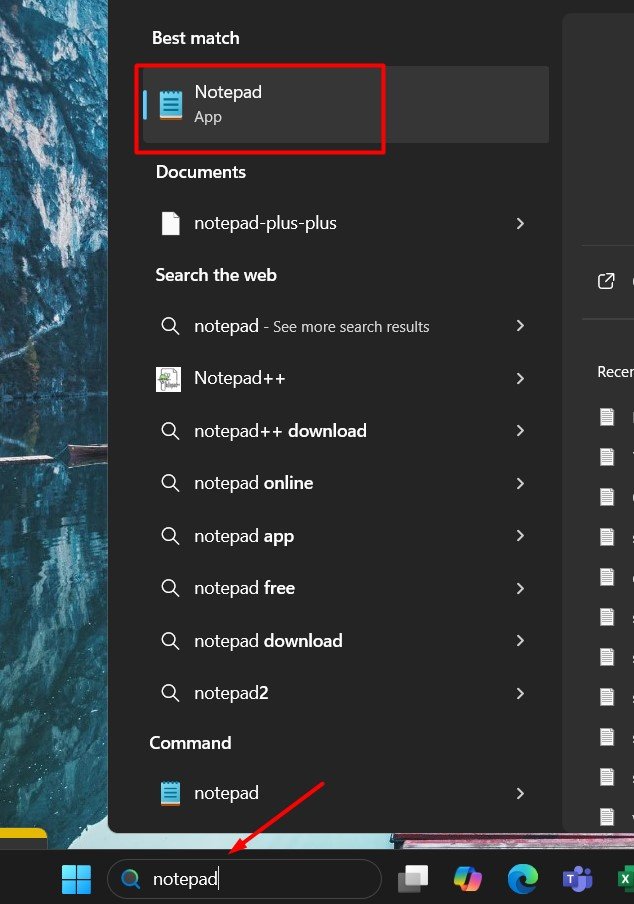
- Press Windows + R, type “notepad,” and press Enter.

- Right-click on your desktop, select New > Text Document. Open the file, and it will automatically launch in Notepad.
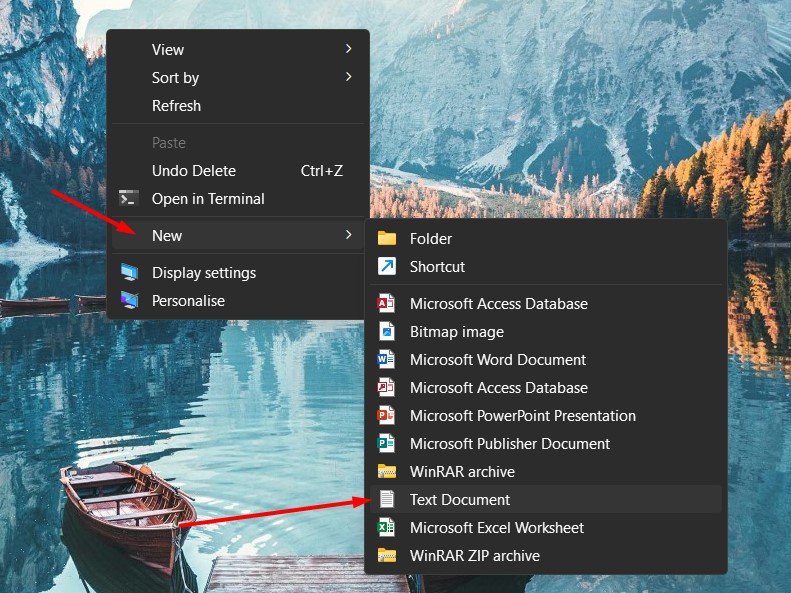
Creating a New File
When you open Notepad, it starts with a blank page ready for typing. If you want to create a new file:
- Click on File > New or Press CTRL + N (For new tab) or CTRL+ SHIFT + N (For new window)
- This will give you a fresh blank document.
- If there are unsaved changes, Notepad will ask you to save them before creating a new file.
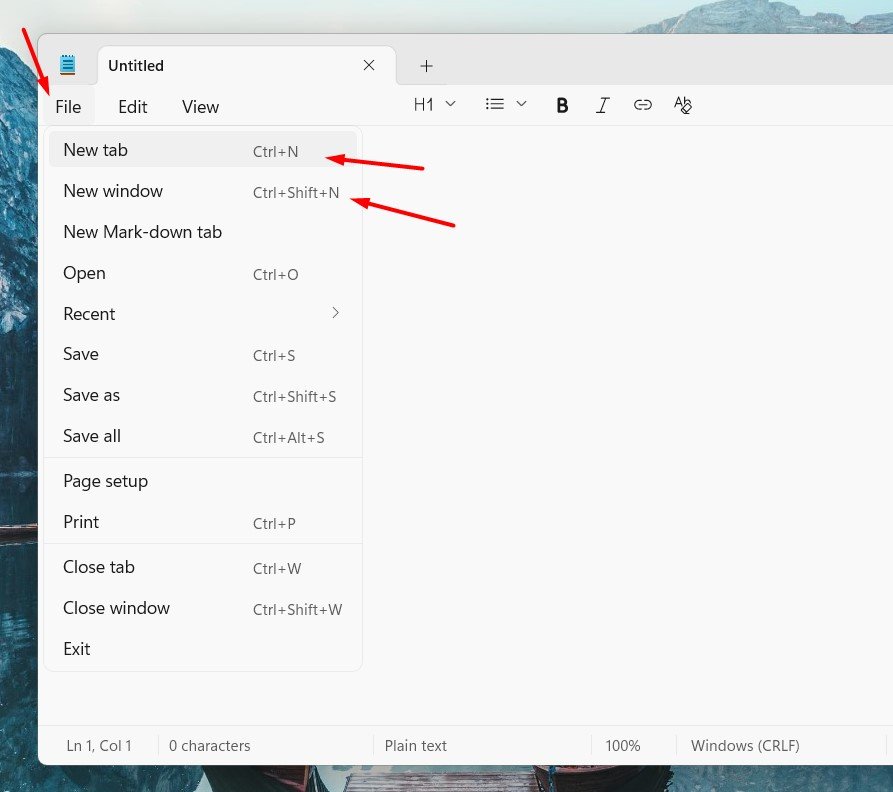
Opening an Existing File
To open a text file:
- Click File > Open.
- Browse to the folder where the file is stored.
- Select the file and click Open.
You can open files with extensions like .txt, .log, or .ini. Notepad can also open other text-based files, including some code files.
Saving Files in Notepad
After typing or editing your content, you can save it using these steps:
- Click File > Save or press Ctrl + S.
- Choose the location and type a file name.
- Select the file format, usually .txt by default.
- Click Save.
- If you are saving a file for the first time, you will need to specify the folder and file name.
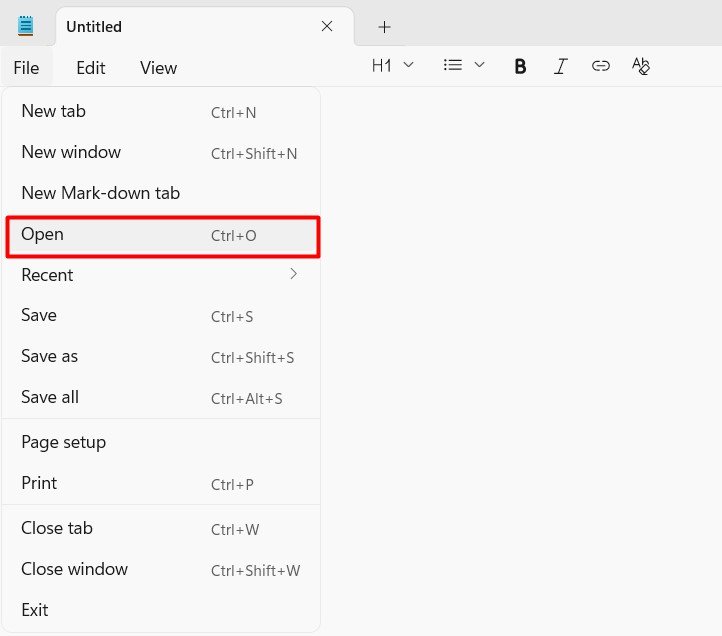
Editing Text in Notepad
Notepad provides basic editing features that are simple to use:
- Use Cut (Ctrl + X), Copy (Ctrl + C), and Paste (Ctrl + V) for moving or copying text.
- Press Ctrl + A to select all text in the document.
- Use Undo (Ctrl + Z) to reverse your last action.
- You can also find and replace text by pressing Ctrl + F or Ctrl + H.
Using Word Wrap
Word Wrap is a feature that automatically moves text to the next line instead of continuing horizontally. To enable it:
- Go to Format in the menu bar.
- Select Word Wrap.
When enabled, it makes text easier to read, especially when typing long paragraphs.
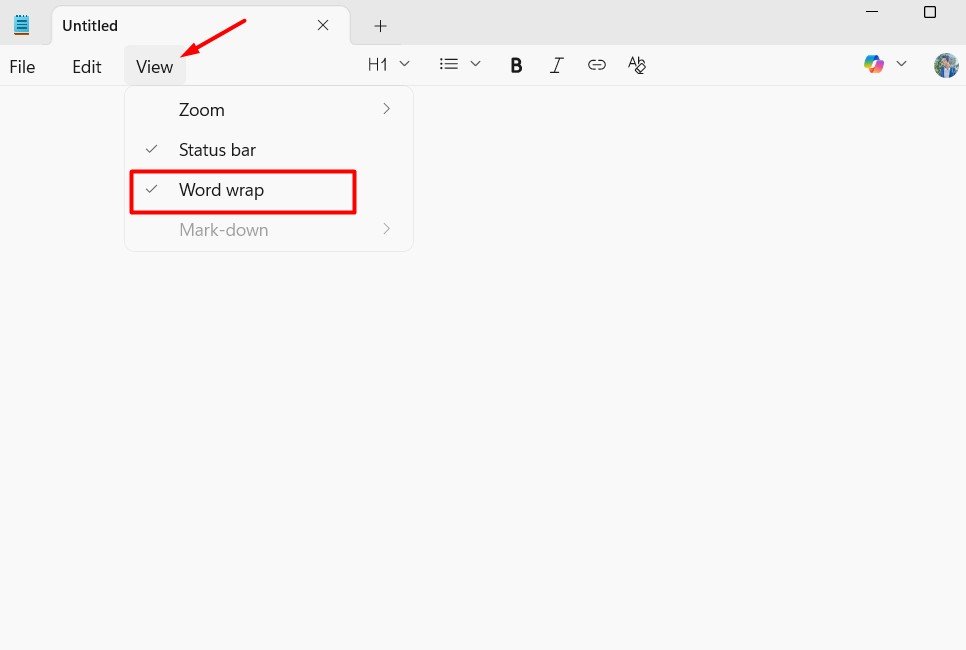
Changing Font and Text Size
While Notepad does not offer rich formatting, you can adjust the font and text size:
- Click Format > Font.
- Select the font type, style, and size from the dialog box.
- Click OK to apply the changes.
These settings are for viewing only and do not affect the file content.
Searching and Replacing Text
If you are working with a large file, finding specific words can save time:
- Press Ctrl + F to open the Find dialog box.
- Enter the text you want to search for and click Find Next.
- For replacing text, press Ctrl + H.
- Enter the word to find and the new word to replace it with, then click Replace or Replace All.
Printing from Notepad
If you want a hard copy of your text file:
- Click File > Print.
- Choose your printer and adjust the settings.
- Click Print to send the document to the printer.
Page Setup for Printing
Before printing, you can customise page settings:
- Go to File > Page Setup.
- Adjust margins, orientation (portrait or landscape), and headers or footers.
- This ensures the printed document looks the way you want.
Using Notepad for Coding
Notepad can open and edit basic programming files such as HTML, CSS, and Python scripts. While it does not have advanced coding features, it is useful for making quick changes or editing configuration files. To avoid formatting issues, always save your files in plain text.
How to Use Notepad as a Quick Note Tool
Notepad is often used for writing quick notes or lists. Since it launches quickly and saves in small file sizes, it is faster than opening larger programs. You can create a to-do list or draft ideas without distractions.
Finding Notepad Settings in Windows 10 and 11
In newer versions of Windows, Notepad has received updates that include a cleaner interface and extra options:
- Click on the gear icon (if available) to adjust settings.
- Some versions allow dark mode and other display adjustments.
- Updates can be installed through the Microsoft Store if you have the latest Windows 11 version.
Troubleshooting Notepad Issues
Sometimes Notepad may not open or work properly. Common fixes include:
- Restart your computer and try again.
- Ensure Windows is updated.
- Reinstall Notepad from the Microsoft Store if necessary.
- Check if another program is interfering by running Notepad in Safe Mode.
Tips for Beginners
- Save files frequently to prevent data loss.
- Use descriptive file names for easy searching later.
- Learn basic keyboard shortcuts like Ctrl + Z (undo) and Ctrl + S (save).
- Keep backups of important text files.
Advantages of Using Notepad
- Lightweight and fast to open.
- Pre-installed with Windows, so no extra download is needed.
- Ideal for plain text editing without unwanted formatting.
- Works well with coding and script editing.
When to Use Other Editors
While Notepad is excellent for simple tasks, you might consider advanced editors like Notepad++, Sublime Text, or Visual Studio Code for coding or large projects. These tools offer features like syntax highlighting, line numbering, and multiple tabs.
Final Thoughts
Notepad is a basic yet highly practical tool for anyone using Windows. Whether you need to write quick notes, edit plain text files, or work with code, it offers a simple and efficient solution. Understanding its features and shortcuts makes it even easier to use. With this guide, new users can confidently get started and make the most out of Notepad for daily tasks.
Check out these beginner’s guides:
-

 Self Improvement2 months ago
Self Improvement2 months agoUsing BCBS Rehab to Access Quality Addiction Care
-

 Games2 months ago
Games2 months agoPusoy Strategies for Play That Also Work in Pusoy Dos in English
-

 Law2 months ago
Law2 months agoHow Can a Car Accident Attorney Help You?
-

 News2 months ago
News2 months agoCreating Acoustic Comfort in Restaurants: The Overlooked Ingredient of a Perfect Dining Experience






