Tech
Gmail Shows 1 Unread but Inbox is Empty? Here’s What to Do

Many Gmail users face a strange issue where the app shows one unread email notification, but when they open their inbox, there’s no unread message in sight. This can be frustrating, especially when you’ve already checked everything and the badge still shows up. Fortunately, there are simple steps you can follow to fix this issue. This article explains the problem and gives you clear ways to solve it.
Why Gmail Shows 1 Unread but Inbox Is Empty
This issue usually happens because of a hidden unread email. It could be in a different category, like Promotions or Social, or it might be archived, filtered, or even in the spam or trash folder. Gmail continues to count it as unread, even if it is not in your main inbox view.
Another reason could be syncing issues in the Gmail app, especially on Android or iOS. Sometimes, the app doesn’t update properly, and the unread message count gets stuck.
Whatever the reason, the good news is that you can fix it using a few quick methods.
Method 1: Use Gmail Search to Find the Unread Email
One of the easiest ways to find hidden unread emails is by using the Gmail search bar.
- Open Gmail on your browser or app.
- In the search bar at the top, type: in:inbox is:unread
- Press Enter.
This will show all unread emails in your inbox, even those that are hidden under other tabs or categories. If an unread email shows up in the results, open it and the unread notification should disappear.
Check out: How to Delete Gmail Account Permanently
Method 2: Try Searching by Category
If the unread email is in a specific category like Primary, Social, or Promotions, you can try narrowing down your search.
Type this in the search bar:
category:primary is:unread
This search command is useful if the unread email is not appearing in your general inbox view. You can replace “primary” with “social” or “promotions” to check those categories too.
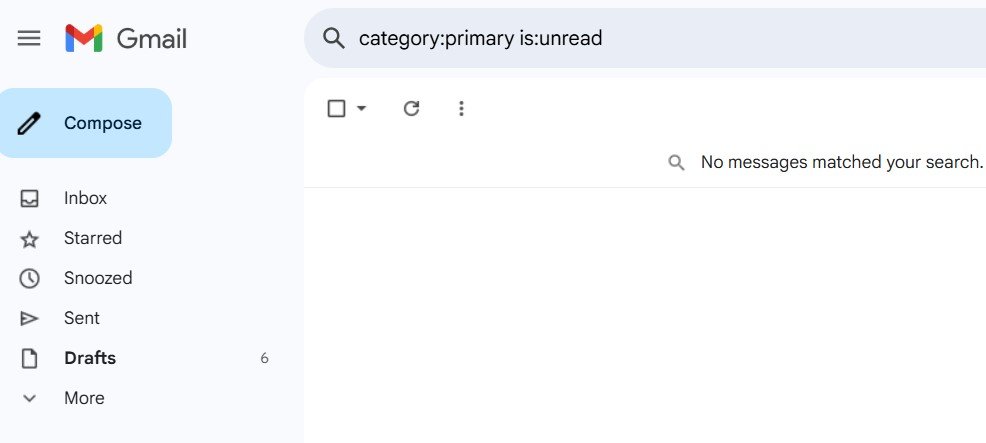
Method 3: Use the Select and Mark as Read Option
If the search does not work or you’re using Gmail on a desktop, you can try this method:
- Open Gmail in your browser.
- Click the small down arrow in the search bar to show more options.
- Choose “Unread mail” in the search options.
- Click the Search button.
- Once the list shows unread emails, click the select box at the top left.
- Then click on the “Mark as read” icon at the top.
This will mark all your unread emails as read. You can also do this in each category tab to make sure nothing is missed.
Method 4: Check All Mail Folder
Sometimes the unread email may be archived and hidden from your inbox. To view it:
- Go to the left-hand menu and click “More”.
- Scroll down and click on “All Mail”.
- Use the search filter is:unread in the search bar.
This will show unread messages that were removed from your inbox or moved by filters.
Method 5: Check the Gmail App on Your Phone
If the unread notification only shows up on your phone but not in the web version, the app may not be syncing properly.
Here’s how to fix it:
- Go to your phone settings.
- Find Apps > Gmail.
- Tap on Storage and then tap “Clear Cache”.
- Restart your phone and open the Gmail app again.
Also, make sure sync is turned on in your Gmail settings.
Method 6: Remove and Re-add Your Gmail Account (Optional)
As a last resort, if nothing else works:
- Remove your Gmail account from the device.
- Restart your device.
- Add your Gmail account again.
This will refresh the sync and usually removes any stuck notification.
Final Thoughts
The “Gmail shows 1 unread but inbox is empty” bug can be annoying, but it’s usually easy to fix. By using the Gmail search features and checking different folders or categories, you can often find the hidden unread email and mark it as read. If the issue is with the app, clearing cache or resetting the account can help.
Use this guide whenever Gmail gets stuck showing unread emails that don’t exist. These steps work for most users and will help you keep your inbox clean and accurate.
Check out: How to Create Unlimited Gmail Accounts Without Phone Number
-
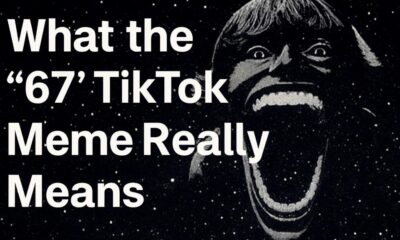
 Social Media2 months ago
Social Media2 months agoWhat the “67” TikTok Meme Really Means
-

 Tech2 months ago
Tech2 months agoWhat To Do When Your Business Faces Network Vulnerabilities
-

 Self Improvement2 months ago
Self Improvement2 months agoUsing BCBS Rehab to Access Quality Addiction Care
-

 Games2 months ago
Games2 months agoPusoy Strategies for Play That Also Work in Pusoy Dos in English






