Tech
How to Get Help in Windows 10/11: User Guide
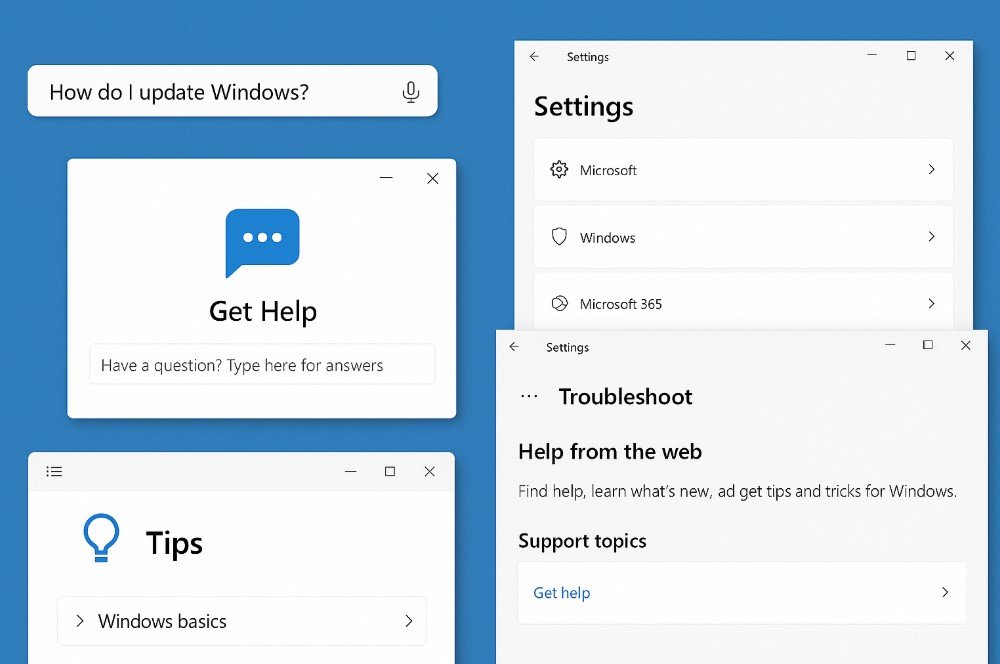
Windows 10 and Windows 11 are designed to be user-friendly, but users may still face problems or need assistance with settings, applications, or performance issues. Microsoft offers several ways to get help directly from the system without needing third-party software. This guide explains the different methods step by step, making it easier for beginners to find solutions.
Using the Built-in Help App
Both Windows 10 and Windows 11 have a built-in help application called the Get Help app. It provides quick answers and solutions for common problems.
To use it:
- Press the Windows key and type “Get Help.”
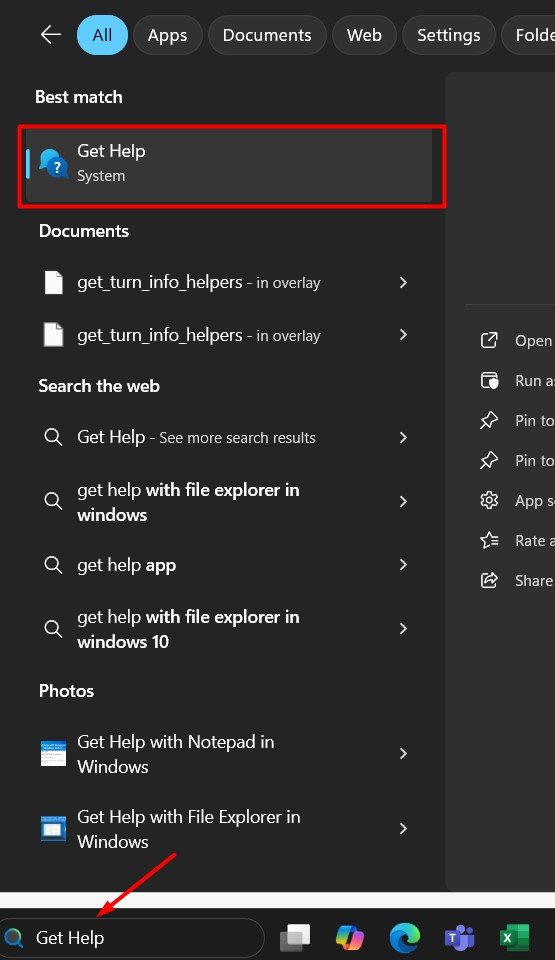
- Select the Get Help app from the search results.
- Type your question or problem in the text box.
- The app gives answers from Microsoft support resources, and in some cases, it can connect you with a support agent.
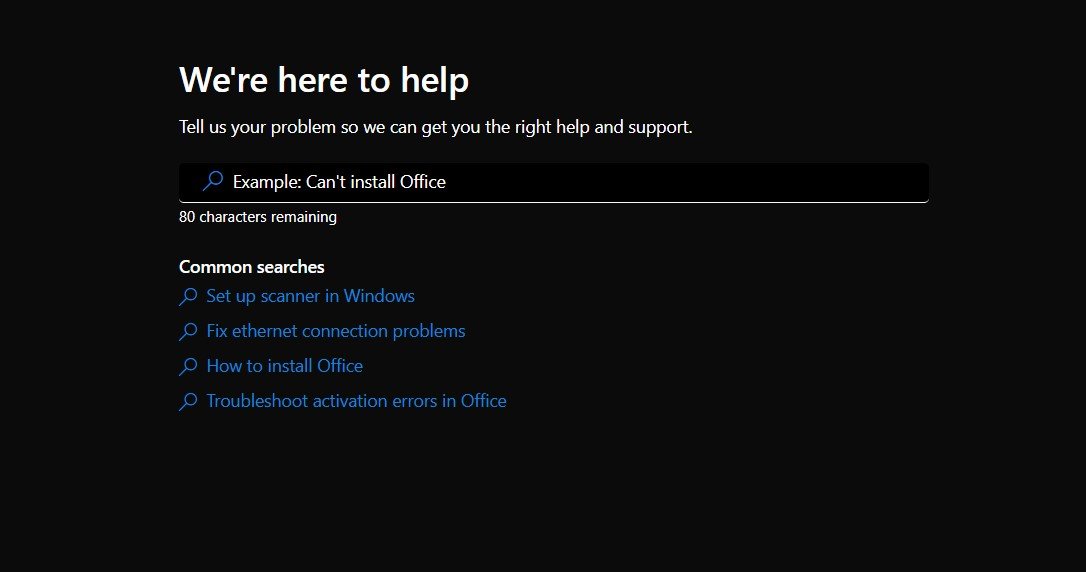
Using the F1 Key
The F1 key is a universal shortcut for help in many applications. When you press F1 while on the desktop or inside an app, it opens the default help page or support documentation.
Steps:
- Open the program where you need assistance.
- Press the F1 key.
- A support page or online documentation will open in your browser.
- This is a quick way to access official support without searching manually.
For Windows 11, it’s Fn + F1
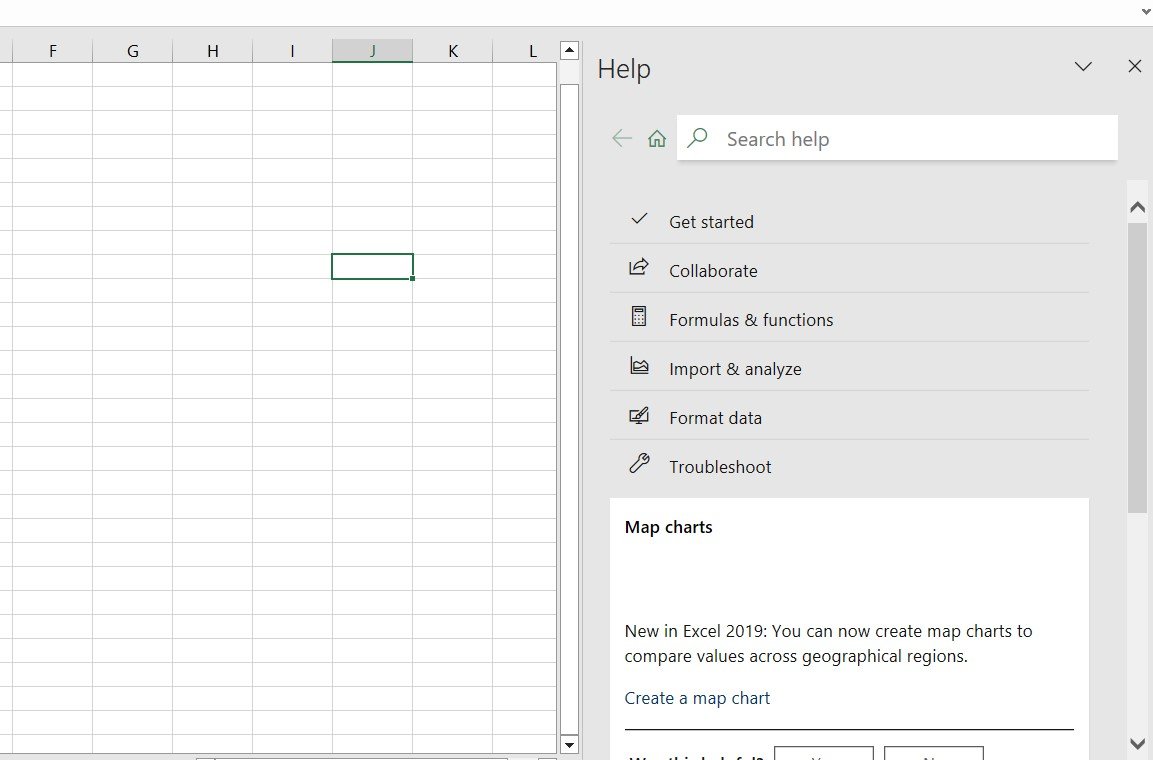
Using the Windows Search Bar
Windows Search is not just for apps and files but also for help topics. You can type specific questions to find help articles or settings.
- Click the Start menu or press Windows + S.
- Type your question like “How to change display settings.”
- Choose from the suggested results or open the settings page directly.
- This is a fast way to access instructions without using external websites.
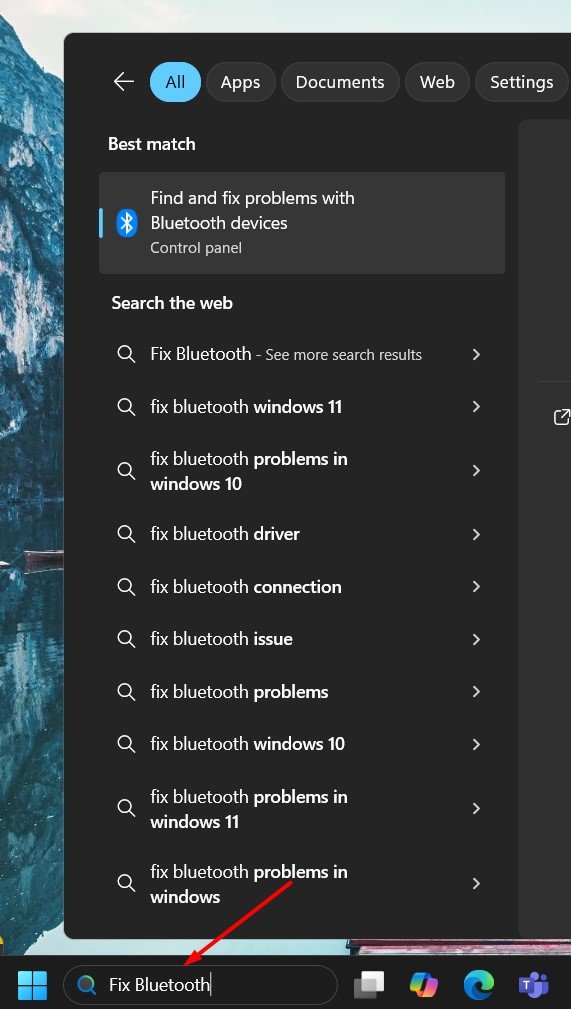
Checking Windows Settings Help
Most settings pages in Windows 10 and 11 include a direct help section.
- Open Settings by pressing Windows + I.
- Navigate to the section where you have an issue, for example, System or Network.
- Scroll down and look for links like “Get help” or “Help with this setting.”
- Clicking these links opens official Microsoft resources with step-by-step guides.
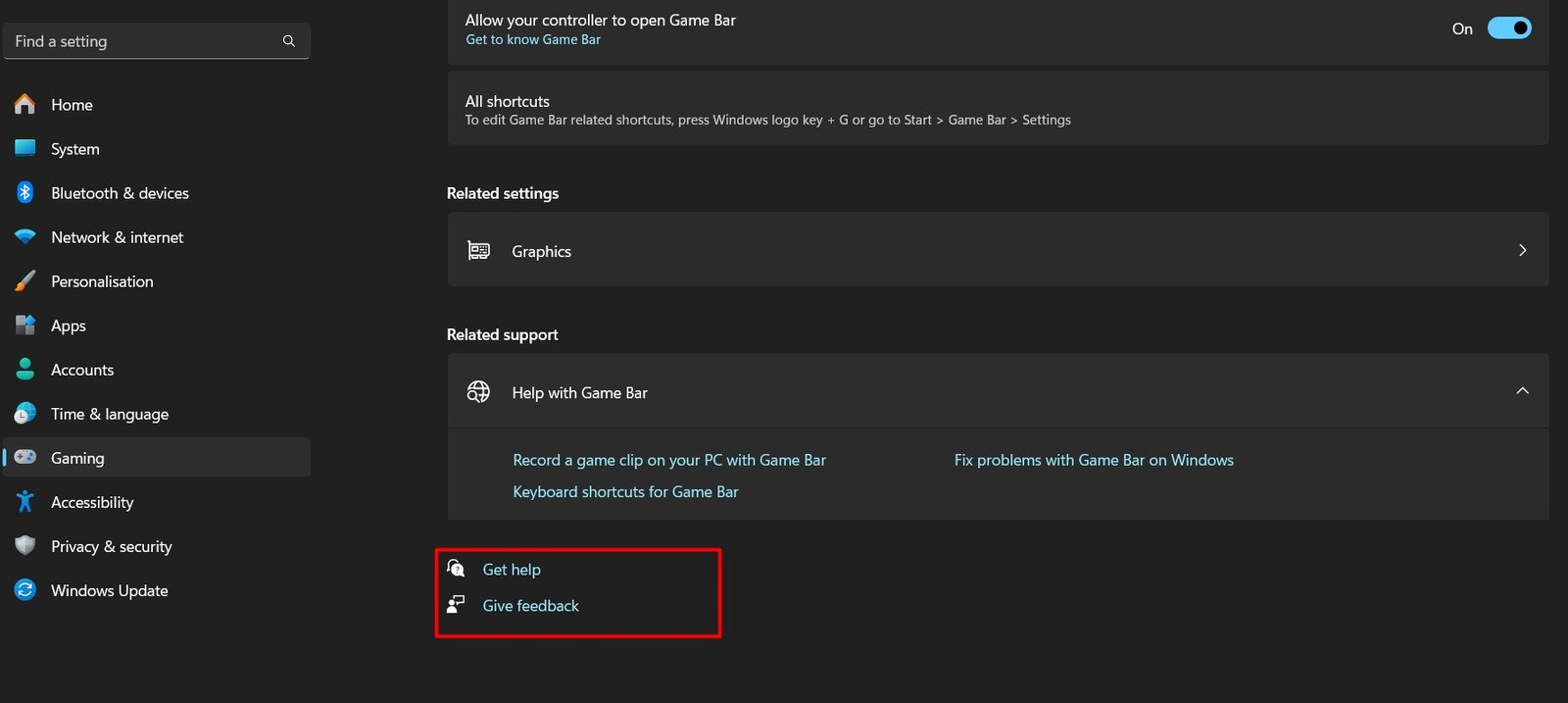
Read more: Why You Should Go Passwordless Using Windows Hello on Windows
Using Troubleshooters
Windows includes troubleshooters that automatically find and fix common problems. These tools are built into the system and require no downloads.
To run a troubleshooter:
- Open Settings > Update & Security > Troubleshoot (Windows 10).
- In Windows 11, go to Settings > System > Troubleshoot.
- Select the specific troubleshooter, such as Internet Connections or Printer.
- Click Run and follow the instructions.
- These troubleshooters often resolve issues without further action.
Help from the Microsoft Support Website
Microsoft has a dedicated support website that covers almost every topic related to Windows.
Steps to use it:
- Go to support.microsoft.com.
- Select Windows as your product.
- Browse categories like updates, devices, or apps.
- Use the search bar to find articles that match your problem.
- This site contains official guides and is a reliable source of information.
Using the Tips App
The Tips app is pre-installed in Windows 10 and 11. It offers tutorials and useful information about system features.
- Open the Start menu and type “Tips.”
- Select the Tips app.
- Browse through sections like “Windows basics” or “Productivity.”
- The app provides videos, images, and step-by-step instructions that are easy for beginners.
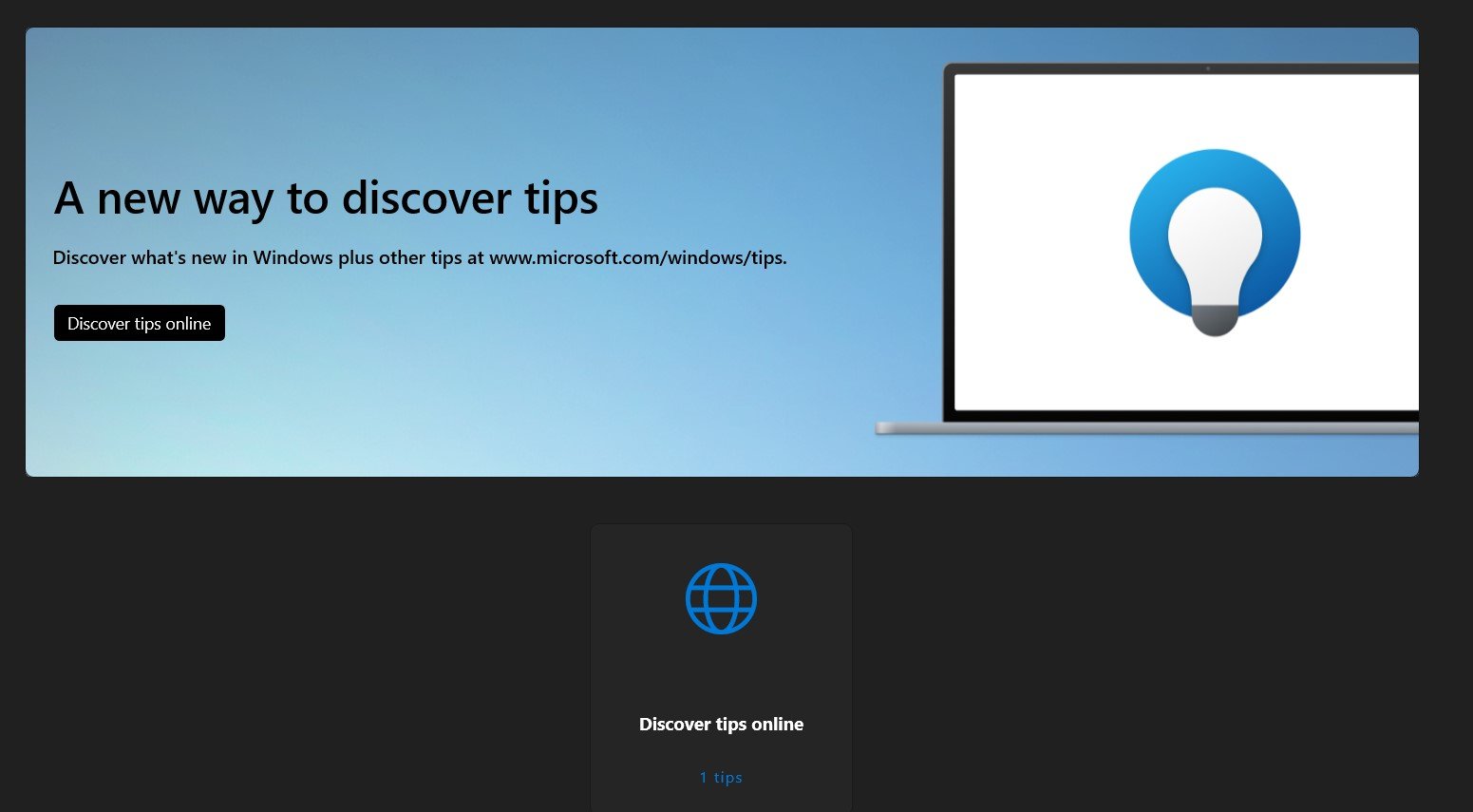
Contacting Microsoft Support
If none of the built-in resources solve your problem, you can contact Microsoft directly.
- Open the Get Help app.
- Type your issue and select Contact Support.
- You can chat with a support agent or request a callback.
- This service is especially useful for technical problems that require professional assistance.
Check out: How to Enable or Turn Off BitLocker on Windows 11
Community Forums
Microsoft’s community forums are a helpful place where other users and experts share solutions.
- Visit answers.microsoft.com.
- Sign in with your Microsoft account.
- Post your question or search existing topics.
- Often, common issues have already been discussed, and you can find solutions quickly.
Using Keyboard Shortcuts for Quick Access
Windows provides several shortcuts that make accessing help features easier:
- Windows + I opens the Settings menu.
- Windows + S opens the search bar for help topics.
- F1 opens help pages for the app you are using.
- Learning these shortcuts can save time when looking for assistance.
Checking Windows Update for Fixes
Sometimes issues occur because your system is outdated. Running updates can fix problems automatically.
- Open Settings > Update & Security (Windows 10) or Settings > Windows Update (Windows 11).
- Click Check for updates.
- Install any available updates and restart your computer.
- This ensures your system is running the latest version with bug fixes.
Using Windows Security and Performance Tools
Windows includes built-in tools like Windows Security and Performance Monitor that provide diagnostics and alerts.
- Open Windows Security from the Start menu.
- Check for any warnings or recommended actions.
- Use the Device performance and health section to scan for issues.
- This feature can prevent problems and improve system stability.
Third-Party Help Resources
While Microsoft offers official resources, some reliable third-party websites and YouTube tutorials can also guide you. Be cautious and always verify information before making changes to system settings.
Resetting or Repairing Windows
If all else fails and your issue persists, you can reset or repair Windows.
- Go to Settings > Update & Security > Recovery.
- Choose Reset this PC.
- Select whether to keep or remove your files.
- This should be the last option, as it reinstalls Windows but can resolve serious issues.
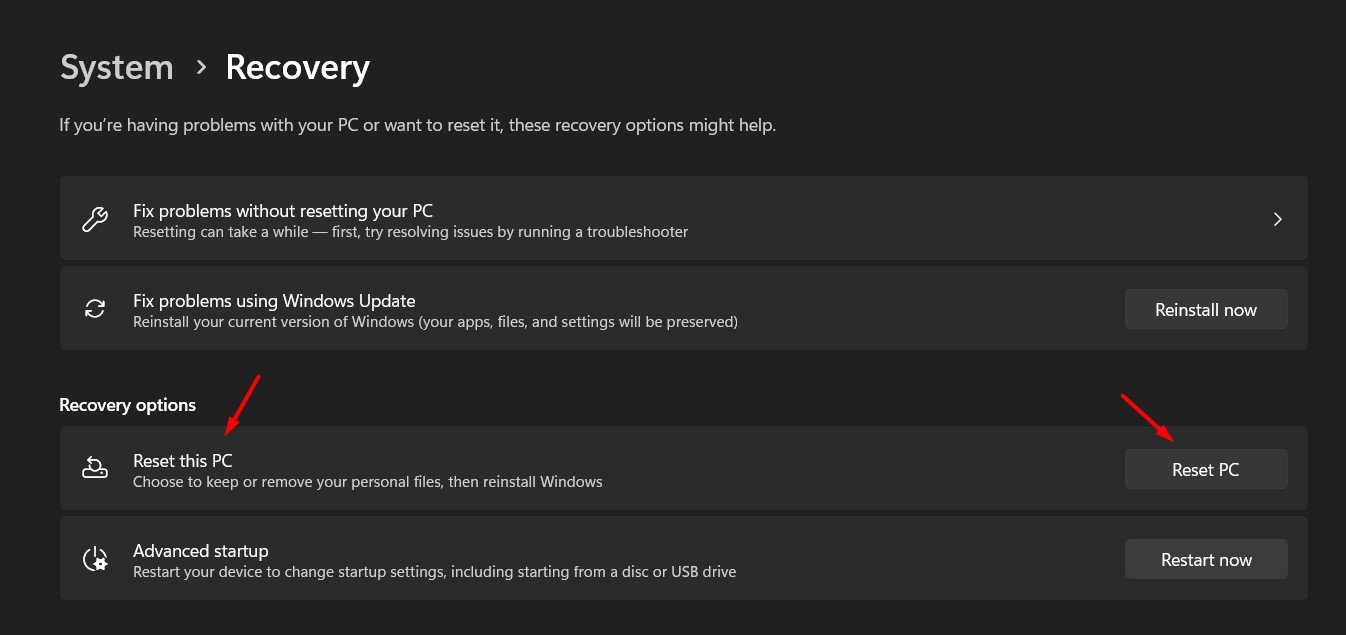
Final Tips for Windows Users
- Always back up important files before troubleshooting.
- Learn to use the built-in help apps and tools to save time.
- Avoid unverified fixes from unknown sources.
- Use Windows built-in tools like troubleshooters and Tips before contacting support.
Final Thoughts
Getting help in Windows 10 and 11 is simple due to the built-in tools and support resources provided by Microsoft. From using the Get Help app and troubleshooters to accessing online documentation, there are many ways to find answers. Beginners can rely on the Tips app and built-in settings, while advanced users can use forums or direct support. By following these steps, you can resolve most issues without difficulty.
Learn more about Windows:
-

 Self Improvement2 months ago
Self Improvement2 months agoUsing BCBS Rehab to Access Quality Addiction Care
-

 Games2 months ago
Games2 months agoPusoy Strategies for Play That Also Work in Pusoy Dos in English
-

 Law2 months ago
Law2 months agoHow Can a Car Accident Attorney Help You?
-

 News2 months ago
News2 months agoCreating Acoustic Comfort in Restaurants: The Overlooked Ingredient of a Perfect Dining Experience






