Tech
Why is My Phone on SOS Mode? Causes and Easy Fixes
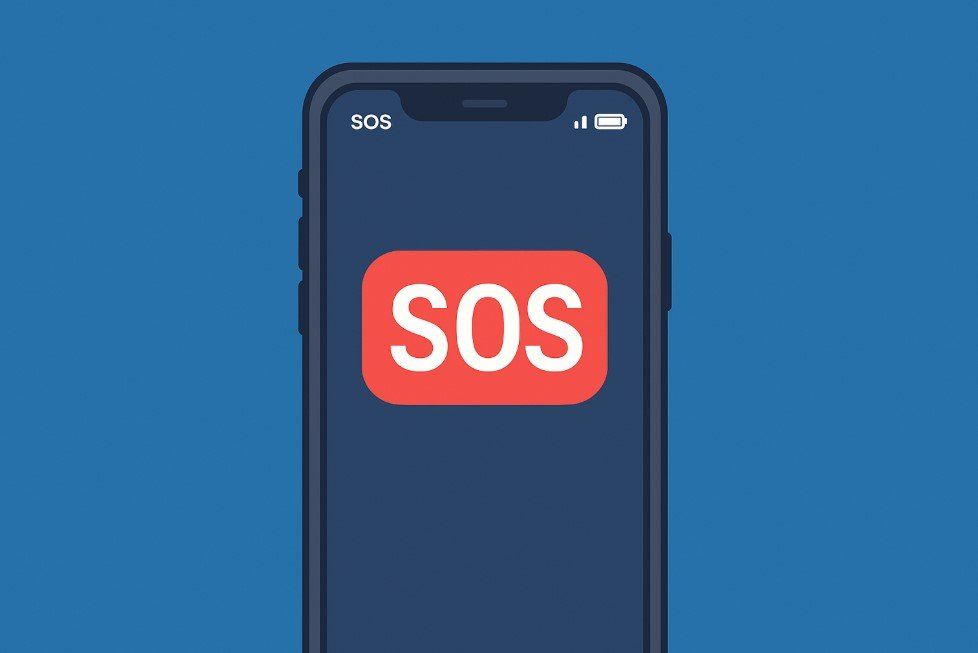
Many smartphone users get confused when they suddenly see “SOS” or “SOS only” at the top of their phone screen. If this has happened to you, don’t worry—you are not alone. SOS mode is a feature that shows up when your phone is having trouble connecting to your regular mobile network. It can be fixed in most cases without needing to visit a repair shop.
In this blog post, we will explain what SOS mode means, why it appears, and what you can do to fix it. This guide is useful for both iPhone and Android users. It also answers common questions like “why is my phone on SOS only?” and how to prevent this from happening again.
What Does SOS Mode Mean?
When your phone says “SOS” or “SOS only,” it means that your device is not connected to your regular mobile carrier but can still make emergency calls. You will not be able to make regular calls, send texts, or use mobile data. However, if you need to call 911 or emergency services, your phone will allow it through any available network.
This is a safety feature found in both iOS and Android devices. It helps users reach emergency services even when they are not connected to their usual carrier.
Why Is My Phone on SOS Mode?
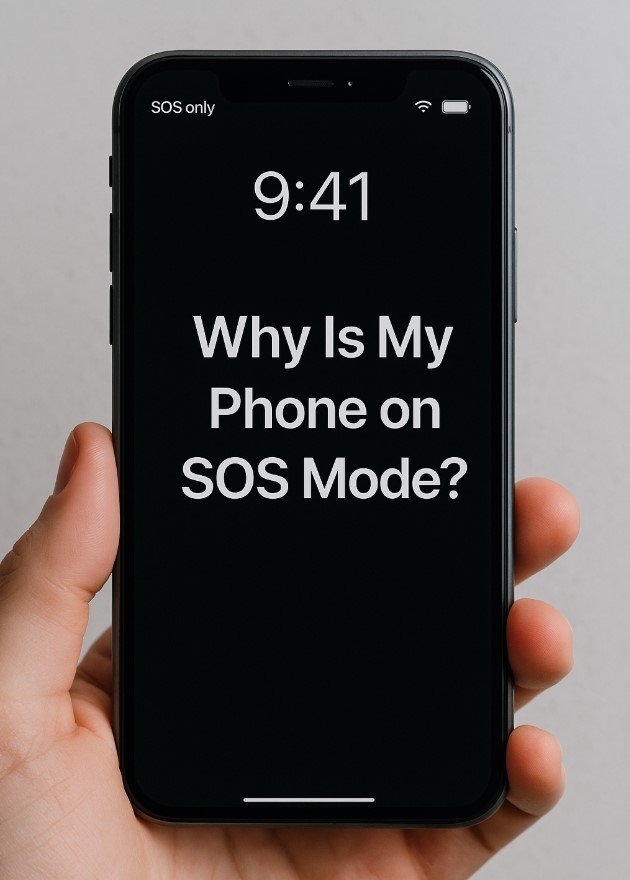
There are several reasons why your phone may enter SOS mode. Some are related to the network, while others may involve the phone’s settings, SIM card, or software. Below are the most common causes:
-
Poor or No Network Signal
If you are in a remote area or inside a building with poor signal coverage, your phone may not be able to connect to your network. In this case, it will display SOS to let you know that only emergency calls are possible.
-
SIM Card Issues
If your SIM card is not inserted properly, is damaged, or is not being detected, your phone might show SOS only. Remove your SIM card, clean it gently, and reinsert it. If that does not work, try a different SIM card to see if the problem is with the card or the phone.
-
Network Outage
Sometimes, your carrier might be having technical issues or maintenance, especially in your area. This can cause a temporary loss of service. Check your carrier’s website or social media for updates.
-
Airplane Mode or Incorrect Settings
If Airplane Mode is turned on, it will disable all network services. Sometimes people forget they turned it on. Go to your phone settings and make sure it is turned off. Also, check if Mobile Data and Network Selection settings are correct.
-
Roaming and International Travel
If you are traveling and your phone is not set up to roam internationally, or if roaming is turned off, it might not connect to any local network. This can also lead to the SOS-only mode.
-
Software Update Problems
Sometimes, after a software update, your phone may have trouble connecting to the network. This is often a bug that can be fixed by restarting the phone or performing a network reset.
-
Carrier Lock or Restrictions
If your phone is locked to a specific carrier and you are using a SIM card from another network, you might see the SOS message. Make sure your phone is either unlocked or using the correct SIM card for your carrier.
-
Account Issues
If your mobile account has been suspended due to non-payment or other issues, your service might be limited to emergency calls only. Contact your service provider to check your account status.
How to Fix SOS Mode on Your Phone
Once you understand why SOS mode appears, fixing it is usually easy. Try the following steps to get your phone back to normal:
Step 1: Restart Your Phone
This is the first and easiest step. A simple restart can fix temporary glitches or network issues. Turn your phone off, wait a few seconds, and turn it back on.
Step 2: Check the SIM Card
Remove the SIM card and make sure it is clean and not damaged. Reinsert it properly. If your phone still shows SOS only, try a different SIM card to see if the problem is with the card or the phone.
Step 3: Toggle Airplane Mode
Turn Airplane Mode on for 10 seconds, then turn it off. This will force your phone to search for a new signal.
Step 4: Check for Carrier Updates
Go to your phone’s settings and see if there are any carrier settings updates. Installing these updates can help fix network problems.
Step 5: Reset Network Settings
If nothing else works, reset your network settings. This will delete saved Wi-Fi passwords and paired Bluetooth devices, but it often solves connectivity issues.
For iPhone:
Go to Settings > General > Transfer or Reset iPhone > Reset > Reset Network Settings
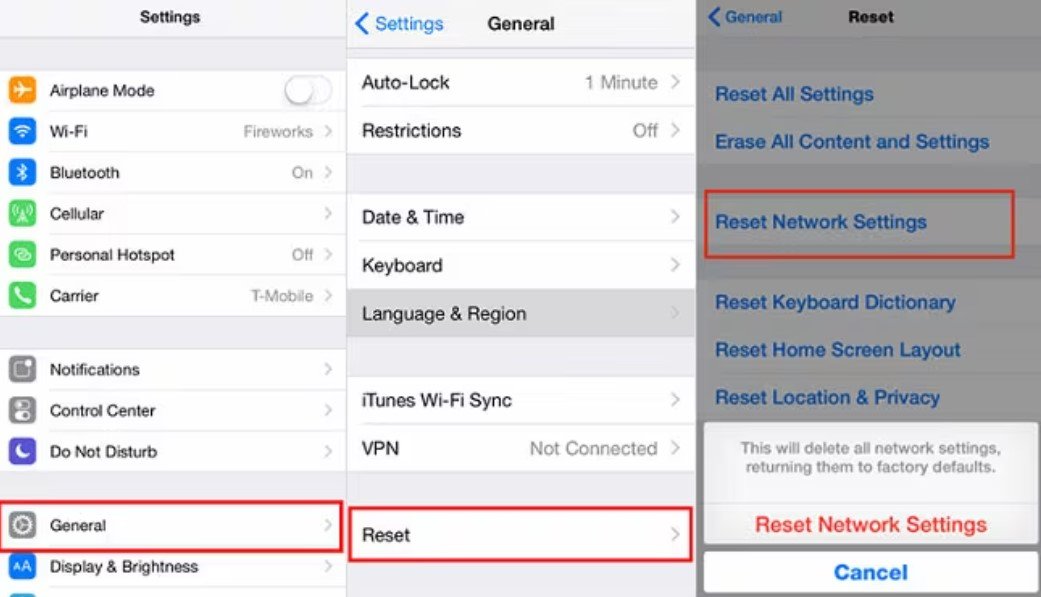
Image Source: Dr.Fone
For Android:
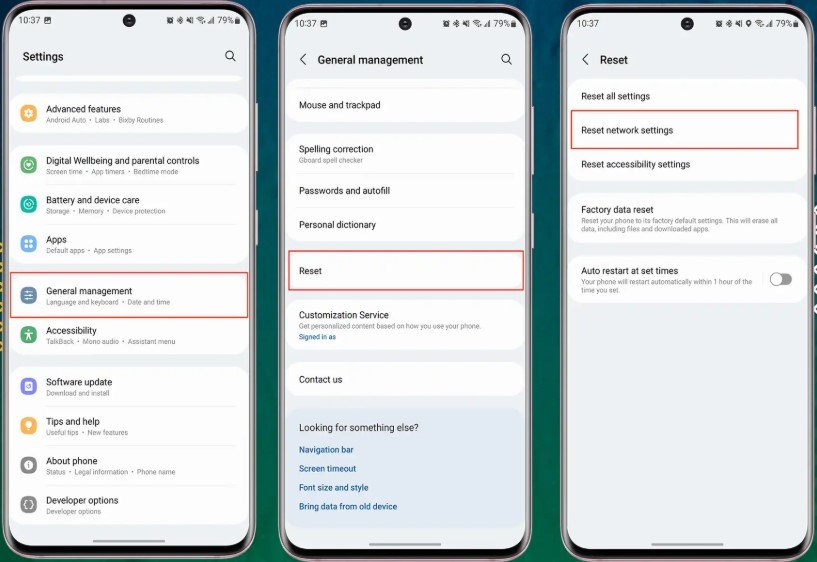
Image Source: UnlockBase
Go to Settings > System > Reset Options > Reset Wi-Fi, Mobile & Bluetooth
Step 6: Contact Your Carrier
If your phone still shows SOS mode, it is a good idea to contact your mobile carrier. They can check your account, verify any outages, and offer technical support.
What to Do If It Happens Often
If your phone keeps going into SOS mode often, you may want to take extra steps:
- Use a signal booster if you live in a weak signal area
- Make sure your software is always up to date
- Replace your SIM card if it is old or damaged
- Consider changing your carrier if coverage is poor in your location
Is SOS Mode a Sign of a Broken Phone?
Not necessarily. SOS mode is usually caused by a signal or SIM issue, not a hardware failure. However, if you have tried all the fixes and your phone still cannot connect to a mobile network, there may be a deeper problem with the device. In that case, visit a service center or contact the manufacturer.
Why Is My Phone on SOS Only?
Many people search for “why is my phone on SOS only” when this message appears on their screen. This usually means the phone cannot connect to the regular network, but can still reach emergency services. It could be caused by low signal, SIM card problems, account issues, or incorrect settings. Following the steps in this article should help solve the problem.
Conclusion
Seeing SOS or SOS only on your phone can be frustrating, especially if you rely on your phone for calls, texts, or internet access. But in most cases, it is not a serious issue. By checking your SIM card, restarting your phone, updating settings, or contacting your carrier, you can usually fix the problem quickly.
Remember, SOS mode is a safety feature designed to let you call emergency services when needed. If you are ever in danger, your phone will still help you reach help even if regular service is unavailable.
If your phone continues to show SOS only after trying all these steps, consider visiting a technician or checking with your carrier for further support.
-

 Self Improvement2 months ago
Self Improvement2 months agoUsing BCBS Rehab to Access Quality Addiction Care
-

 Games2 months ago
Games2 months agoPusoy Strategies for Play That Also Work in Pusoy Dos in English
-

 Law2 months ago
Law2 months agoHow Can a Car Accident Attorney Help You?
-

 News2 months ago
News2 months agoCreating Acoustic Comfort in Restaurants: The Overlooked Ingredient of a Perfect Dining Experience






