Tech
Step-by-Step Guide to Set Time and Time Zone in Windows
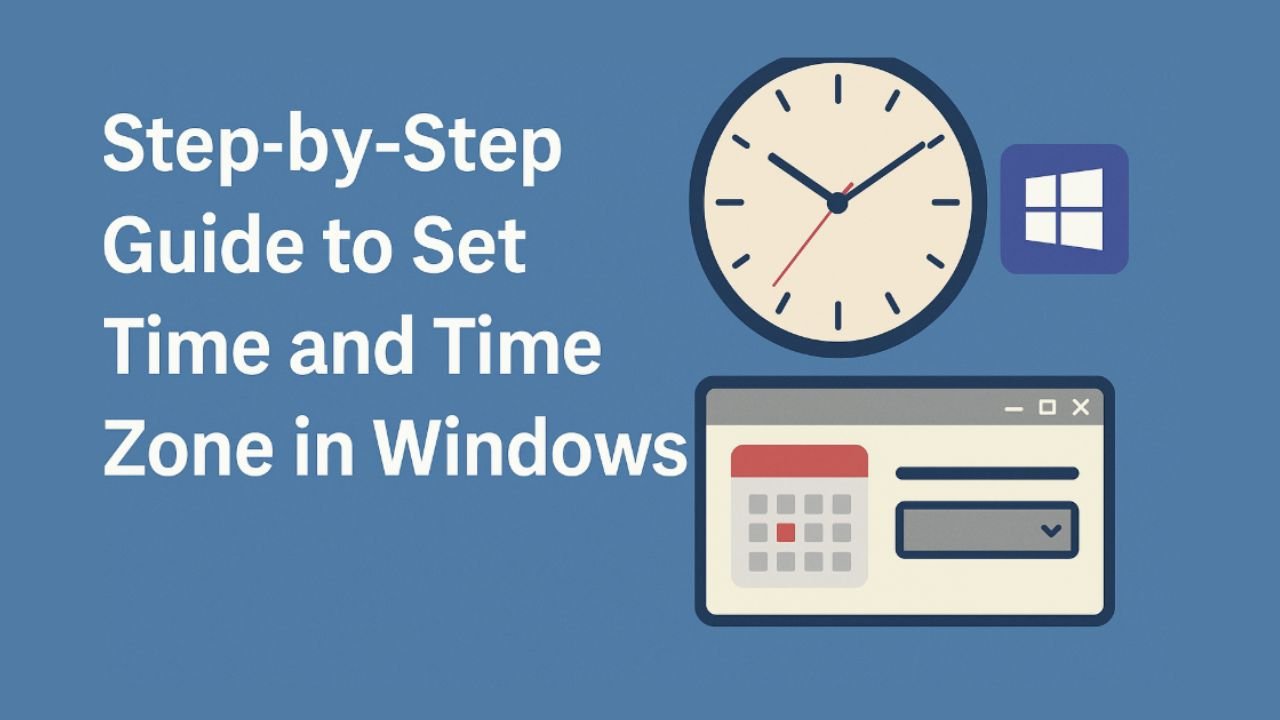
Setting the correct time and time zone on your Windows computer is important for many reasons. It ensures that your system clock matches the correct local time, which is useful for online activities, scheduled tasks, and software updates. Incorrect time settings can cause problems with internet browsing, certificates, or scheduled meetings. In this guide, we will explain how to set the time and time zone in Windows step by step. These instructions apply to Windows 10 and Windows 11, which have similar settings for time and language.
Why Setting the Correct Time and Time Zone Matters
A correctly set time and time zone are necessary for system functions, especially if your computer is connected to the internet. Many applications, such as browsers, email clients, and communication software, use the system time to verify certificates and ensure security. A mismatch in time can lead to issues like login errors or failed updates. Setting the correct time zone also ensures that appointments and reminders appear at the correct local time.
Accessing Time and Language Settings
Windows has a dedicated menu for adjusting time, date, and language preferences. To access it, follow these steps:
- Click on the Start menu and select Settings.
- In the Settings window, click on Time & language.
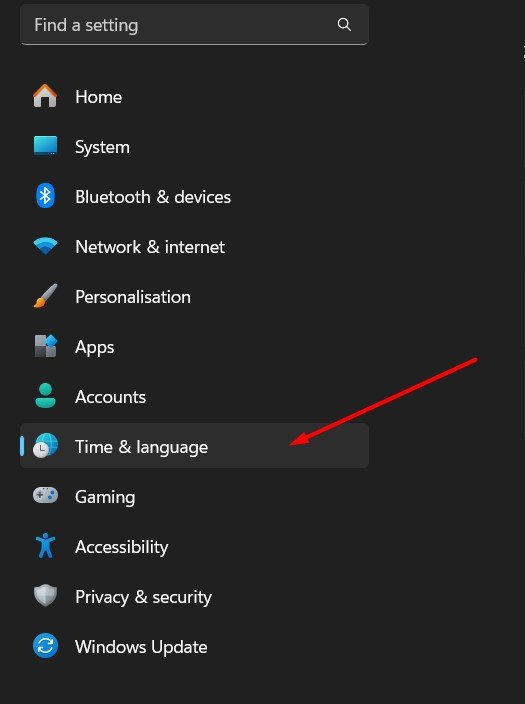
- You will see options for adjusting the date, time, region, and language settings.
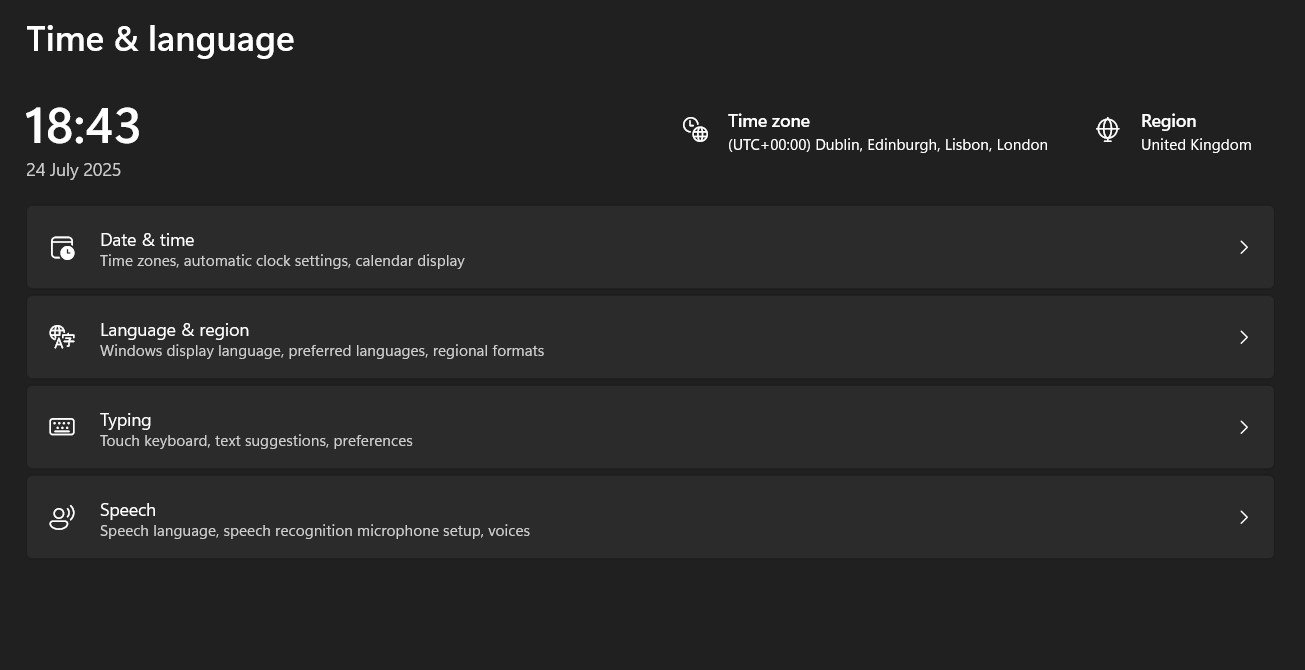
This menu is the central place to configure all time-related preferences.
How to Set Time Manually
By default, Windows is set to adjust the time automatically using internet servers. However, if you prefer to set the time manually, follow these steps:
- Open the Settings menu and go to Time & language.
- Click on Date & time on the left panel.

- Turn off the toggle switch for Set time automatically.
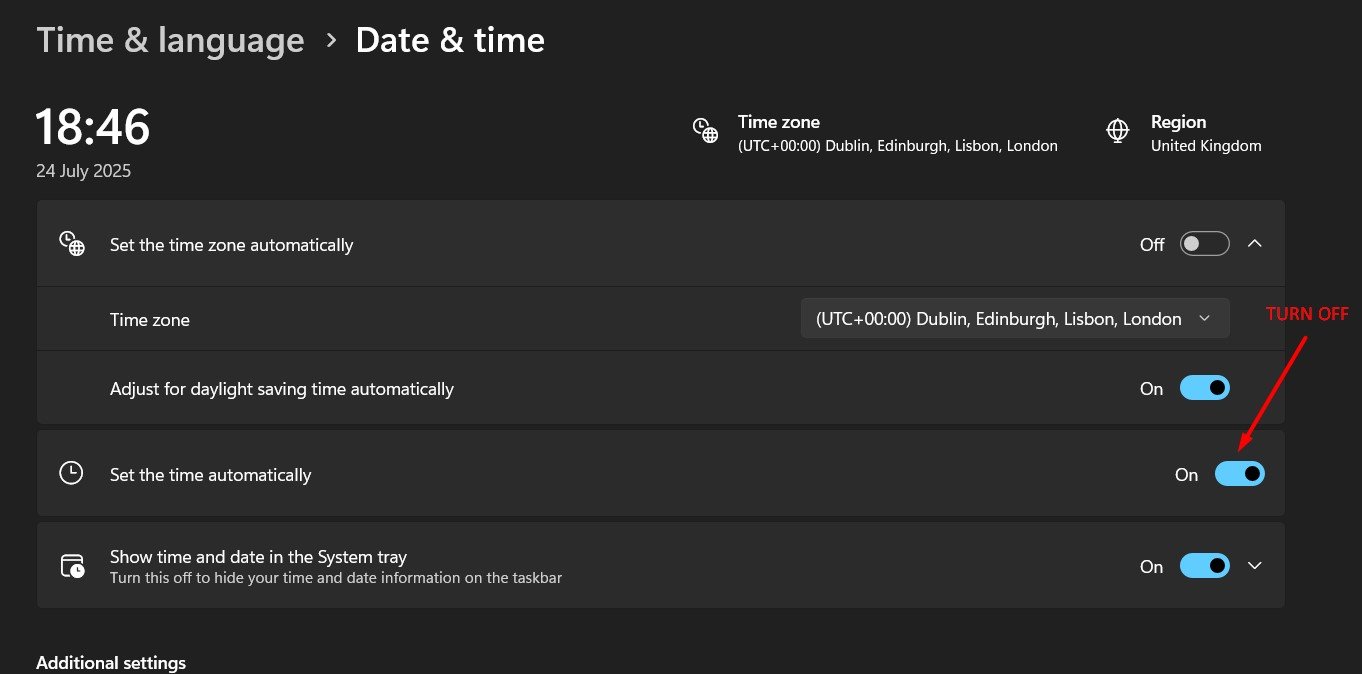
- Under Set the date and time manually, click on Change.
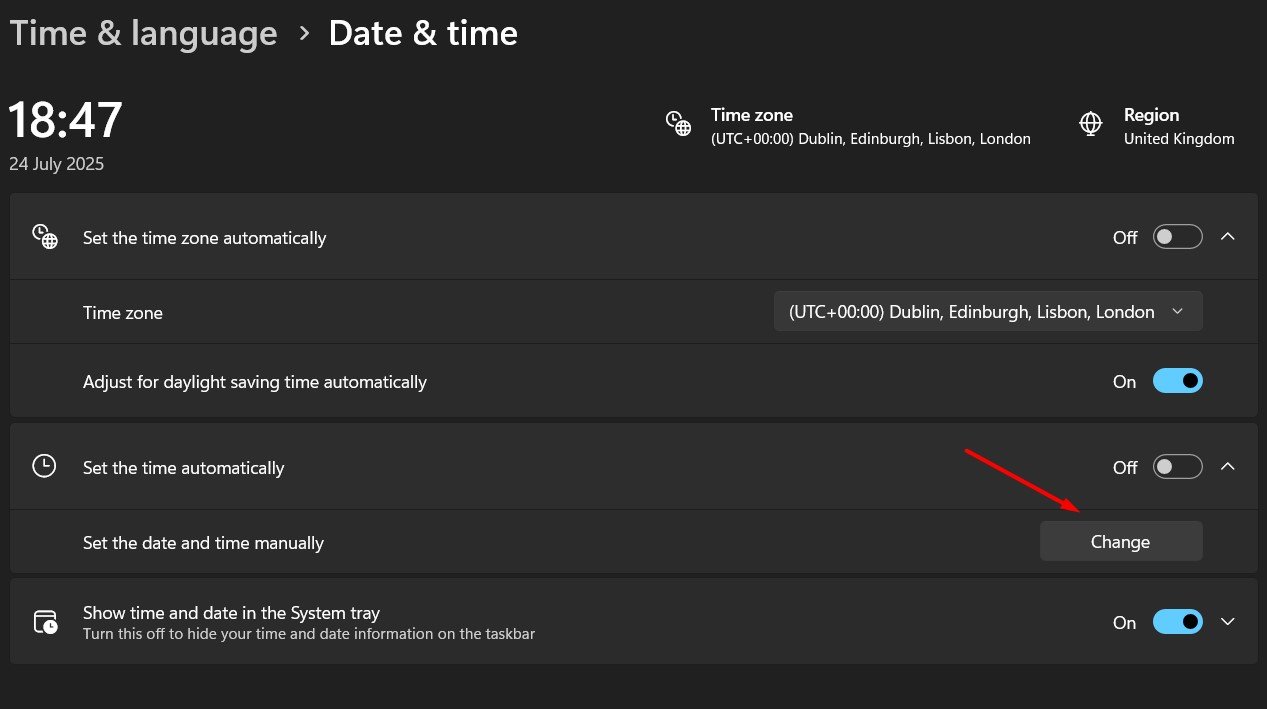
- A new window will appear where you can enter the correct date and time.
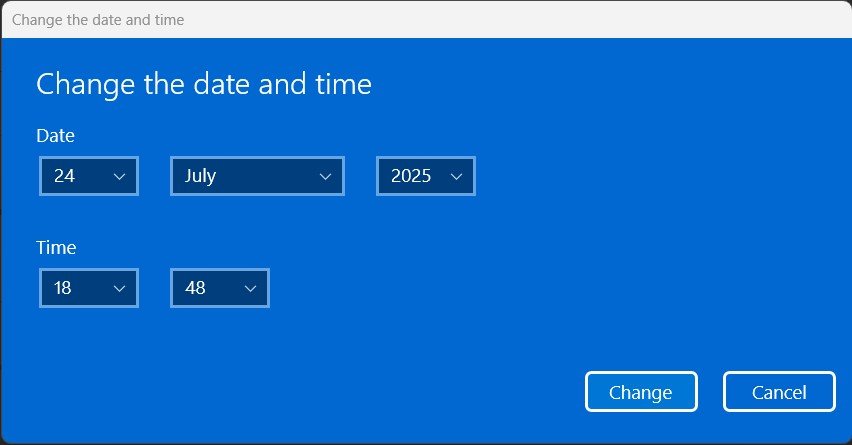
- Adjust the values and click Change to apply the new settings.
Once you do this, your computer will display the time you have manually set. It is a good idea to verify the time with a reliable source, such as your local time zone authority or an official time website.
How to Set Time Zone in Windows
Setting the correct time zone ensures that your system clock matches your location. To change the time zone:
- Open Settings and go to Time & language.
- Click on Date & time.
- Scroll down to Time zone.
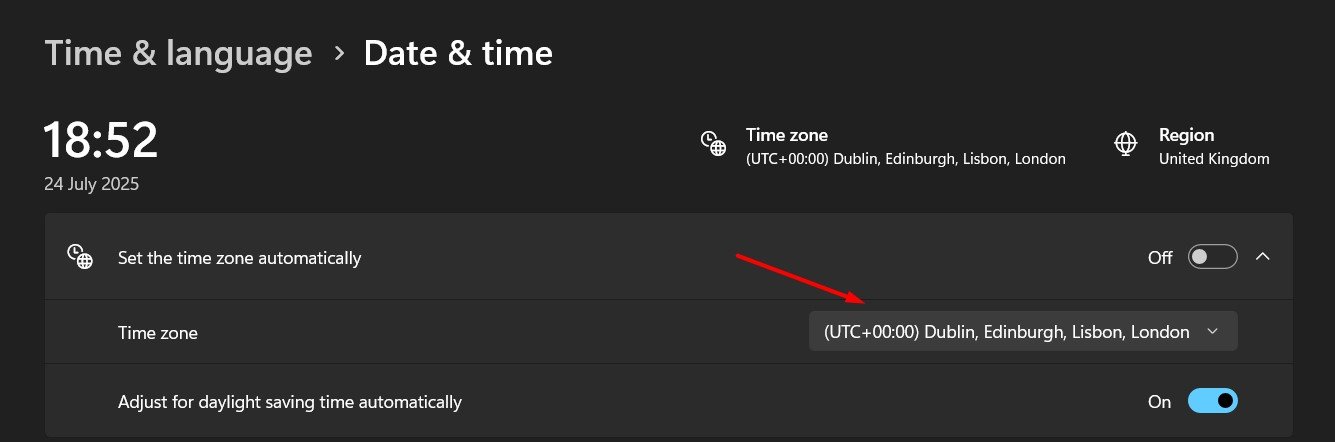
- Open the drop-down menu and select your correct time zone from the list.
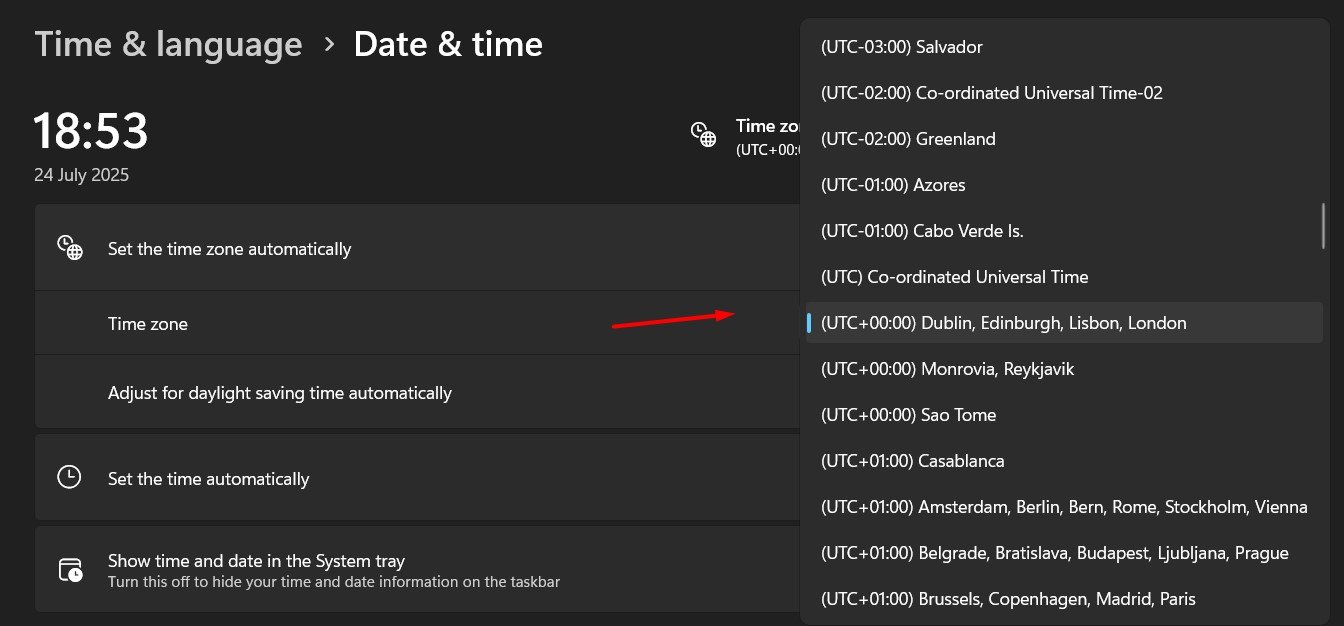
- If you want Windows to adjust the clock automatically during daylight saving time, make sure the Adjust for daylight saving time automatically option is turned on.
This will ensure that your system clock changes automatically when daylight saving time starts or ends.
Check out: How to Fix Windows Update Issues Quickly and Easily
How to Sync Time with Internet Servers
For accurate timekeeping, Windows can sync with internet time servers. This ensures that your computer clock is always correct. To do this:
- Go to Settings and open Time & language.
- Click on Date & time.
- Scroll down and click Additional settings under Related settings.
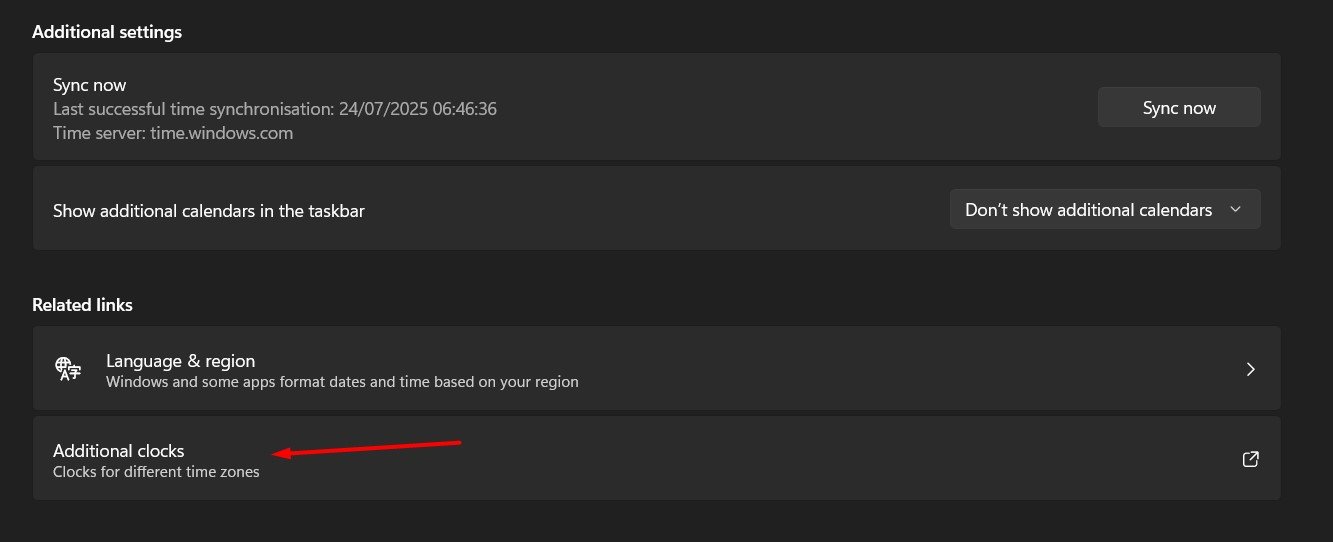
- A Control Panel window will open. Click on Set the time and date.
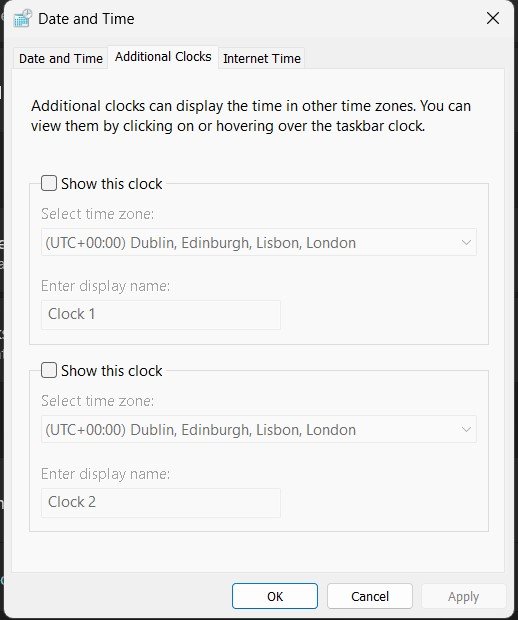
- Go to the Internet Time
- Click on Change settings and check the box for Synchronize with an Internet time server.
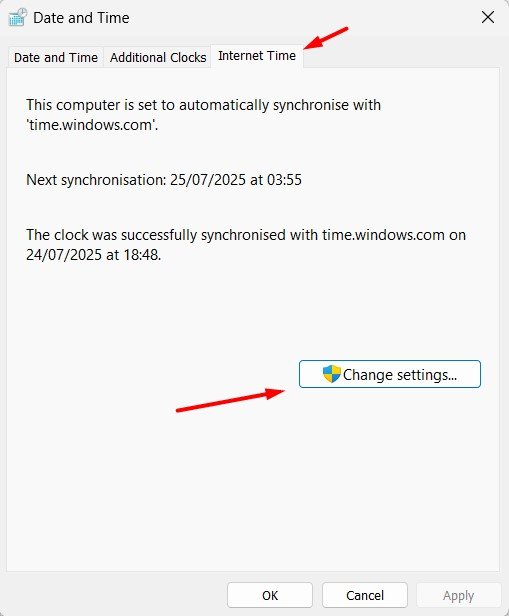
- Select a server from the drop-down menu, such as time.windows.com, and click Update now.
This feature ensures that your computer clock is always in sync with accurate time servers.
Using the Taskbar for Quick Access
Windows also allows you to change time and date settings directly from the taskbar:
- Right-click on the time displayed in the bottom right corner of your screen.
- Select Adjust date/time from the menu.
- This will open the Date & time settings window, where you can make changes as needed.
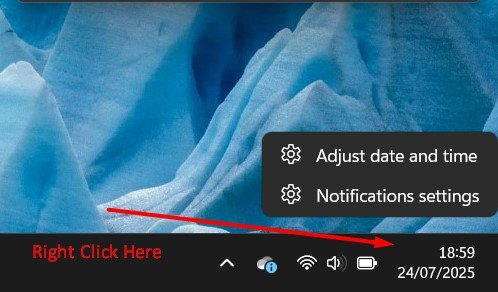
This is a quick way to access time settings without opening the full Settings menu.
Troubleshooting Common Time Issues
If your time keeps resetting or is always incorrect, there may be a few reasons for this. Some possible fixes include:
- Ensure that Set time automatically and Set time zone automatically options are enabled.
- Sync the time manually with an internet server.
- Check your device battery (CMOS battery) if the time resets when the computer is powered off.
- Run Windows Update, as time-related bugs are sometimes fixed with system updates.
Final Thoughts
Setting the correct time and time zone in Windows is simple but important for your computer’s smooth functioning. Whether you are adjusting it manually, selecting the right time zone, or syncing with internet servers, following these steps will ensure your system clock remains accurate. An accurate clock helps you avoid issues with security certificates, scheduled events, and online activities. By regularly checking your time and language settings, you can make sure that your computer stays in sync with the correct local time.
Read more: Get Help with File Explorer in Windows 10 & 11 Easily – Step by Step Guide
-
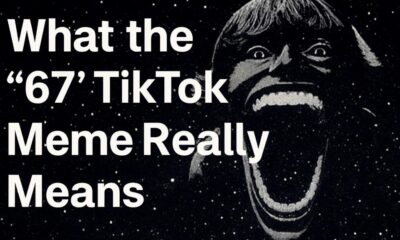
 Social Media2 months ago
Social Media2 months agoWhat the “67” TikTok Meme Really Means
-

 Tech2 months ago
Tech2 months agoWhat To Do When Your Business Faces Network Vulnerabilities
-

 Self Improvement2 months ago
Self Improvement2 months agoUsing BCBS Rehab to Access Quality Addiction Care
-

 Games2 months ago
Games2 months agoPusoy Strategies for Play That Also Work in Pusoy Dos in English






