Tech
SFM Compile Not Working? Common Fixes You Should Try
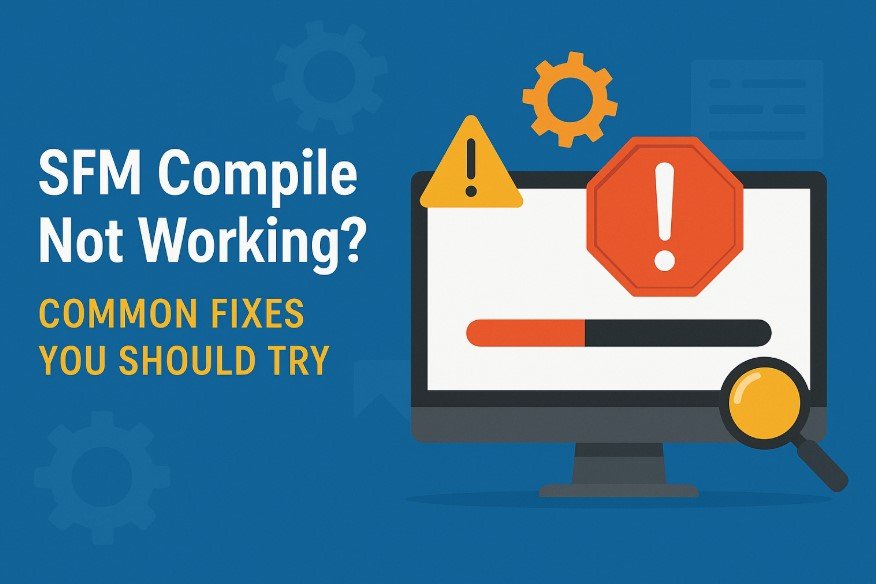
If you are using Source Filmmaker (SFM) and facing problems with the compile process, you are not alone. Many users run into issues when trying to export their final animations into a video format. Compiling in SFM can sometimes fail without clear error messages, which makes the process frustrating. This article will walk you through common reasons why the SFM compile might not be working and how you can fix those issues step by step.
What is SFM Compile?
SFM compile is the process of rendering your scene or animation into a final video or image format. It is essential if you want to save your work and share it outside of the SFM environment. The compile process gathers all the elements of your project, such as models, lighting, sound, and camera movements, and creates a video or image from them. When the compile does not work, you may be unable to export your animation properly.
Common Reasons Why SFM Compile Fails
There are several reasons why the SFM compile process might fail. These range from missing files to software bugs or system limitations. Below are the most common causes:
- Insufficient system memory
- Corrupted or missing assets
- Incorrect compile settings
- Unsupported video codecs
- Conflicts with software updates
- The project file is too large or too complex
- Errors in the timeline or camera settings
Let’s explore how to fix each of these problems so you can get your compile working again.
-
Check System Memory and Resources
One of the most frequent causes of SFM compile failure is a lack of RAM or system resources. If your animation project has a lot of high-resolution models, detailed lighting, and long frame sequences, it may be too demanding for your computer.
Fix:
- Close all other programs running in the background
- Increase virtual memory in Windows settings
- Restart your PC before compiling
- Reduce project complexity (shorter animation or fewer models)
-
Remove Corrupted or Missing Assets
If you are using custom models or maps downloaded from the Steam Workshop or external sources, they may sometimes be broken or incompatible. Missing textures or animations can also cause the compile process to stop.
Fix:
- Open the Console window in SFM and look for red error messages
- Remove or replace any model that shows up as missing
- Verify the integrity of game files through Steam
- Reinstall custom content if needed
-
Adjust Compile Settings
Incorrect compile settings can cause the final render to crash or produce a blank file. For example, setting the resolution too high or using a non-supported video codec may lead to failure.
Fix:
- Go to File > Export > Movie
- Choose “Image Sequence” instead of direct AVI output
- Use a supported codec like H.264 or uncompressed AVI
- Set the resolution to 1080p or lower if your system struggles
Compiling as an image sequence and then converting to a video using external software like Adobe Premiere, Shotcut, or HandBrake is often more stable.
-
Use a Supported Format
SFM works best with specific formats. If you try to use unsupported codecs or resolutions, the compilation may not complete or produce a corrupted file.
Fix:
- Stick to .avi or .tga formats for exporting
- Avoid using QuickTime or .mov files, as these are no longer well-supported.
- If needed, use third-party software to convert files to your desired format after exporting
-
Fix Camera and Timeline Errors
A small mistake in your camera settings or animation timeline can cause unexpected issues. For example, not having an active camera selected can lead to a blank render.
Fix:
- Check that the camera you want to render from is active
- Make sure the camera has a shot assigned in the timeline
- Verify that the work camera is not selected by mistake
- Adjust the clip length so it matches the duration of your animation
-
Reduce Project File Size
Large or complex project files can slow down the compile or cause it to crash. This often happens in long animations or projects using too many high-polygon models.
Fix:
- Split your project into smaller scenes
- Remove unnecessary models or animations
- Use lower-poly versions of assets when possible
- Keep the animation under 2 minutes per compile if you’re running into consistent issues
-
Update or Roll Back Software
Sometimes, an update to the Source Filmmaker or to your operating system might break functionality that used to work before. On the other hand, using outdated drivers or codecs can also cause problems.
Fix:
- Update your graphics drivers from the NVIDIA or AMD official websites
- Make sure Windows is up to date
- If the issue began after a recent update, try rolling back to a previous system restore point
- Reinstall SFM if nothing else works
-
Compile Through Image Sequence
As mentioned earlier, compiling through an image sequence is a more reliable method. This is often used by creators on platforms like the SFM Compile Club.
How to Do It:
- Go to File > Export > Image Sequence
- Set a folder path for your images
- After the sequence is complete, use video editing software to stitch the images into a video
- This method avoids codec issues and gives better quality
If you’re involved in groups like the SFM Compile club, you’ll find that many creators use this method for large or complex animations.
-
Check File Permissions and Paths
Sometimes, SFM cannot write to the folder you’re trying to compile to. This can happen due to permission restrictions or invalid characters in the file path.
Fix:
- Choose a simple directory like C:\SFM\Renders for export
- Avoid using special characters in folder or file names
- Right-click SFM and run as an administrator
-
Use External Help and Community Forums
When all else fails, you can find help in SFM communities. Search forums or join Discord groups where experienced users may guide you. There are also tutorial videos and troubleshooting tips on YouTube.
If you’re working on animations like a Fortnite SFM Compile, you may want to look up specific issues related to game assets from Fortnite or similar custom models.
Conclusion
SFM compile issues can be annoying, but most of them can be fixed with careful checking and step-by-step troubleshooting. Whether it’s a memory problem, a model error, or a codec issue, you now have a clear list of possible solutions.
To summarize, always start by checking your system resources, simplify your project, use image sequence export for better results, and stick to supported formats. If you’re part of communities like the SFM Compile Club, you’ll find even more tips and templates to improve your workflow. For specific projects like Fortnite SFM Compile, always make sure your assets are clean and up to date.
By following these tips, you’ll be able to finish your animation smoothly and render your SFM projects without stress.
-

 Lifestyle2 months ago
Lifestyle2 months agoKehinde Alli: Empowering Youth Through the Alli Foundation
-

 News2 months ago
News2 months agoIryna Zarutska: Refugee Journey Cut Short by Violence
-
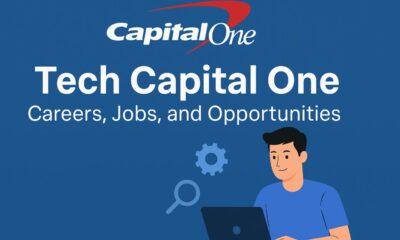
 Business2 months ago
Business2 months agoTech Capital One: Careers, Jobs, and Opportunities
-
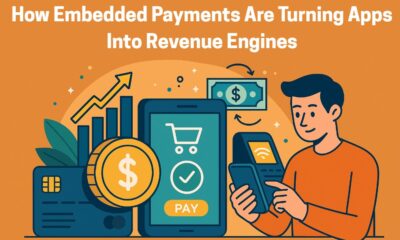
 Digital Marketing2 months ago
Digital Marketing2 months agoHow Embedded Payments Are Turning Apps Into Revenue Engines






