Reviews
Review for Best Windows 10 Migration Tool [2023]
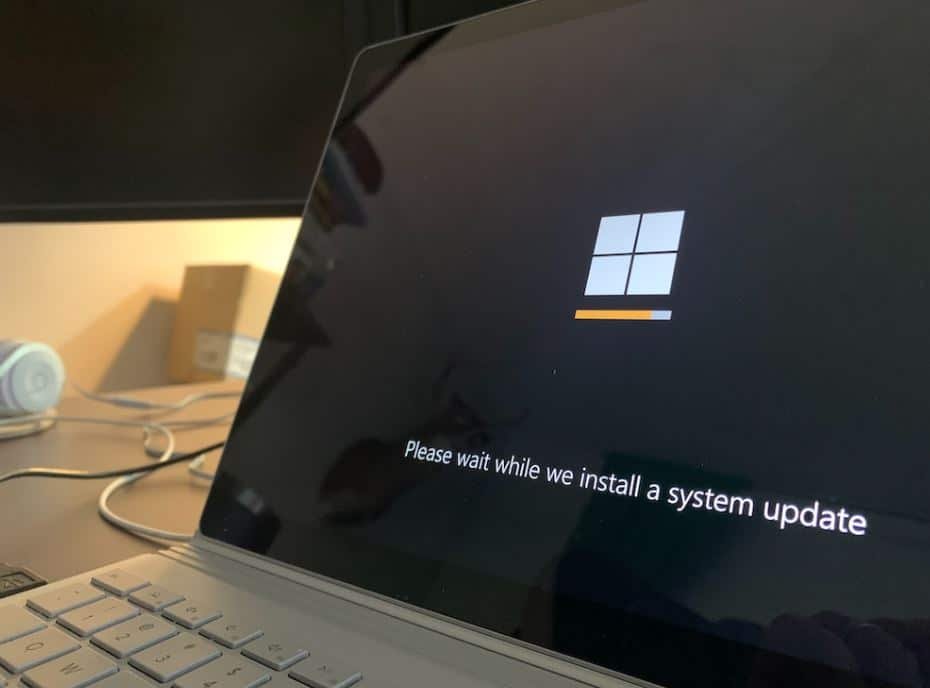
This post is a full review of the Windows 10 migration tool, you can refer here to learn what is the best Windows 10 migration tool and how it works.
[lwptoc]
What is the Windows 10 migration tool and why need it?
Windows 10 Migration Tool is a software program designed to help users transfer their data and settings from the old Windows operating system to the new Windows 10 installation. The tool simplifies the process of migrating to Windows 10, especially for those who are not technically savvy or are not used to transferring data manually.
Typically, users will use the Windows 10 migration tool in these situations:
- Upgrading to a new computer. When purchasing a new computer, users often need to transfer their data and settings from the old computer to the new one. the Windows 10 migration tool simplifies this process by automatically transferring data and settings.
- Upgrading to Windows 10. users upgrading their operating system from an earlier version of Windows (such as Windows 7 or 8) to Windows 10 can use the migration tool to transfer their data and settings to the new operating system. This simplifies the upgrade process and reduces the risk of data loss.
- Reinstall Windows 10. In some cases, due to OS issues or hardware failure, users may need to reinstall Windows 10. the migration tool helps users to transfer their data and settings to the new installation without losing any data.
In short, the Microsoft Windows 10 migration tool simplifies the process of transferring data and settings from an old operating system to a new Windows 10 installation. The tool is especially useful for those who are not technically savvy or are not used to transferring data manually.
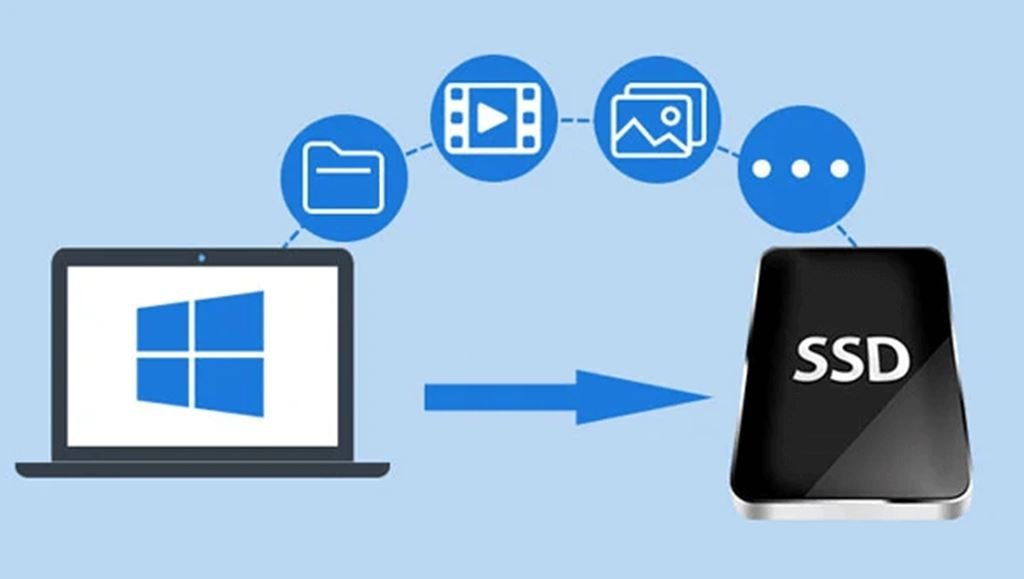
What is the best Windows 10 migration tool?
AOMEI Partition Assistant Professional is a very powerful Windows partition manager, it’s an all-in-one tool that can help users manage their hard disk partitions with ease and efficiency. With it, users can also perform advanced operations such as aligning partitions, converting between file systems, migrating the operating system to a new hard drive or SSD, converting MBR to GPT, recovering lost or deleted partitions, etc.
One of the key features of AOMEI Partition Assistant is its “Migrate OS to SSD” function, which allows users to transfer their operating system and all the data on it from an old hard drive to a new solid-state drive (SSD) with just a few clicks. The benefits of using this feature include:
- Improved Performance: Solid-state drives are much faster than traditional hard drives, so migrating the operating system and all the data to an SSD can significantly improve the overall performance of the system.
- Easy and Fast Migration: With AOMEI Partition Assistant, migrating the operating system to an SSD is quick and easy. The software automatically adjusts the partition size and alignment to ensure optimal performance.
- No Data Loss: Migrating the operating system to an SSD using AOMEI Partition Assistant will not cause any data loss, as all files and programs will be transferred to the new drive.
- Compatibility: AOMEI Partition Assistant supports all types of SSD, including SATA, NVMe, and PCIe, making it a versatile solution for all users.
- Cloning Capabilities: In addition to migrating the operating system, AOMEI Partition Assistant also offers disk cloning capabilities, allowing users to create a backup of their entire system or individual partitions for added security and peace of mind.
Overall, AOMEI Partition Assistant is a reliable and powerful partition management software that provides a range of useful features, including the “Migrate OS to SSD” function, which can significantly improve the performance of a computer.
Read more: The Best Tool to Transfer Music from Computer to iPhone
Now, I will show you how to move Windows 10 to SSD with AOMEI Partition Assistant Professional. First, please connect the SSD to the Windows 10 PC and make sure it can be detected.
Step 1. On the main interface, click on “Migrate OS to SSD” in the left pane.

Step 2. Select the unallocated space on SSD as the destination location and then click “Next”.
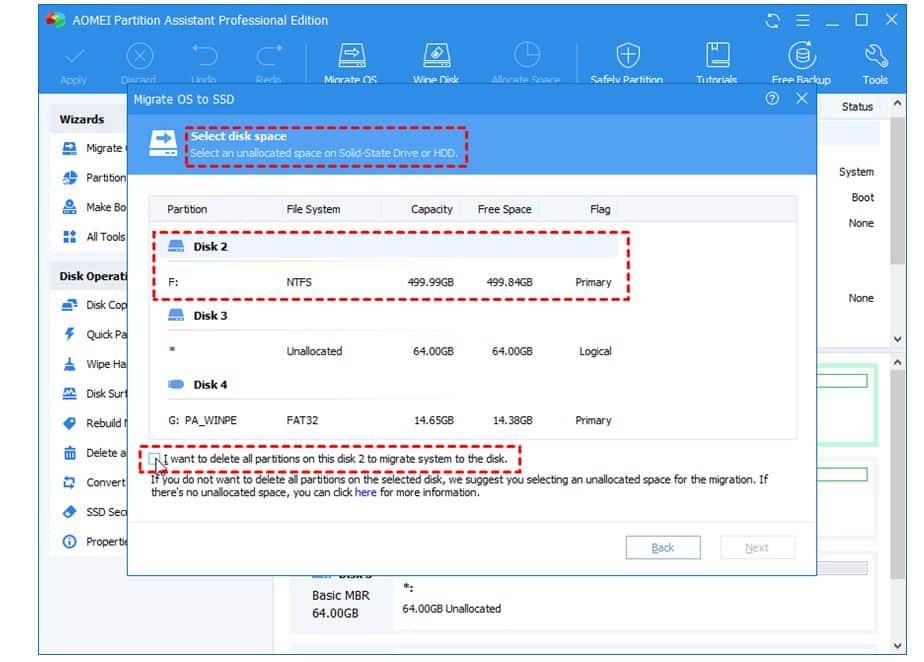
Step 3. You are able to resize the system partition on this page and click “Next”.
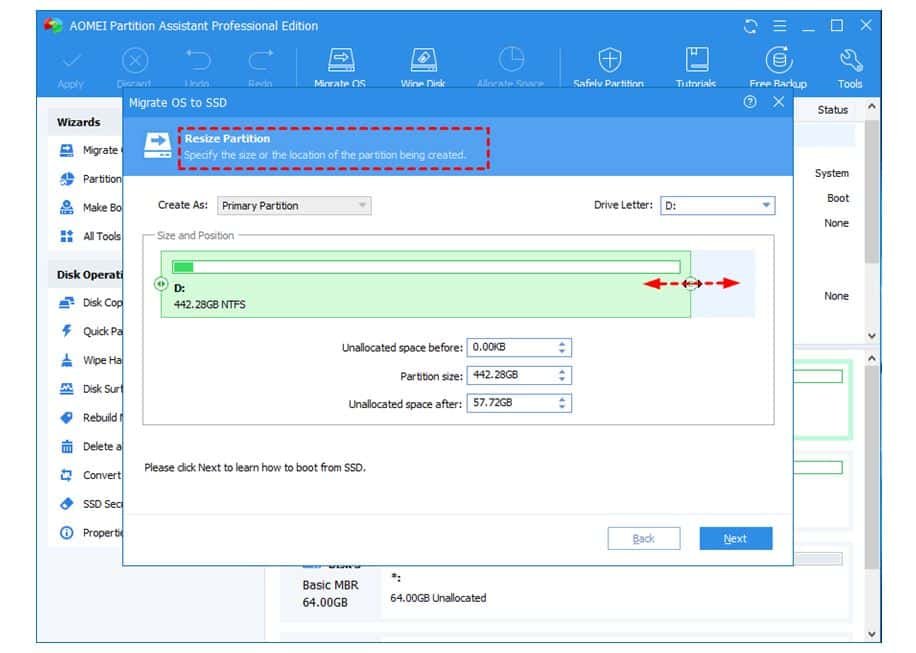
Step 4. Confirm all operations and now the D: drive is the cloned Windows 10. Then click on “Apply”>“Proceed” to execute the Windows 10 OS migration to SSD.

Conclusion
In conclusion, the Windows 10 migration tool is an essential tool for individuals and organizations looking to upgrade their operating systems. It offers a seamless and efficient process for transferring data and settings from older versions of Windows to the latest Windows 10 version. With its user-friendly interface and powerful features, the migration tool makes the transition to Windows 10 a smooth and stress-free experience. Whether you’re a home user or an IT professional, the Windows 10 migration tool is a valuable asset that can help you make the most of your new operating system.
Read more: What is the Best Way to Fix the Windows Error Code 0x0 0x0?













