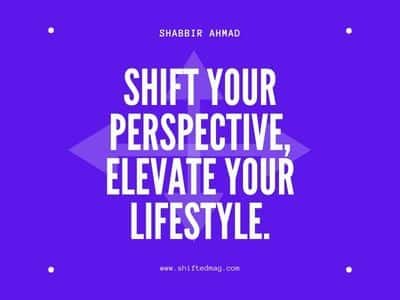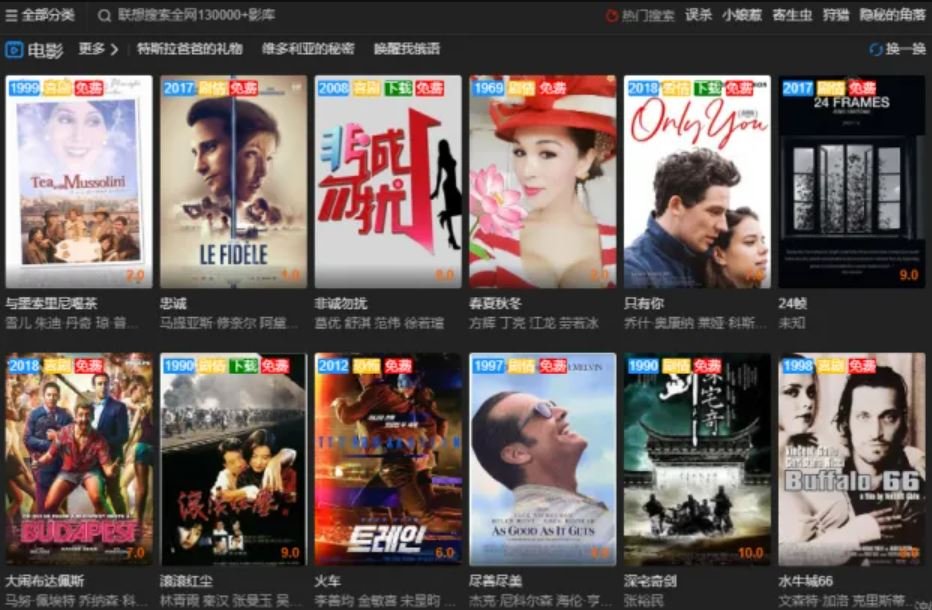Tech
The Best Tool to Transfer Music from Computer to iPhone

This article will show you how to transfer music from computer to iPhone with a powerful iOS data transfer tool.
[lwptoc]
Why do you need a PC-to-iPhone music transfer tool?
In short, a computer-to-iPhone music transfer tool can be a useful solution for anyone who wants to transfer music to their iPhone quickly and easily, without having to rely on iTunes or other subscription services. And here are some situations where you may need a computer to iPhone music transfer tool:
- You have a large music library on your computer and want to transfer it to your iPhone without having to manually sync each song through iTunes.
- You want to transfer music from multiple sources, such as different computers or external hard drives, to your iPhone without having to manually manage each source.
- You want to transfer music files that are not supported by iTunes, such as FLAC or WAV files, to your iPhone.
- You want to transfer music to your iPhone without having to use the cloud, which can be slow and require an internet connection.
- You want to transfer music to your iPhone without having to pay for a subscription service, such as Apple Music or Spotify.
No matter why you want to transfer music from your computer to your iPhone, the FoneTool we introduced in this guide is surely the best tool for you to achieve it.
Related post: How To Track Someone Location With Phone Number?
About the company and product
AOMEI – Your ultimate data manager
AOMEI is a software company that provides backup, restore, cloning, and partition management solutions for Windows PCs and servers. They offer a range of products, including AOMEI Backupper, AOMEI Partition Assistant, AOMEI OneKey Recovery, and FoneTool.
Based on customer reviews and ratings, AOMEI appears to be a reliable and trustworthy company that provides effective and user-friendly software solutions for managing and protecting data on Windows systems and iOS devices. Their products are well-regarded for their ease of use, reliability, and affordability, and they have received many positive reviews from users on various online platforms.
FoneTool – the best PC-to-iPhone transfer software
FoneTool, a professional iOS device transfer application, comes highly recommended and can meet all of your iPhone to PC software needs. First and foremost, consider FoneTool’s capabilities and benefits:
- It lets you preview and pick songs for your iPhone.
- It allows you to transfer music, both purchased and non-purchased, to your iPhone. For example, you are allowed to transfer music from CD to iPhone.
- It will not remove any existing tracks or content from the device.
- Fast transfer rate: 1000 songs in 9 minutes and 14 seconds.
FoneTool can transfer music files across models of iPhone, iPad, and iPod, working well with Windows 11/10/8/7/X. Now free download FoneTool, go to the instructions below to transfer music from PC to iPhone.
How to transfer music from PC to iPhone via FoneTool
The user-friendly interface of FoneTool enables you to transfer music from PC to iPhone in three simple steps. Let’s get started.
Step 1. Connect your iPhone to PC > From FoneTool Phone Transfer page, choose PC to iPhone.
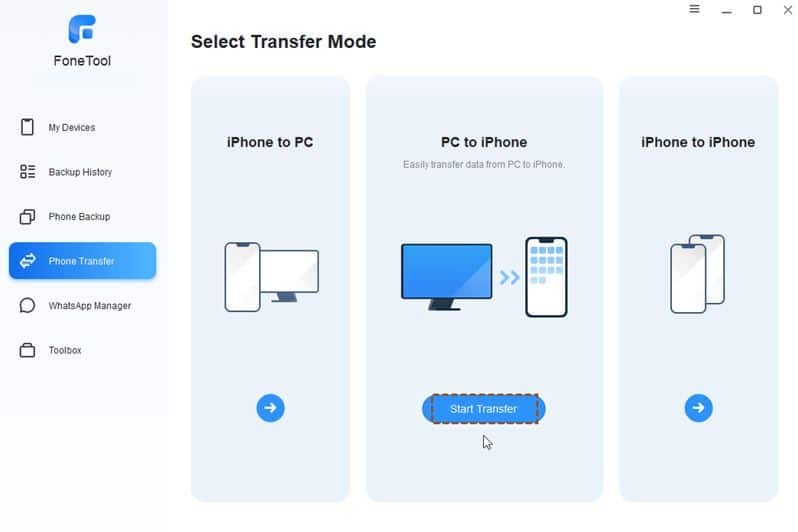
Step 2. Check Music icon > Drag and drop songs to the box. You can also click the folder icon and add music files from local folder on PC to iPhone.
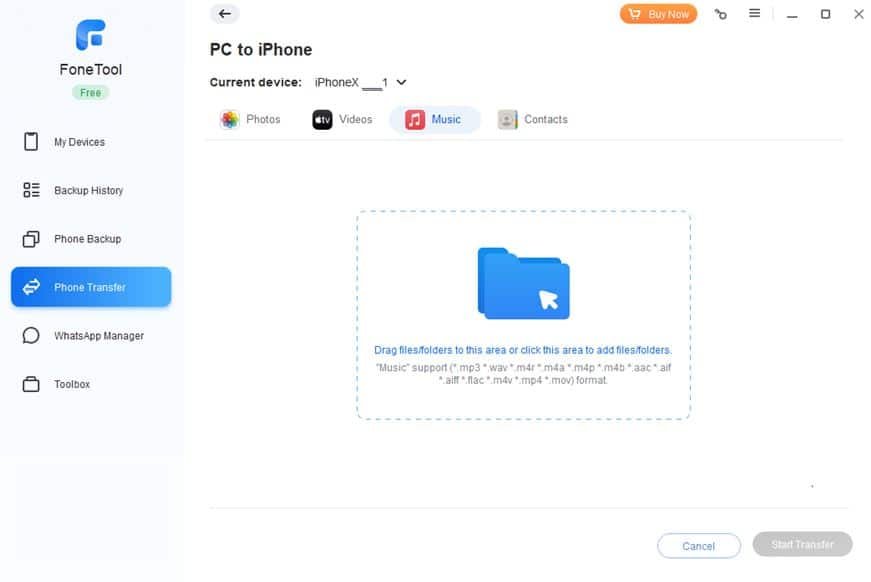
Step 3. After choosing all wanted music files, click Start Transfer to begin the task.
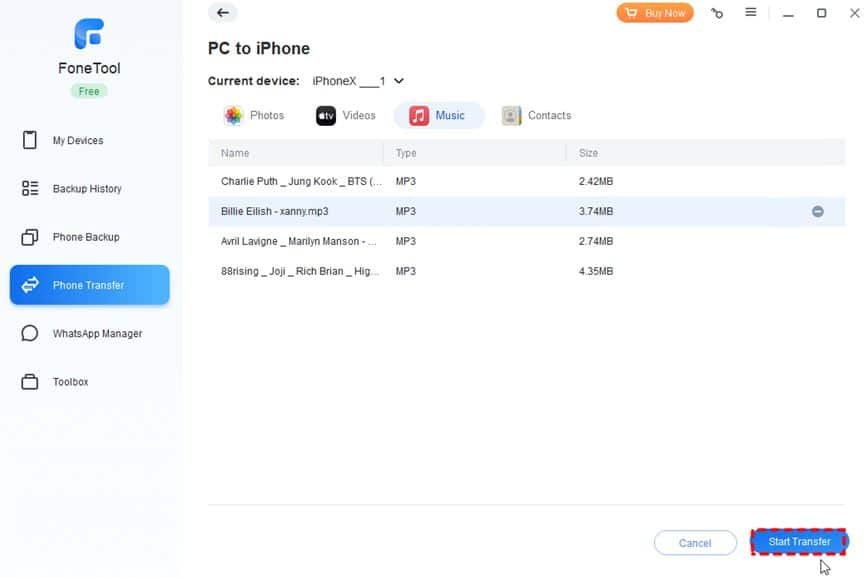
More powerful transfer services are available
FoneTool’s iPhone-to-iPhone transfer feature is perfect if you wish to migrate to a new iPhone without losing any programs (including data and preferences), photographs, videos, system settings, calendar, and so on. You may complete the process of transferring data from old iPhone to new iPhone with only one click.
The iPhone-to-PC transfer mode is virtually comparable to the PC-to-iPhone transfer mode. Files may be transferred from your iPhone to your computer in bunches. You may use FoneTool to transfer music from iPhone to computer without iTunes.
Conclusion
That’s all for the introductions of how to transfer music from PC to iPhone using the professional transfer tool – FoneTool. Hope you can download FoneTool and discover more powerful functions in FoneTool.
Read more: How to Get to iOS Setup Assistant? Guide
-

 Celebrity4 weeks ago
Celebrity4 weeks agoIs YNW Melly Out Of Jail? What Is The YNW Melly Release Date, Career, Early Life, And More
-

 Sports4 weeks ago
Sports4 weeks agoMore Than Just a Game: How College Sports Can Shape Your Future
-

 Tech3 weeks ago
Tech3 weeks agoAI Software: Transforming the Future of Technology
-

 Tech3 weeks ago
Tech3 weeks agoAll About Com. Dti. Folder Launcher: Features, Benefits, Tips, And More