Tech
How to Fix Windows Update Issues Quickly and Easily
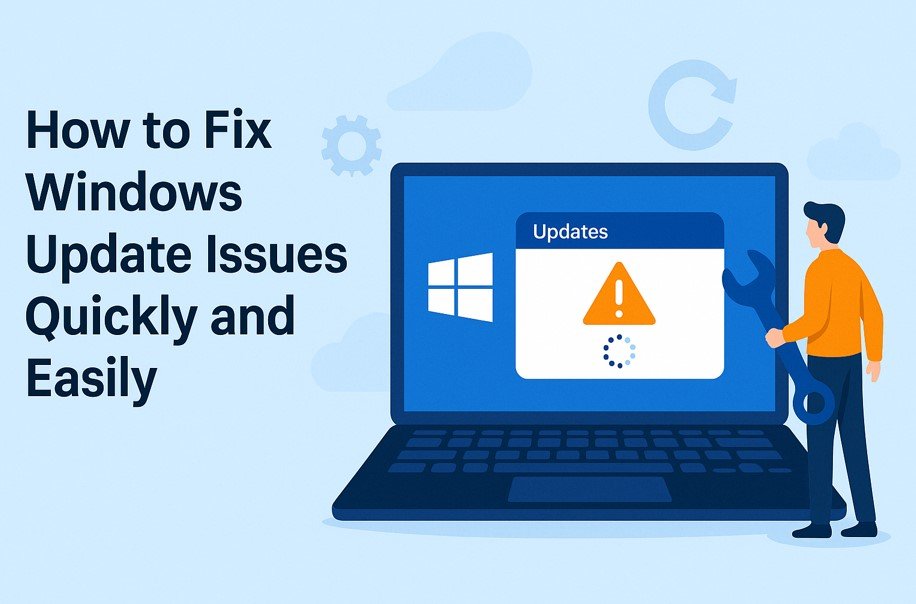
Windows Update is a useful tool in Windows systems that keeps your computer safe, stable, and up to date with new features. However, sometimes it does not work correctly. You may see errors like updates not downloading, installation failures, or updates stuck at a certain percentage. These problems can be frustrating, especially if you do not know what caused them or how to fix them. This article will explain the common reasons why Windows Update fails and offer simple solutions anyone can follow.
What Causes Windows Update Problems?
Windows Update can fail for different reasons. Here are the most common causes:
- Lack of internet connection
- Corrupt system files
- Not enough storage space
- Antivirus or firewall blocking updates
- Windows Update services not running
- Conflicting background software
- Incomplete updates or update cache issues
1. Check Your Internet Connection
Before trying anything else, make sure your internet is working properly. Try loading a website on your browser. If the website loads slowly or not at all, the update may be failing due to a weak or unstable connection. If your internet is fine, move on to the next step.
2. Restart Your Computer
Sometimes, a simple restart solves the issue. If an update got stuck, restarting your PC might resume it. After restarting, check for updates again:
- Open Settings
- Go to Windows Update
- Click Check for updates
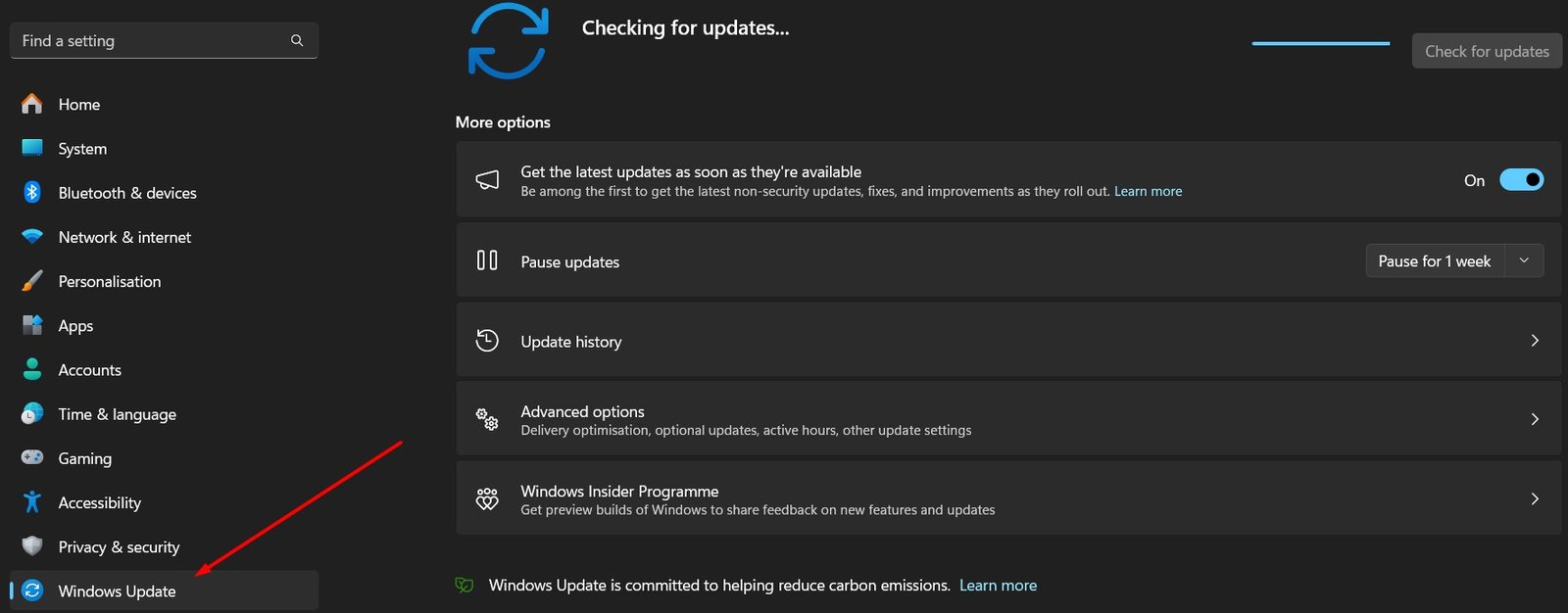
If it still does not work, continue with more solutions.
3. Free Up Disk Space
If your PC does not have enough space, updates may fail. Go to:
- Settings > System > Storage
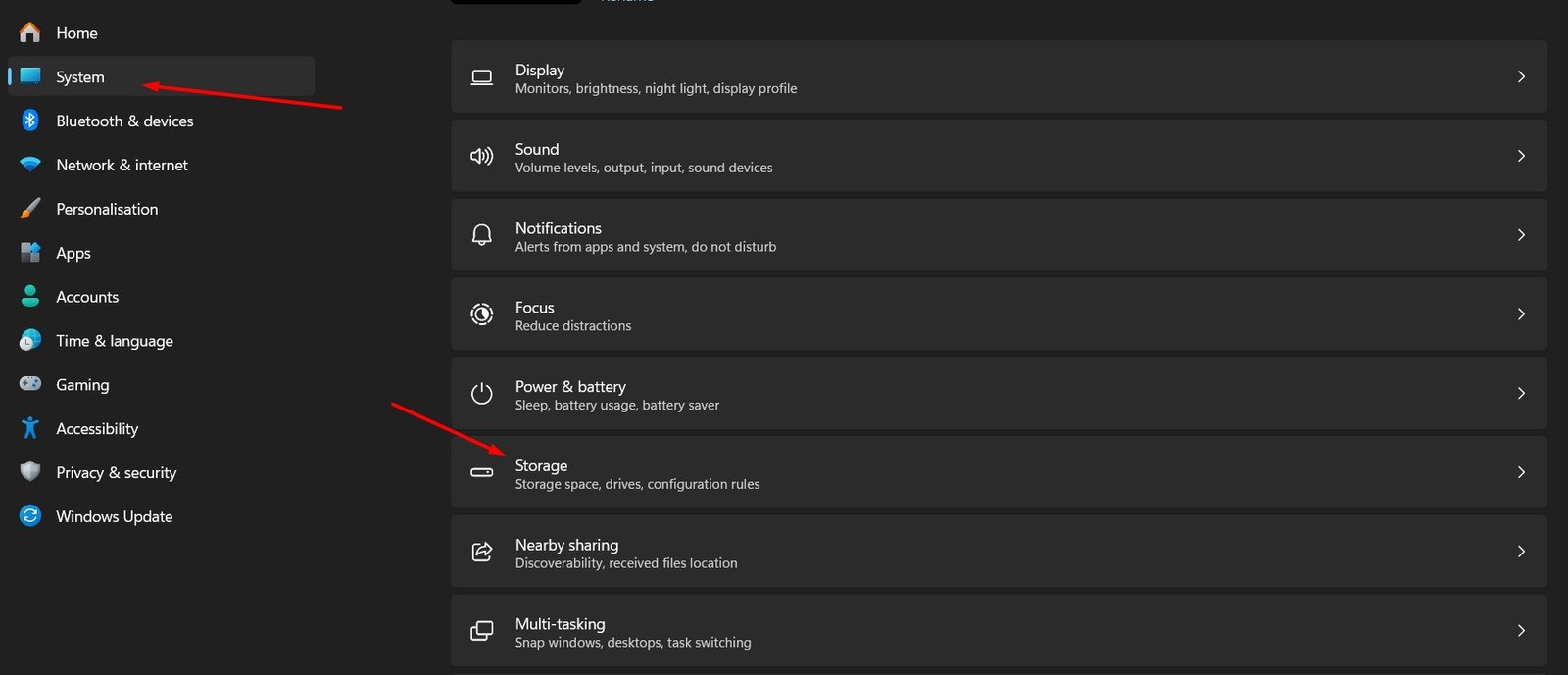
- Click Temporary files
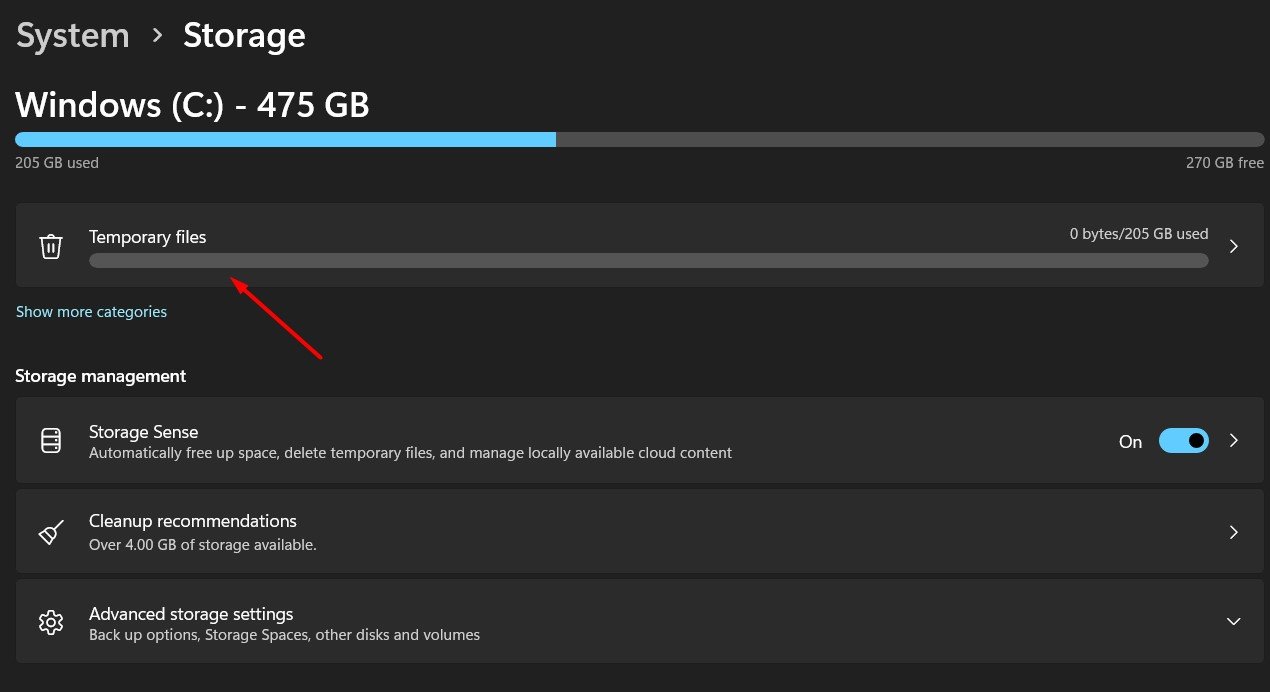
- Remove unnecessary files, like old downloads, cache, and recycle bin items
You can also uninstall unused programs or transfer files to an external drive.
4. Disable Antivirus or Firewall Temporarily
Sometimes, your antivirus software or firewall may block Windows Update. Try disabling it temporarily:
- Right-click the antivirus icon in the system tray
- Select Disable Protection for a short time (15–30 minutes)
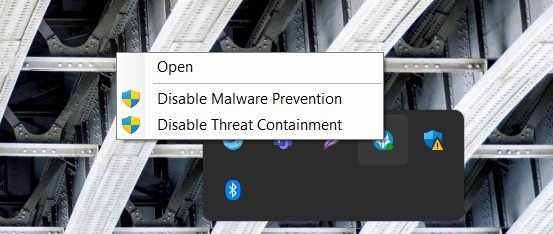
Then, go to Settings > Windows Update and try updating again. Remember to enable your antivirus afterward.
5. Run Windows Update Troubleshooter
Windows has a built-in troubleshooter that can detect and fix update problems automatically. To run it:
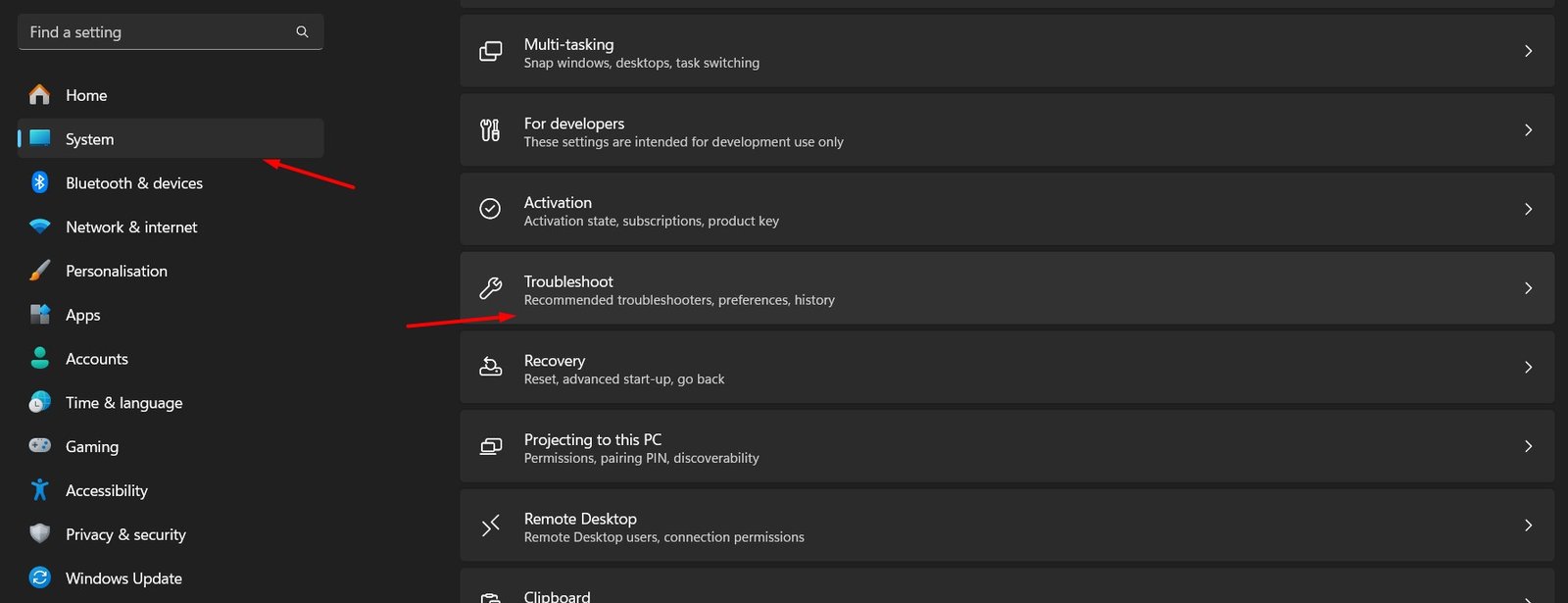
- Go to Settings > System > Troubleshoot > Other troubleshooters
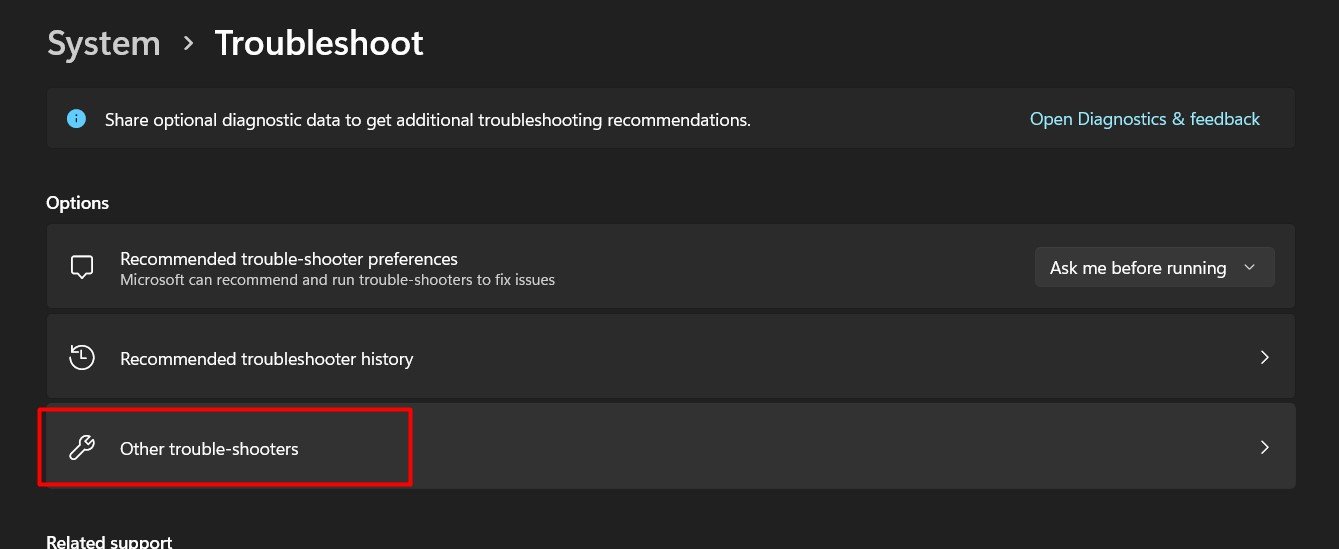
- Find Windows Update and click Run
Follow the instructions. It will attempt to fix any errors.
Check out: Get Help with File Explorer in Windows 10 & 11 Easily – Step by Step Guide
6. Restart Windows Update Services
Sometimes, the Windows Update services are not running properly. You can restart them using these steps:
- Press Windows + R, type
services.msc, and press Enter
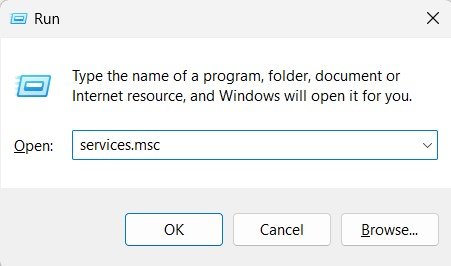
- Find the following services:
- Windows Update
- Background Intelligent Transfer Service
- Cryptographic Services
- Right-click each one and choose Restart
- After restarting them, check for updates again
7. Clear Windows Update Cache
Clearing the update cache removes old, possibly corrupt update files. This can help solve many update issues. Follow these steps:
- Press Windows + R, type
services.msc, and press Enter - Find Windows Update service, right-click, and choose Stop
- Now go to the folder: C:\Windows\SoftwareDistribution
- Delete all files and folders inside
- Go back to Services, right-click Windows Update, and choose Start
Try updating again after this step.
8. Use the System File Checker Tool
Corrupt system files may prevent updates from installing. You can fix them using a command:
- Open Command Prompt as Administrator
- Type sfc /scannow and press Enter
- Wait for it to complete (this may take several minutes)
- Restart your computer and try updating again
9. Install Updates Manually
If an update is failing, you can download and install it manually:
- Go to https://www.catalog.update.microsoft.com/
- Search for the update number (e.g., KB5005565)
- Download the correct version for your system (32-bit or 64-bit)
- Run the installer and follow the instructions
10. Reset Windows Update Components (Advanced)
If none of the above steps work, you can reset the entire Windows Update system. This is an advanced method, but it often works when all else fails. Follow these steps carefully:
- Open Command Prompt as Administrator
- Type the following commands one by one, pressing Enter after each:
pgsqlCopyEditnet stop wuauserv net stop cryptSvc net stop bits net stop msiserver ren C:\Windows\SoftwareDistribution SoftwareDistribution.old ren C:\Windows\System32\catroot2 catroot2.old net start wuauserv net start cryptSvc net start bits net start msiserver
- Close the Command Prompt and restart your computer
- Check for updates again
11. Update Windows Using the Media Creation Tool
You can also update Windows using the official Media Creation Tool:
- Go to the Microsoft website and search for Windows Media Creation Tool
- Download and run it
- Choose Upgrade this PC now
- Follow the instructions to update your system
This method is helpful when updates keep failing through the standard way.
12. Contact Microsoft Support
If you still cannot solve the issue, contact Microsoft Support. They may guide you further based on your specific problem. You can visit the Microsoft Support website or use the Get Help app built into Windows.
Conclusion
Windows Update is essential for keeping your PC secure and running smoothly. If it does not work properly, follow the steps mentioned above to fix the issue. Start with simple steps like checking your internet or restarting your PC. If those do not work, try clearing the cache, restarting update services, or running system checks. In most cases, these steps solve the problem. For severe cases, using the Media Creation Tool or contacting Microsoft may be necessary.
Read about: How to Enable or Turn Off BitLocker on Windows 11
-
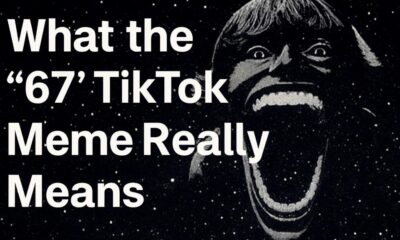
 Social Media2 months ago
Social Media2 months agoWhat the “67” TikTok Meme Really Means
-

 Tech2 months ago
Tech2 months agoWhat To Do When Your Business Faces Network Vulnerabilities
-

 Self Improvement2 months ago
Self Improvement2 months agoUsing BCBS Rehab to Access Quality Addiction Care
-

 Games2 months ago
Games2 months agoPusoy Strategies for Play That Also Work in Pusoy Dos in English






