Photography
How to Make a Photo Black & white? Two Efficient Ways

Confused about how to change the photo to black and white? Confused about the different sliders in the current editor? No matter how many times you edit, the picture will turn into a dim gray mess? Then, you come to the right place. In this article, I will introduce you to two easy and high-quality ways to make a photo black and white.
Before we go further, let’s find out why we need to remove the color from the photo to make it black and white? Black and white photos are widely popular among many fine art photographers. Many of us think that black and white photos are relics of the past. However, sometimes, colorless pictures can show more details than pictures with colors. Highlight the texture, pay attention to the outline, use the contrast between objects, add light noise to the retro mood, no color picture can make you do this.
Now, are you in a situation where you will need to produce black and white photos? If yes, then you have definitely come to the right page. In this article, you will reveal detailed guidelines on how to make a photo black and white in Paint.
Sounds good? So, please do not waste any more time and keep checking the sections below.
How to make a photo black and white in Paint?
We all have heard about MS Paint. Isn’t it? It’s a very common and widely used image editing software that comes integrated with all Microsoft Windows devices. Irrespective of your Windows machine version, you must have MS Paint available in your system for sure! Paint allows you to create stunning pictures, cartoons, doodles, and much more too. But, do you have any idea that this software can also be used to create b&w photos?
Well, the recent versions of MS Paint have included an excellent feature that allows you to take photos in black and white colors. For your quick reference, the steps are shared below.
How to make a photo black and white in Paint?
Step#1: Please launch the MS Paint application. It should be already present in your Windows device.
Step#2: Please open the Photo that you want to convert in the black and white color.
Step#3: Once the image is successfully loaded into the MS Paint, please click on the File menu >> then click on Properties.
Step#4: On the Image Properties pane, you will get an option for Black and white. Please click on it and then click on OK.
Step#5: Your image will be converted to black and white. Now, please click on Save As button and save your converted image.
Another choice to make a black and white image – PhotoWorks
Can you imagine that you can easily convert a colored image into greyscale by just one simple clicking? This is not a dream anymore with the help of PhotoWroks. PhotoWoks is a software that supports Win 7, 8, 8.1, and 10. PhotoWorks is an easy-to-use, user-friendly, and fully-featured image editing tool.
How to use PhotoWorks to make a black and white image?
Step#1: Open PhotoWorks, and import the image you want to convert.
Step#2: Go to the ‘Enhancement’ tab and click the ‘Black and White’ box to remove the colors.
Step#3: Adjust the parameters, such as Exposure, Contact, Highlights, Shadows, etc.
Step#4: Click ‘Save’ to save the work you’ve done.
How to convert black and white photos to colored ones?
The process of converting any image tob&w format is already shared above. At the same time, you can also convert black and white photos to colored ones. This process ensures a better and more realistic result. For this purpose, you will have to use one particular tool i.e. Picture Colorizer.
Picture Colorizer is an excellent software that allows the conversion of black and white photos to colored ones. Not only the tool is extremely easy to use and it completely relies on the automated process, but also it ensures superb quality results.
Rest assured that you will surely be impressed with the output image quality of Picture Colorizer. Picture Colorizer tool enhances the beauty of a b&w photo in many folds simply with its colorizing effects. To colorize black and white photo, Picture Colorizer features to be the most recommended option for you. It utilizes the AI algorithm that helps to pick the perfect color for your image and apply it accordingly.
Do you now wish to know how you should use Picture Colorizer? If yes, then please refer to the steps below.
How to use Picture Colorizer?
Picture Colorizer is available for your Mac and Windows platforms. It’s a standalone desktop application. Please download it from this official website — https://imagecolorizer.com/picture-colorizer.html. This software is an AI-powered image colorizer tool, it adopts machine learning technology to colorize the B&W image automatically.
Please download, install, and launch the software. On the interface of this application, you will find the Add Images option that allows you to add a photo into the tool.
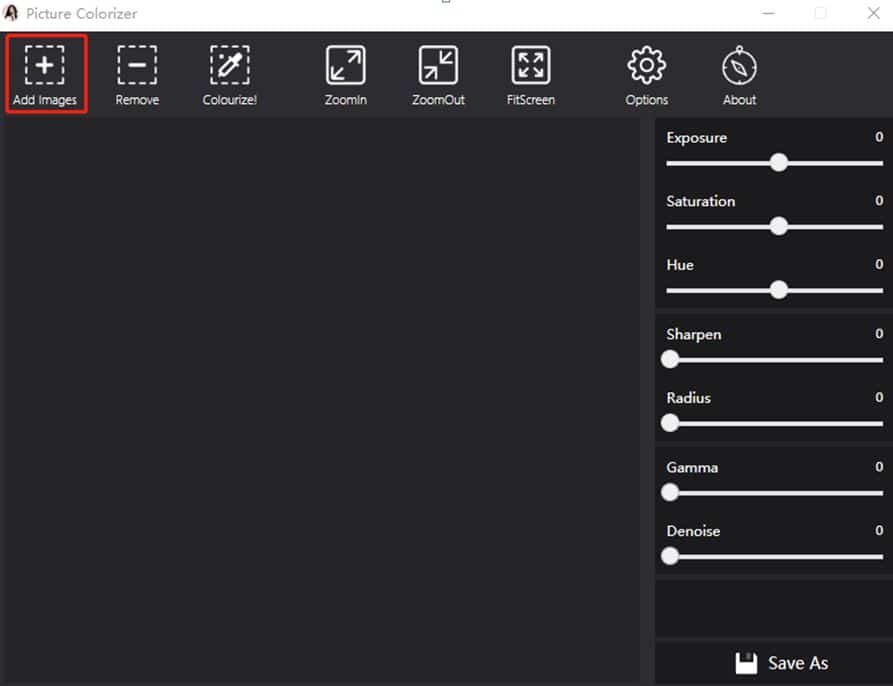
After that, please use the Colorize! icon and it will allow you to colorize the image. The entire process hardly takes a few seconds to complete.
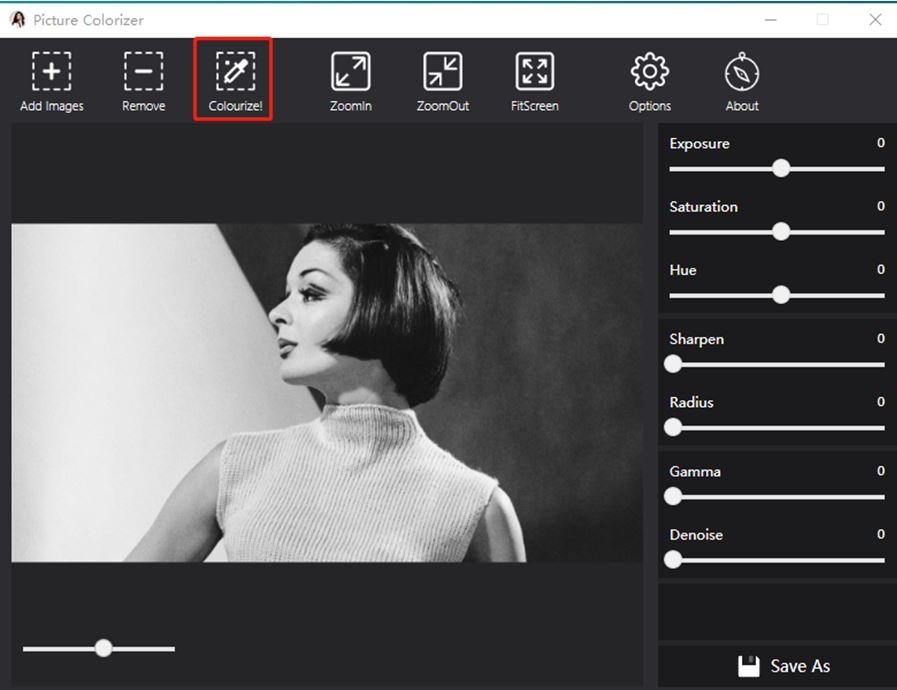
The tool makes sure to offer you the most optimum results and the tool reduces all the manual hassles. Just rely on this tool and it will do the job on your behalf! Here is the result:

Picture Colorizer is so easy to handle, even a computer dummy could understand this software in minutes. The only thing you need to do is to upload the image you want to colorize and download the final outcome.
The Final Verdict
If you want to make black and white photos, then Paint and PhotoWorksare both good choices for you! They come by default with all Windows applications and they allow you easy ways to convert photos to black and white.
On the other hand, if you want to colorize black and white photos, then Picture Colorizer is indeed the best choice option for you. It’s 100% free, offers the most optimum results, and it’s fully automatic.
Also Check: Top Tips to Get into Photography













