Home Improvement
Why is Your Nest Thermostat Delayed? Common Causes and Solutions

If you’ve ever looked at your Nest Thermostat and noticed a message that says “Delayed,” you’re not alone. This issue can confuse users who expect immediate heating or cooling. In most cases, the delay message is harmless, but sometimes it can indicate a larger issue with your system or thermostat settings.
This article explains why the Nest Thermostat might show a delayed message, what causes it, and how to solve the problem in simple steps.
What Does “Nest Delayed” Mean?
When your Nest Thermostat displays a “Delayed” message, it means the thermostat is waiting before starting the heating or cooling system. This delay helps prevent short cycling, which can damage HVAC systems over time. Short cycling happens when your system turns on and off too quickly or too often.
A short delay is normal and part of the Nest’s energy-saving feature. However, if the delay is too long or happens frequently, you may need to fix the underlying issue.
Common Causes of Nest Thermostat Delay
-
No C-Wire (Common Wire)
One of the most frequent reasons for delays is the absence of a C-wire. Nest can operate without a common wire, but sometimes it struggles to get consistent power. When power is inconsistent, Nest enters a delayed mode to protect the system.
Solution:
If your thermostat often shows a delay and you don’t have a C-wire, consider installing one or using a Nest Power Connector, which works as a substitute.
-
Low Power Supply
Nest thermostats need stable power. If the system can’t provide enough power through the connected wires, it may delay operations.
Solution:
Check the battery level from the thermostat settings. If it’s low, the thermostat may need to be recharged or connected to a stable power source. Also, confirm that the HVAC system is supplying enough voltage.
-
System Protection Delay
Nest may delay heating or cooling if it detects recent activity that could harm your system. For example, if you just turned off the AC and turned it back on, Nest waits to protect the compressor.
Solution:
Give your system 5–10 minutes before expecting it to restart. This delay is a safety feature and doesn’t indicate a fault.
-
Internet or Wi-Fi Disruptions
Sometimes, the Nest app or thermostat may show a delay due to a poor internet connection or syncing issues with the cloud. This is more common when remote features are used.
Solution:
Restart your router and check your internet connection. If the Nest is offline, reconnect it through the settings menu. Also, make sure the Nest app is up to date.
-
Software Glitches or Firmware Bugs
Like any smart device, Nest thermostats can have software bugs. Sometimes these bugs cause false delay messages or delay system response.
Solution:
Check for software updates in your Nest settings. If an update is available, install it. If the problem continues, perform a restart or factory reset.
-
Incorrect HVAC Settings
If the Nest Thermostat is not set up correctly for your HVAC system, it might cause confusion and delays in heating or cooling.
Solution:
Go to Settings > Equipment on your Nest thermostat. Confirm that the wiring and system type match your actual setup. You can also run a system test to confirm correct behavior.
How to Fix a Persistent Nest Thermostat Delay
If your Nest Thermostat frequently shows a delayed message and the causes above don’t seem to apply, follow these steps:
- Restart the Nest Thermostat
Go to Settings > Reset > Restart. This won’t delete your settings but may clear temporary issues. - Check Battery Voltage
In Settings > Technical Info > Power, check the battery level. If it’s below 3.6V, your thermostat may struggle to function. A C-wire or power connector can help resolve this. - Install a C-Wire or Power Connector
This provides a stable power supply and is often the long-term fix for delay issues. - Update Software
Go to Settings > Version. If a software update is available, allow it to install. - Inspect HVAC System
If delays continue, your HVAC system may have problems. Check for dirty filters, low refrigerant, or faulty parts. You may need a professional inspection.
Normal Delay vs Problem Delay
| Aspect | Normal Delay | Problem Delay |
| Duration | Few minutes (up to 5 minutes) | Long delays (10+ minutes or indefinite) |
| Cause | System protection, power cycle, temporary settings | Wiring issues, low power, incorrect setup |
| Display Message | “Delay” or “Starting in X minutes” | Persistent delay message without starting |
| HVAC Activation | Starts after short pause | Doesn’t start at all or repeatedly delayed |
| Frequency | Occasionally, especially after recent changes | Happens frequently or with every usage |
| Fix Needed? | Usually no | Yes – may need troubleshooting or professional help |
When to Contact Support
If you’ve tried all the steps above and the delay message still appears often, it may be time to contact Nest support. They can walk you through advanced diagnostics or help you replace a faulty device if needed.
Tips to Prevent Nest Thermostat Delay in the Future
- Always use a stable power source (preferably with a C-wire)
- Keep your HVAC system clean and well-maintained
- Make sure your Wi-Fi connection is stable
- Don’t manually restart heating or cooling too frequently
- Keep your thermostat software updated
Conclusion
Seeing a “Delayed” message on your Nest Thermostat doesn’t always mean something is wrong. Often, it’s a normal safety feature. But if it happens often or lasts too long, it may be a sign of power issues, poor wiring, or software bugs.
By checking the power supply, installing a C-wire, updating the software, and following the steps in this article, you can keep your Nest Thermostat working smoothly and avoid future delays.
-
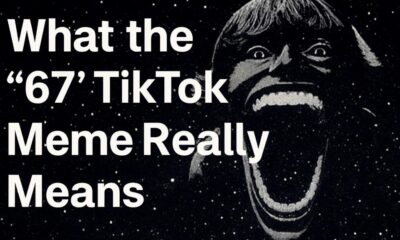
 Social Media2 months ago
Social Media2 months agoWhat the “67” TikTok Meme Really Means
-

 Tech2 months ago
Tech2 months agoWhat To Do When Your Business Faces Network Vulnerabilities
-

 Self Improvement2 months ago
Self Improvement2 months agoUsing BCBS Rehab to Access Quality Addiction Care
-

 Games2 months ago
Games2 months agoPusoy Strategies for Play That Also Work in Pusoy Dos in English






