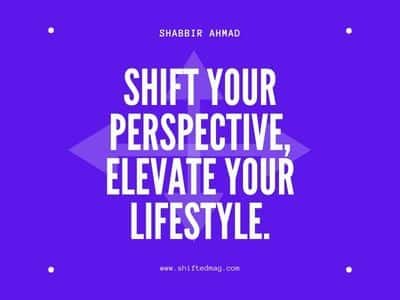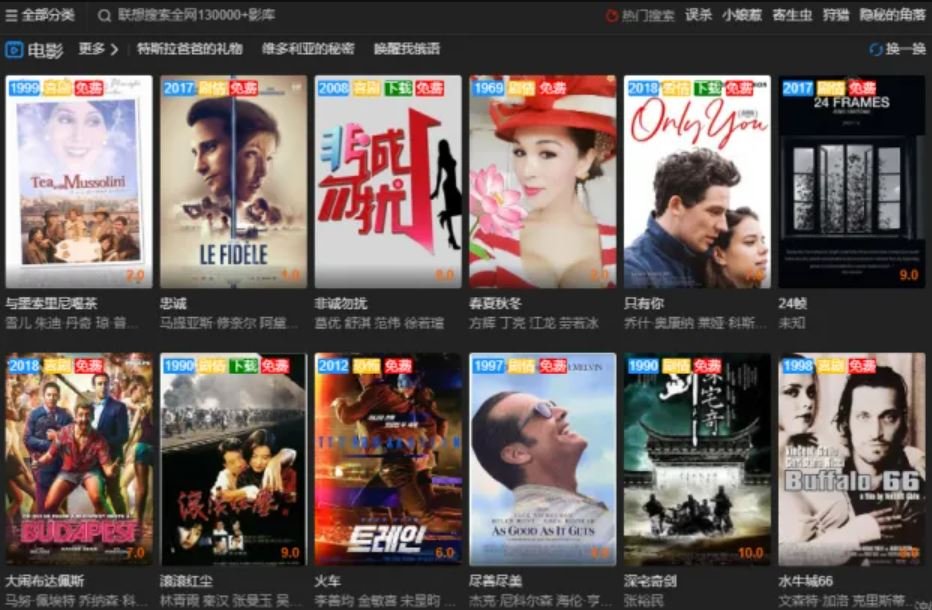Apps
How to Restore the Deleted App Store Icon on iPhone?
The app store is probably one of the most important apps on your iPhone. This is because it is that one place from where you can download many other useful apps. Many people use the app store daily to update their apps or to get new ones. I too use my Optimum packages to download games often. After all, gaming apps rescue me from getting bored. Considering just how important the app store is, deleting its icon even by mistake is sure to give you a mini heart attack. But don’t worry! The app store cannot be deleted. Why? Well, read on to find out!
[lwptoc]
The App Store Can’t Be Deleted
The reason why the app store cannot be deleted from iPhone is that it is a permanent app. This means that you can neither delete nor uninstall it. So, even if you have accidentally deleted the icon of the app store, you will still be able to access it. However, keep in mind that if the icon has been deleted then it will simply get misplaced. And hence, your phone will prevent you from accessing the app store.
How to Restore the App Store
Now that you are aware that the app store cannot be deleted, you will be glad to know that there are ways to restore the app store icon. Let’s have a look at some of them now:
#1. Searching for App Store on the Device
Once the app store icon has been deleted, there is a pretty good chance that it is hiding in a specific folder on your iPhone. Therefore, it is suggested to ask the device first to locate the icon. You can do this in two simple steps:
- Hold the device and swipe down.
- Enter “App Store” in the space provided.
The smartphone will bring the missing app store icon in the results. You can then access it to download or update applications.
#2. Resetting Home Screen
Another way that you can try to find the missing app store icon is to reset the home screen. This will bring all the app icons to their original places. This is how you can do that:
- Head to “Settings” and tap “General”.
- You will need to scroll down and find “Reset”. You can then tap on the option.
- Once you do that, simply tap on “Reset Home Screen Layout”.
When you perform the above-mentioned steps, the layout of your home screen will return to its original settings. This will make it easier to know where the app store icon is as it will be back to its previous or original position.
#3. Disabling Restrictions on App Store
Once you have thoroughly checked the device but are unable to locate the app store icon, then there is a chance that your smartphone is blocking you from using it. It is because you have enabled restrictions on installing apps on the device. So, what now? Well, you are simply going to disable the restriction, and here is how you can do that:
- Head to “Settings”, tap “Screen Time” and hit “Content & Privacy Restrictions”.
- You will now be required to enter your Screen Time Passcode.
- Go to “iTunes & App Store Purchases” and hit “Installing Apps”
- Two options will now appear. You have to tap on “Allow”.
- Now, make sure that it says “Allow” next to the other two options, “Deleting Apps” and “In-app Purchases”.
Once done, you can return to your home screen and see if the app store icon has been restored.
Using An iPhone Running an iOS11 or Earlier Version
If you are using an iPhone that is running on iOS11 or previous versions then the process of disabling restrictions on the app store is going to be a little different. What you will have to do is go to “Settings” and then tap “General”. You will then head over to “Restrictions”. Here, you will be asked to enter your passcode. This is going to be the same you used to enable the restrictions. And remember that this passcode can be different from the one that you use to unlock the device. If you have forgotten the passcode, then you will be left with no other choice but to go with the second option and that is to reset the home screen.
However, if you do remember your passcode, then enter it. You will now be able to see the “Restrictions” menu. Here, there is an option that will see titled “Disable Restrictions”. Just tap on it and the problem will be fixed.
Conclusion
Having an access to the app store icon is really important. After all, it is what lets you download new and exciting apps. Also, not to forget how easily you can upload the current ones. Once you have successfully restored this icon, it is best that you make a note of the location of the icon so you can easily access it in the future.
Read more: Tips for Getting and Maintaining a Strong iPhone Connection
-

 Celebrity4 weeks ago
Celebrity4 weeks agoIs YNW Melly Out Of Jail? What Is The YNW Melly Release Date, Career, Early Life, And More
-

 Sports4 weeks ago
Sports4 weeks agoMore Than Just a Game: How College Sports Can Shape Your Future
-

 Tech3 weeks ago
Tech3 weeks agoAI Software: Transforming the Future of Technology
-

 Tech3 weeks ago
Tech3 weeks agoAll About Com. Dti. Folder Launcher: Features, Benefits, Tips, And More