Photography
How to Scan QR Codes in Snapseed in 2025
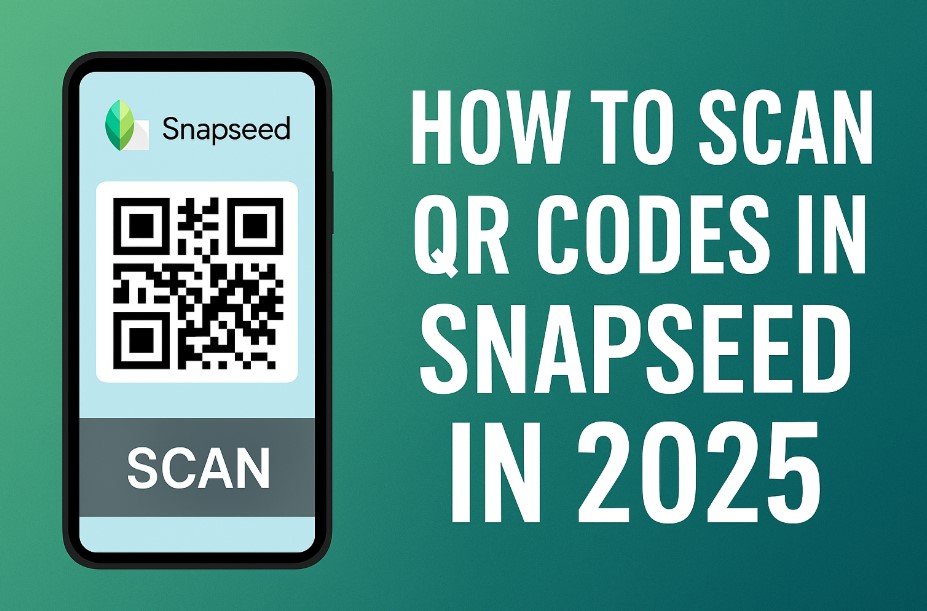
Snapseed is a popular photo editing app developed by Google. It is widely used because of its powerful tools and easy-to-use interface. Many users want to know how to scan QR codes in Snapseed in 2025, as the app allows sharing and applying custom editing styles using QR codes. This guide explains how to use QR codes in Snapseed step by step.
What are Snapseed QR Codes?
In Snapseed, QR codes are used to share editing styles or filters. When you create a custom set of edits for a photo, you can save them as a QR code. Another user can then scan this QR code to apply the same edits to their photo. It is a fast and easy way to share presets without having to copy every adjustment manually.
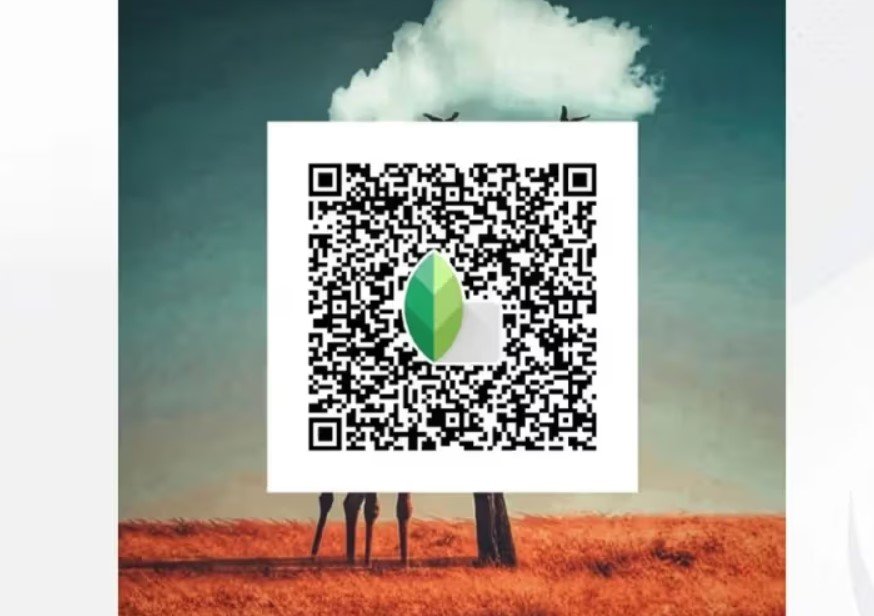
Why Use QR Codes in Snapseed?
QR codes in Snapseed are useful because they save time. Instead of manually adjusting brightness, contrast, and other settings, users can apply a complete preset by scanning a code. It is also a great way to share creative edits with friends, clients, or online communities.
Requirements for Scanning QR Codes in Snapseed
To scan a QR code in Snapseed, you need:
- The latest version of Snapseed is installed on your Android or iOS device.
- A saved QR code image or a printed version of the code.
- A photo to which you want to apply the preset.
How to Update Snapseed in 2025
Before using QR code scanning, make sure you are using the updated app.
- Open Google Play Store or Apple App Store.
- Search for Snapseed.
- If an update is available, tap Update.
- Using the latest version ensures you have all features and improvements.
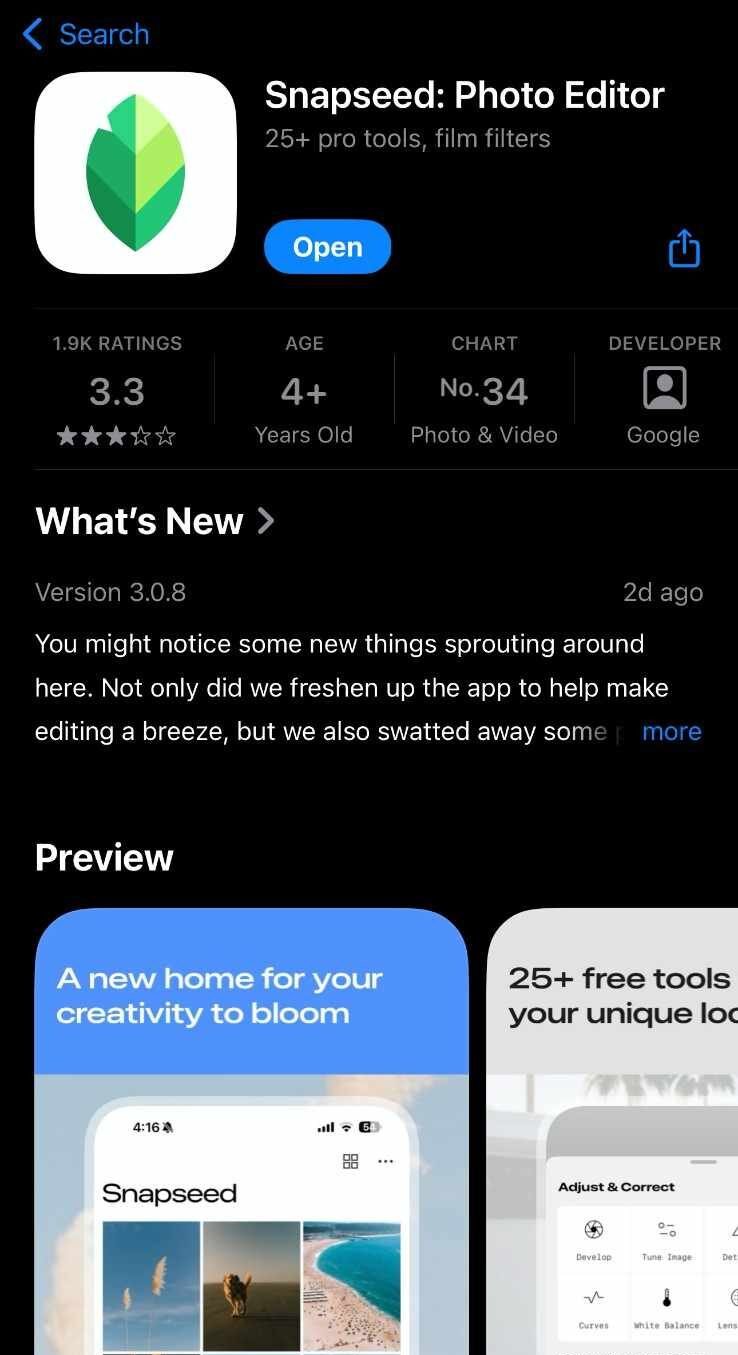
How to Access the QR Code Feature in Snapseed
The QR code option is part of the Looks section in Snapseed. Here are the steps:
- Open the Snapseed app.
- Select a photo from your gallery.
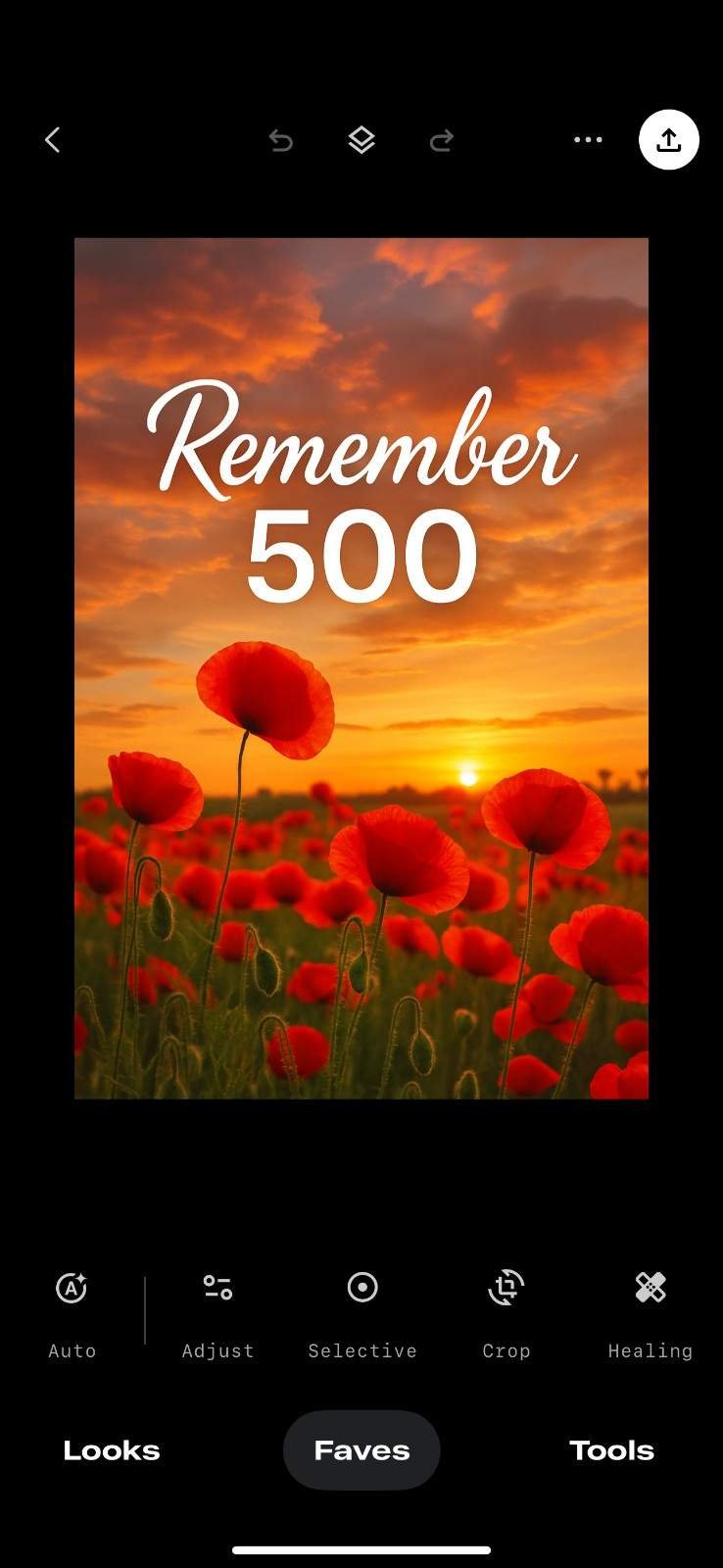
- Tap on Tools to start editing.
- Once you are ready to save your custom edits, go to Looks.
- You will find an option by (by clicking the 3 dots shown in the image) to generate or scan QR looks.
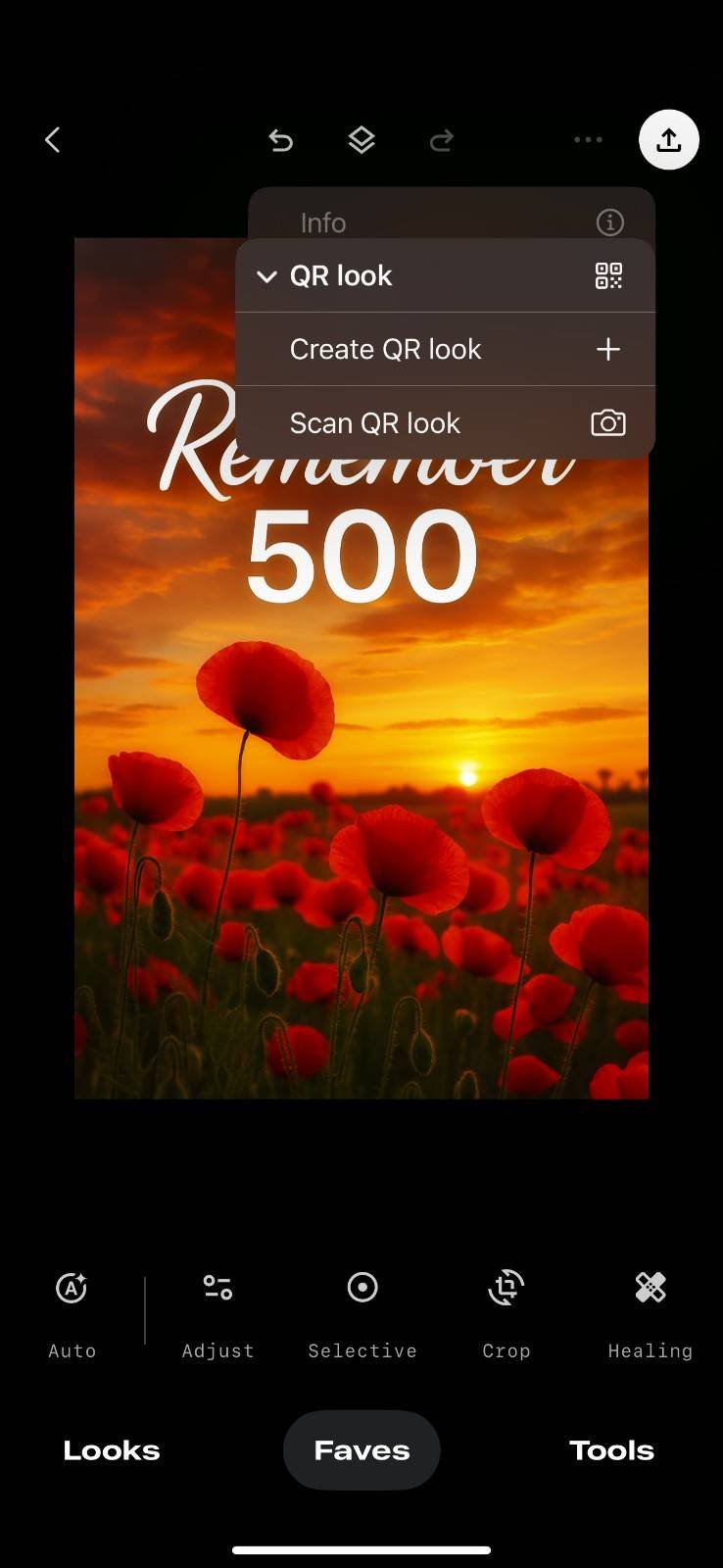
How to Scan a QR Code in Snapseed
Follow these steps to scan and apply a QR code:
- Open Snapseed on your device.
- Tap on Open and select the photo you want to edit.
- Go to Looks at the bottom of the screen.
- Tap the QR icon (usually displayed in the top right corner of the Looks panel).
- Select Scan QR look.
- Point your camera at the QR code or upload the QR code image.
- Snapseed will instantly apply the preset to your photo.
How to Use a Saved QR Code Image
If you have received a QR code as an image file:
- Open Snapseed.
- Load any photo.
- Go to Looks > QR icon > Scan QR look.
- Instead of pointing the camera, choose the option to load the QR image from your device.
- The edits will be applied automatically.
How to Share Your Edits as a QR Code
You can also create your own QR codes in Snapseed to share your custom edits:
- Open Snapseed and select a photo.
- Apply all desired edits using Tools and Looks.
- Click the share icon in the top right corner.
![]()
- Save or share the generated QR code.
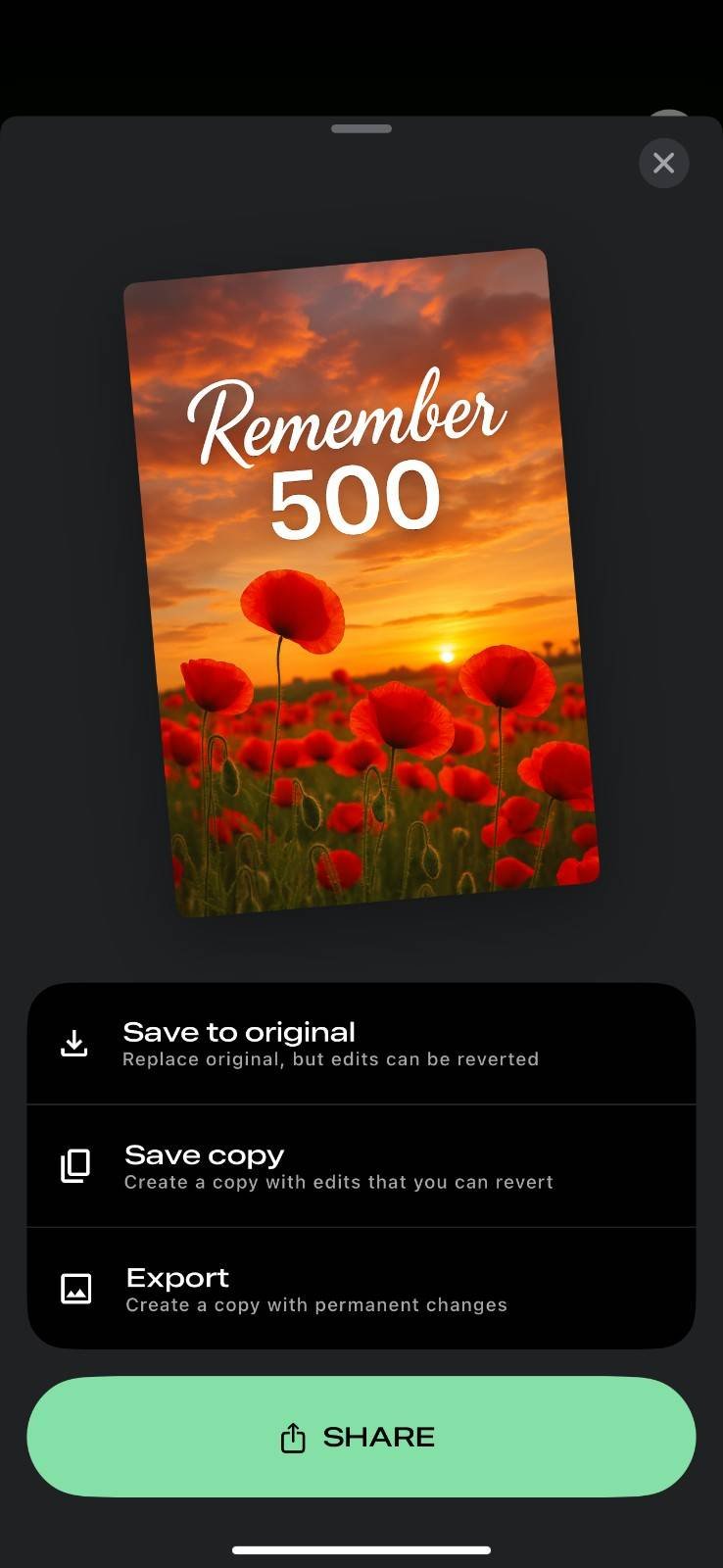
- Anyone with this QR code can scan it to apply your editing style.
Also Read: Photo Sessions with Props: How to Add Originality to your Photos
Tips for Scanning QR Codes
- Ensure the QR code is clear and not blurry.
- If scanning from a printed version, keep your phone steady.
- If the code does not work, check if it was generated using Snapseed or another app.
- Always use the latest Snapseed version for full compatibility.
Common Problems When Scanning QR Codes
Sometimes users face issues while scanning QR codes in Snapseed. Here are common problems and fixes:
- QR code not detected: Make sure the code is not cropped or damaged.
- App crashing during scan: Update Snapseed to the latest version.
- Preset not applied correctly: This can happen if the QR code was made using a different app version. Try re-creating the code.
- No QR code option in app: This may be due to outdated versions. Reinstall the app if necessary.
Advantages of QR Code Presets in Snapseed
- Easy sharing of complex edits.
- Quick application of filters without manual adjustment.
- Ability to save multiple editing styles as separate QR codes.
- Useful for professional photographers who want to share presets with clients.
Best Practices for Using QR Codes
- Keep a folder of your favourite QR presets for quick access.
- Test the preset on different photos to ensure it works well in different lighting conditions.
- Use QR codes as a starting point and adjust the final edits to match your photo.
Using QR Codes for Professional Editing
In 2025, QR codes in Snapseed are widely used by content creators. Many photography groups share QR presets on social media, making it easy to achieve professional-looking edits with minimal effort. If you are a beginner, scanning QR codes is a great way to learn which settings create certain looks.
Future of QR Codes in Snapseed
Snapseed continues to evolve, and QR code sharing is expected to remain a core feature. It makes collaboration easier among users and allows photographers to distribute editing styles efficiently.
Final Thoughts
Learning how to scan QR codes in Snapseed in 2025 is simple and can save you a lot of time. By following the steps outlined in this guide, you can apply presets instantly and experiment with creative looks. Whether you are new to photo editing or an experienced user, using QR codes is a fast and effective way to achieve professional results in Snapseed.
Check out: Photo Editing Tool Lensa AI Features and Free Trails vs Premium Tools
-

 Self Improvement2 months ago
Self Improvement2 months agoUsing BCBS Rehab to Access Quality Addiction Care
-

 Games2 months ago
Games2 months agoPusoy Strategies for Play That Also Work in Pusoy Dos in English
-

 Law2 months ago
Law2 months agoHow Can a Car Accident Attorney Help You?
-

 News2 months ago
News2 months agoCreating Acoustic Comfort in Restaurants: The Overlooked Ingredient of a Perfect Dining Experience






