Tech
Secure Your Network: Settings to Change in 192.168.1.1
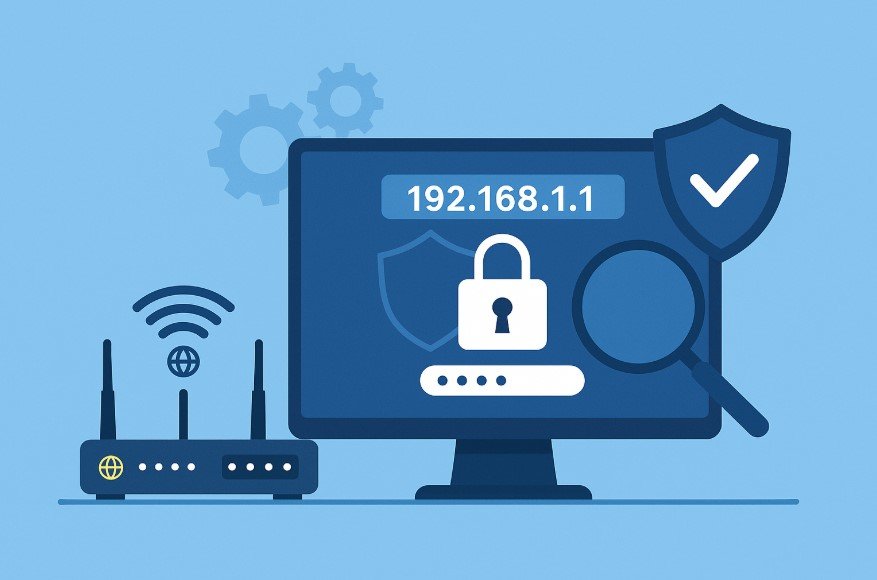
When you set up an internet connection at home or in your office, one of the most important tasks is to make sure your network is secure. The IP address 192.168.1.1 is the default gateway for many routers. By logging into this address, you can access the admin panel of your router, where you can change settings that affect both performance and security. Many people do not take the time to adjust these settings, which leaves their network at risk. This article explains the key settings you should change in 192.168.1.1 to protect your network and improve its reliability.
What is 192.168.1.1

The IP address 192.168.1.1 is part of the private IP range reserved for local networks. It is commonly used by router manufacturers such as Linksys, TP-Link, Netgear, and others as the default login address. When you type 192.168.1.1 into your web browser, it takes you to the router’s admin panel. This is the control center for your network, where you can manage devices, adjust wireless settings, set up security, and configure advanced features.
Knowing how to access and use this admin panel is essential. If the default settings remain unchanged, it becomes easier for intruders to access your network. Even inexperienced hackers can exploit default passwords or weak encryption. This is why learning to navigate 192.168.1.1 is an important skill for every internet user.
How to Log Into 192.168.1.1
Before changing settings, you first need to log in. The process is straightforward:
- Connect your computer or smartphone to the router using Wi-Fi or an Ethernet cable.
- Open a web browser such as Chrome, Firefox, or Edge.
- Type 192.168.1.1 in the address bar and press Enter.
- You will be asked for a username and password. These are usually printed on the back of the router or provided in the manual. Common defaults are “admin” for both fields.

Once you enter the correct login details, the router dashboard appears. From here, you can access different tabs for wireless settings, security options, firewall rules, and connected devices.
Now that you know how to log in, the next step is to adjust the right settings to secure your network.
Change the Default Admin Password
One of the first and most critical changes is to update the default admin password. Routers often ship with common usernames and passwords like “admin” or “1234.” These defaults are widely known and can easily be found online. If you keep the default credentials, anyone within range could log into your router and take control of your network.
To change this:
- Navigate to the Administration or Management section in the router dashboard.
- Look for an option to update the username and password.
- Create a strong password with a mix of letters, numbers, and symbols.
- Store this new password in a secure place.
Changing the admin password ensures that only you have access to the router’s control panel.
Update the Wi-Fi Network Name (SSID)
The Service Set Identifier (SSID) is the name of your Wi-Fi network. By default, this name usually reveals the router brand or model. For example, it might appear as “Linksys123” or “TP-Link456.” Leaving the default SSID makes it easier for outsiders to guess what kind of router you use, which can expose you to specific vulnerabilities.
To improve security:
- Change the SSID to something unique that does not reveal your name, address, or router brand.
- Avoid using personal information like your surname or phone number.
This step reduces the risk of targeted attacks and also makes your network easier to identify among nearby Wi-Fi signals.
Use Strong Wi-Fi Encryption
Encryption is the process of scrambling the data sent over your wireless network so that outsiders cannot read it. Modern routers support different encryption methods. The most secure option currently is WPA3, followed by WPA2. Older methods like WEP are outdated and unsafe.
To configure this:
- Go to the Wireless Security section in the router settings.
- Choose WPA3 if available, or WPA2 if your devices do not support the latest version.
- Set a strong Wi-Fi password with at least 12 characters, including numbers and special symbols.
Strong encryption prevents intruders from connecting to your network even if they can see your Wi-Fi signal.
Disable Remote Management
Many routers include a feature called Remote Management or Remote Access. This allows you to log into the router from outside your home network. While convenient, it also increases the risk of unauthorized access. If attackers find your IP address, they could attempt to log in remotely.
To protect against this:
- Find the Remote Management option in the Administration or Advanced Settings section.
- Turn it off unless you absolutely need it.
Disabling this feature ensures that only devices connected directly to your network can access the router settings.
Enable the Firewall
Routers often come with a built-in firewall, which acts as a barrier between your network and the internet. It monitors incoming and outgoing traffic, blocking suspicious activity. Sometimes the firewall is disabled by default, so it is important to turn it on.
Steps to enable it:
- Go to the Security or Firewall section of the router interface.
- Check if the firewall is turned on.
- If advanced settings are available, leave them at their default unless you have experience in configuring firewalls.
Enabling the firewall adds another layer of defense against outside threats.
Disable WPS (Wi-Fi Protected Setup)
Wi-Fi Protected Setup (WPS) was designed to make it easier to connect devices to your network by pressing a button or entering a short PIN. However, WPS is vulnerable to brute-force attacks, which can allow attackers to break into your network even if you use WPA2 or WPA3.
To stay safe:
- Locate the WPS option in the router settings.
- Disable it completely.
By turning off WPS, you remove a common entry point for hackers.
Monitor Connected Devices
Another useful feature in the router admin panel is the device list. This shows every device currently connected to your network. Checking this list regularly helps you spot unauthorized devices.
Here is how you can use this feature:
- Open the Connected Devices or Device List tab in 192.168.1.1.
- Review the list of smartphones, computers, and smart home devices.
- If you see an unknown device, change your Wi-Fi password immediately to block it.
This proactive step keeps your network limited to trusted users only.
Set Up a Guest Network
If friends, family, or visitors often use your Wi-Fi, it is better to set up a separate guest network. This prevents outsiders from accessing your main network, where personal devices such as laptops, phones, and printers are connected.
To enable a guest network:
- Open the Wireless Settings section.
- Look for the Guest Network option.
- Assign a different SSID and password.
- Set restrictions such as limited bandwidth or no access to shared files.
A guest network protects your primary network while still offering internet access to visitors.
Keep Firmware Updated
Router firmware is the built-in software that controls how the device operates. Like any software, firmware can have security vulnerabilities. Manufacturers release updates to fix bugs, improve performance, and patch security holes. If your router firmware is outdated, it leaves your network at risk.
To update it:
- Go to the Firmware or System section of the admin panel.
- Check for updates manually. Some routers offer an automatic update feature.
- Follow the instructions carefully to install the latest version.
Keeping firmware updated ensures your router has the latest protections.
Change the Default IP Address
Most routers use common default IP addresses such as 192.168.1.1 or 192.168.0.1. While this is convenient, it also makes it easier for intruders to guess where to attempt unauthorized access. By changing the default gateway address, you make it more difficult for outsiders to target your router.
To do this:
- Go to the LAN settings section of your router.
- Look for an option to change the IP address.
- Use something less predictable, such as 192.168.10.1 or 192.168.50.1.
- Save the changes and log in again using the new address.
Although this does not provide complete security, it adds another small barrier against unwanted access.
Create Stronger DHCP Settings
Dynamic Host Configuration Protocol (DHCP) is the system your router uses to assign IP addresses to devices connected to your network. By default, routers assign a wide range of addresses, which may not be necessary. Tightening DHCP settings can make your network more efficient and secure.
Steps to follow:
- Limit the range of addresses to the number of devices you expect to use. For example, if you have 10 devices, set the DHCP range to 10–15 addresses.
- Reserve IP addresses for important devices like your work computer or printer.
- Disable unused DHCP features that you do not need.
This keeps the network organized and makes it easier to identify new devices.
Set Parental Controls and Access Restrictions
If children use your home network, parental controls can help ensure safe browsing. Even without children, access restrictions can be useful to block unsafe websites or limit internet use during certain hours.
In most routers, you can:
- Restrict access to specific websites.
- Block internet access for certain devices during specific times.
- Create profiles for different users or groups.
These options give you better control over how the network is used and add a level of safety for all users.
Enable MAC Address Filtering
Every device that connects to a network has a unique identifier called a MAC (Media Access Control) address. Routers allow you to create a whitelist of approved MAC addresses so that only those devices can connect.
To set this up:
- Find the MAC filtering option in the Wireless or Security settings.
- Add the MAC addresses of your personal devices.
- Enable the whitelist mode, which blocks all other devices.
While not foolproof, this method adds another step that intruders must bypass to gain access.
Use VPN on Your Router
A Virtual Private Network (VPN) encrypts all internet traffic between your device and the server. By setting up a VPN directly on your router, you extend this protection to every device on your network. This includes smartphones, smart TVs, and other devices that may not support VPN apps individually.
Benefits include:
- Improved privacy for all users.
- Protection against eavesdropping.
- Ability to bypass geo-restrictions for certain online services.
Most modern routers support VPN setup, but you may need to follow the provider’s instructions for configuration.
Disable Unused Features
Routers often come with extra features such as port forwarding, Universal Plug and Play (UPnP), or file sharing. If you do not use these features, leaving them enabled can create unnecessary risks.
For example, UPnP can allow devices to open ports automatically, which could be exploited by malware. File sharing features might accidentally expose personal files to outsiders.
To stay secure:
- Review all available features in the Advanced Settings section.
- Turn off any services you do not use.
Disabling unused features reduces the number of possible entry points for attackers.
Limit Wireless Signal Range
Not all networks need maximum signal coverage. If your Wi-Fi signal extends far beyond your home or office, it becomes easier for outsiders to detect. By reducing the broadcast power, you keep the signal within your property.
To adjust:
- Go to the Wireless Settings section.
- Look for Transmit Power or Signal Strength settings.
- Reduce the level to a range that still covers your area but does not leak too far outside.
This simple adjustment lowers the chance of your Wi-Fi being detected by nearby strangers.
Create Regular Backups of Router Configuration
After spending time setting up secure configurations, you do not want to lose them during a reset or firmware upgrade. Many routers allow you to back up your settings.
Steps to follow:
- Go to the Administration or System Tools section.
- Look for a Backup/Restore option.
- Save the current configuration file to your computer.
If you need to reset your router later, you can restore the backup and quickly return to your preferred settings.
Monitor Network Logs
Most routers provide logs of network activity. Reviewing these logs regularly helps identify suspicious behaviour.
You can check for:
- Repeated failed login attempts.
- Unknown devices trying to connect.
- High traffic from certain devices, which could indicate malware.
Although logs may look technical, many routers make them easy to read. If you notice unusual patterns, take steps such as changing your password or disconnecting devices.
Best Practices for Long-Term Security
Securing your router once is not enough. Ongoing maintenance is just as important to keep your network safe. Here are key practices to follow over time:
- Change your Wi-Fi password regularly, at least every six months.
- Periodically review the list of connected devices.
- Re-check that your firewall and encryption settings are still enabled after updates.
- Stay informed about new security features from your router manufacturer.
These habits make sure your network remains protected against evolving threats.
Importance of Educating All Users
Even with the best settings, a network is only as secure as the people using it. If family members or coworkers use weak passwords or download suspicious files, your network could still be compromised.
To address this:
- Educate everyone about the importance of secure passwords.
- Encourage safe browsing habits.
- Remind users not to share Wi-Fi credentials carelessly.
When all users understand the basics of security, your network remains stronger.
Troubleshooting Common Issues
While adjusting settings in 192.168.1.1 improves security, it can sometimes cause confusion or problems. Here are some common issues and solutions:
- Cannot log into 192.168.1.1: Make sure you are connected to the router. If the login page does not load, your router might use a different IP such as 192.168.0.1.
- Forgot the admin password: Most routers have a reset button. Pressing and holding it restores factory settings, after which you can log in again with the default credentials.
- Slow internet after changing settings: Check that encryption is set to WPA2 or WPA3. Using older methods or overlapping channels may affect speed.
- Devices cannot connect after changing SSID or password: Reconnect them manually with the new details.
These simple steps help maintain smooth performance after securing your router.
Why Securing 192.168.1.1 Matters
The admin panel of your router is the key to your entire network. If someone gains access, they could change your settings, monitor your traffic, or even redirect you to harmful websites. By making the right adjustments, you ensure that only trusted users can connect, your data remains private, and your internet experience is smooth and safe.
Securing your network is not just about technology; it is about protecting your personal information, work files, and online activities. With the right configurations, you can enjoy fast, reliable internet without worrying about intruders.
Conclusion
Securing your network through 192.168.1.1 is essential for safe internet use. By changing the default admin password, updating the SSID, enabling WPA2 or WPA3 encryption, and turning off risky features like WPS or remote management, you significantly reduce the chances of unauthorized access. Advanced measures such as VPN setup, MAC filtering, and log monitoring add further protection.
Long-term security requires regular maintenance, firmware updates, and awareness among all users. Taking the time to configure these settings ensures your network remains private, stable, and safe for everyone who uses it.
Read about: Routers That Enable Gigabit Internet Speeds
-
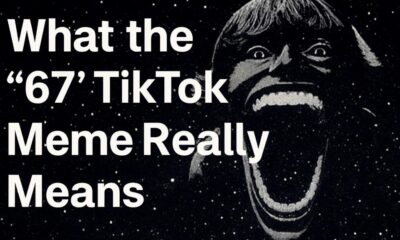
 Social Media2 months ago
Social Media2 months agoWhat the “67” TikTok Meme Really Means
-

 Tech2 months ago
Tech2 months agoWhat To Do When Your Business Faces Network Vulnerabilities
-

 Self Improvement2 months ago
Self Improvement2 months agoUsing BCBS Rehab to Access Quality Addiction Care
-

 Games2 months ago
Games2 months agoPusoy Strategies for Play That Also Work in Pusoy Dos in English






