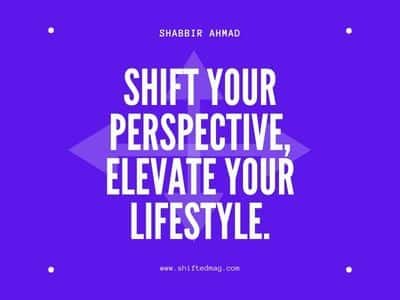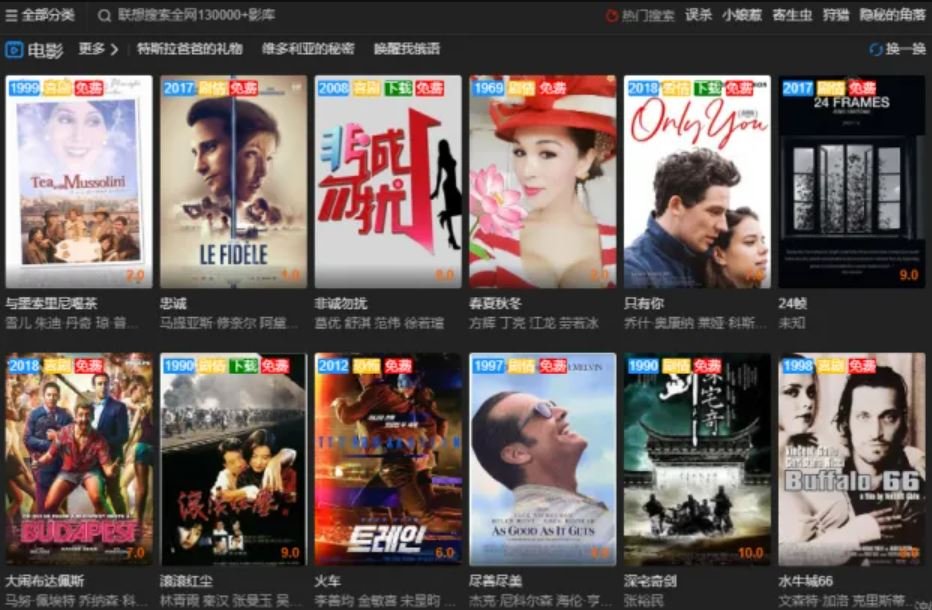Tech
What Happens if you Sign Out of an iCloud Account on iPad?
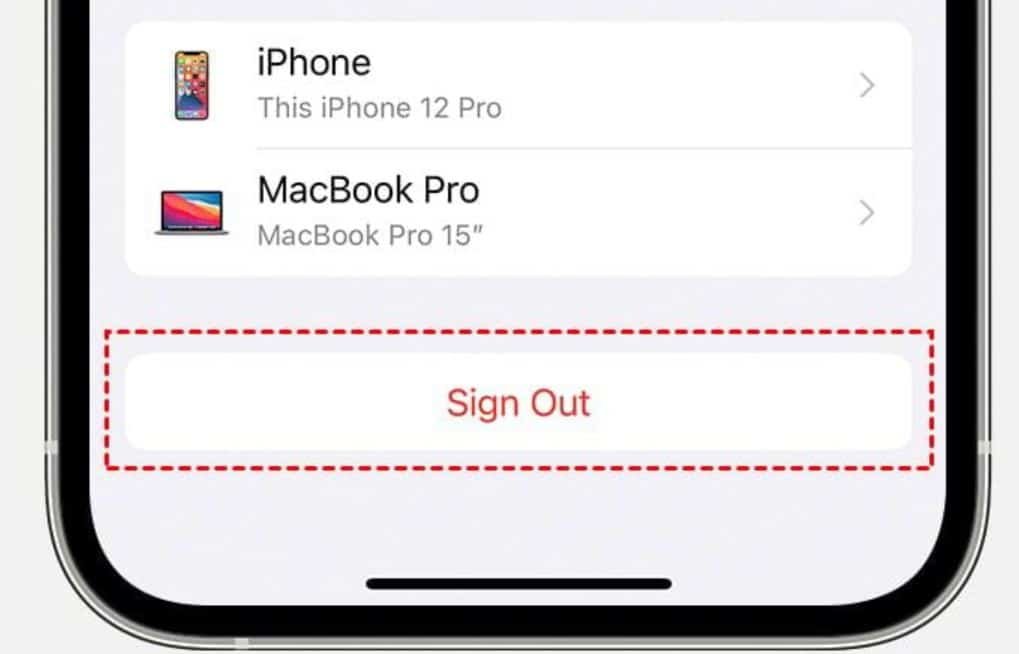
We all know that iCloud is a great way to keep our photos, documents, and other data backed up and safe. Like others, you probably use your iCloud account to store important information and files.
But what happens if you need to sign out of your iCloud account? Maybe you’re selling your iPad and want to ensure all your data is erased. Or maybe you’re having problems with iCloud and need to start fresh.
This blog post will explore what can happen if you sign out of iCloud on your iPad. In this article, you will find every detail about signing out of an iCloud and many more things.
What happens if you sign out of an iCloud account on your iPad?
Signing out of an iCloud account on an iPad can be a confusing and daunting task for many users. The common misconception is that signing out will result in the loss of all data stored on the device. However, this is not the case. While certain data, such as contacts, notes, and iCloud Photo Library will remain on the device, other data such as iCloud Drive and iCloud Mail will no longer be accessible.
An important thing to consider before signing out of your iCloud account is the “Find My iPhone” feature; as you sign out from iCloud then, the feature will give you two different options:
- The first option is to delete your data from your mobile.
- Keep your data on your mobile.
But remember that this choice will not affect the data stored on the iCloud server but will impact the data on your iPad.
The next thing that you have to remember is that signing out of iCloud will deregister your iPad from Apple servers and halt the synchronization of data between your iPad and Apple servers. However, all the data stored in iCloud will remain intact and will continue to sync on other devices that share the same iCloud account.
Therefore, it is essential to weigh the pros and cons before signing out of an iCloud account on an iPad, as it can have a significant impact on the device’s functionality and data availability.
How to sign out from iCloud?
Signing out of iCloud on an iPad or iPhone can be tricky, especially if you’re worried about losing your personal data and information. But, as we have seen, it is possible to sign out of iCloud without losing your data. Here is a step-by-step guide on how to accomplish this task:
If you are running version 10.3 or above, then follow these steps:
- Open the settings on your device.
- Next, you have to click on your name in settings.
- Now, scroll down the page and select the option “Sign Out.”
- If you have “Find My iPhone” activated, you will be prompted to enter your Apple ID password and turn it off before signing out.
- Select the data you want to keep on your device before signing out.
- Confirm your action by double-clicking “Sign Out.”
These steps are for those who are running on the 10.2 or below versions:
- To sign out of iCloud you have to go to settings and click on the iCloud option.
- Now click on the sign-out option and then confirm.
- A pop-up box will appear; select “Delete from My iPhone” (this will delete iCloud Notes from your iPhone, but your data will remain intact on iCloud).
- Enter your Apple ID and password, then tap on “Turn Off” to disable Find My iPhone and sign out of iCloud.
It’s important to note that these steps may vary slightly depending on your device and iOS version, and it’s always a good idea to back up your device before signing out of iCloud. Following these steps, you can sign out of iCloud without losing important data and information.
Essential tips to know before signing out from an iCloud io:
Before signing out of your iCloud account on your iPhone, it’s important to take the necessary precautions to ensure you don’t lose any important information.
- The essential and first thing to perform is to create a backup.
- This includes your contacts, photos, emails, notes, and other important files.
- To do this, connect your iPhone to a Wi-Fi network and go to Settings, then click on your name and the iCloud option.
- Turn on iCloud Backup and click “Back up Now.” This will begin the backup process, and you’ll be able to see the time of your last backup when it’s completed.
It’s also important to note that when you sign out of iCloud, you will also be signed out of other Apple services. This means you’ll lose access to the App Store, Apple Pay or Apple Cash, Find My Friends, Find My iPhone or Find My Mac, Game Center, Home app to control your Home Kit devices, iCloud Backup, and many more apple services.
Additionally, you’ll lose the ability to use continuity features such as Handoff, Universal Clipboard, and Auto Unlock with your Apple Watch and any app data for third-party apps that use iCloud.
It’s essential to consider all these points before signing out of iCloud to ensure you don’t lose any valuable information or services. Make sure to back up your data, and consider the services you will lose access to.
Conclusion:
That’s it for all about signing out from an iCloud. I hope after reading the entire detail you know everything. But still, if you have any queries then we suggest you ask us.
-

 Celebrity4 weeks ago
Celebrity4 weeks agoIs YNW Melly Out Of Jail? What Is The YNW Melly Release Date, Career, Early Life, And More
-

 Sports4 weeks ago
Sports4 weeks agoMore Than Just a Game: How College Sports Can Shape Your Future
-

 Tech3 weeks ago
Tech3 weeks agoAI Software: Transforming the Future of Technology
-

 Tech3 weeks ago
Tech3 weeks agoAll About Com. Dti. Folder Launcher: Features, Benefits, Tips, And More