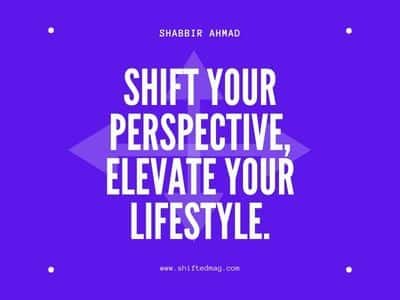Business
How to Add Your Business to Google Maps

Google is the starting point for most internet searches. Meaning that when someone looks for your business, odds are they’re using Google. If they can’t find you on there, they’ll move on to your competition.
In addition to helping people searching for your business find you, Google Maps will also help bring more people to your business. Keep in mind this only works if you have a physical store.
Continue reading to learn how to add your business to Google Maps.
[lwptoc]
Setup Google My Business Account
In order to add your business to Google Maps, you need to have an account set up with Google My Business. It’s a free platform that permits you to decide how your business appears on Google Maps.
Search for https://www.google.com/business/ then click the “sign-in” button.
Confirm Business Information
Now that you have your account set up and are signed in you can add a business to Google Maps. Go under the “manage now” section to confirm that your business isn’t already listed.
After that either make sure all the information about your business is accurate or input the information yourself. Next, you must decide which category best suits your business. Google has a variety of options.
Add Services Provided
The next step is to add what services you provide. You can choose from the options provided or you can create your own.
If you offer a service that Google doesn’t have listed it’s a good idea to customize. However, you should remember that Google has those options for a reason. Using them increases your chances of being found.
Add Location
There will be an option for adding a location. If you don’t hit the button confirming that you have a physical store, it won’t show up in Google Maps.
You can input your address, drag the indicator to your location on the map Google will provide, or you can do both.
Adding a business to Google Maps improves your local citations. This will make you show up higher in local searches.
You should also add what areas you serve. For example, if you own a restaurant this would be your delivery radius.
Verify
This is the final step. Using either your business address, phone number, or other information you provided, Google will send you a PIN number. You have to enter the number into your account in order to be verified.
Congratulations, you’re done! Your business is now added to Google Maps
Learn How to Add your Business to Google Maps and Other Marketing Tricks
Google Maps and Google My Business are great tools to grow your business. This is especially true when you combine them with SEO practices. It boosts your Local Pack results and is vital to any Local SEO campaign.
Knowing how to add your business to Google Maps will make you easier to find. The best part is it’s not that hard. As long as you have a basic understanding of digital marketing, you’ll be fine. Get started!
To learn more about using SEO, social media, and web development to grow your business, visit our digital marketing page.
-
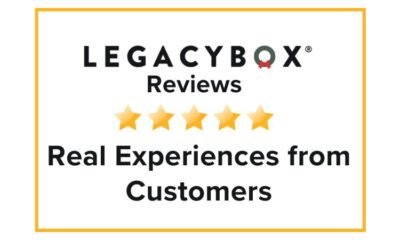
 Reviews1 week ago
Reviews1 week agoLegacybox Reviews: Real Experiences from Customers
-
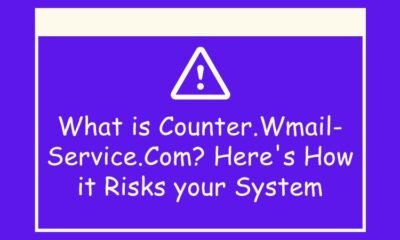
 Tech1 week ago
Tech1 week agoWhat is Counter.Wmail-Service.Com? Here’s How it Risks your System
-

 Celebrity1 week ago
Celebrity1 week agoDolphia Parker: The Life and Legacy of Dan Blocker’s Devoted Wife
-

 News1 week ago
News1 week agoWeed Pen Types: Find the Best Vape Pen for Your Needs