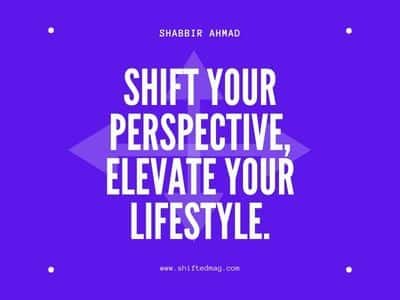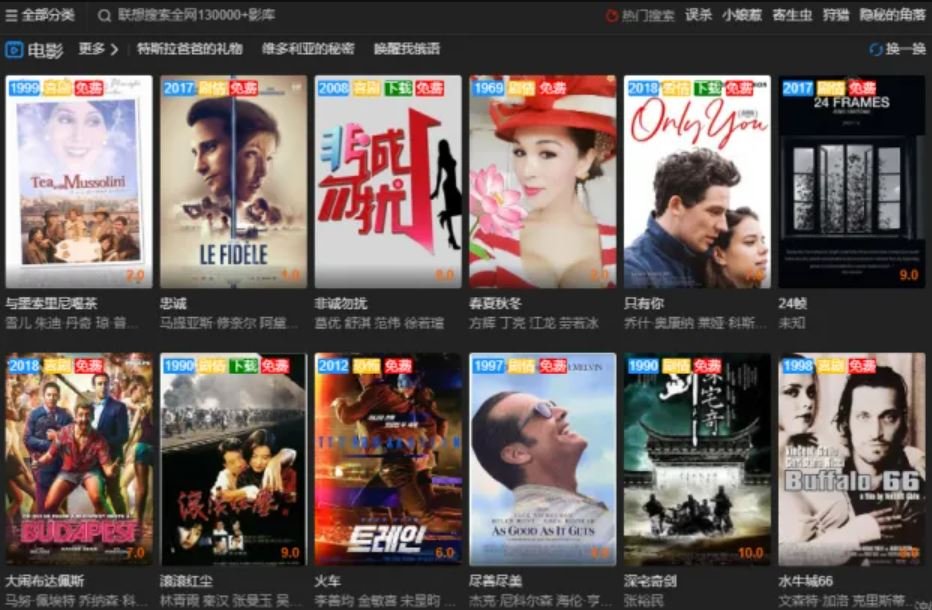Tech
How to Repair Corrupt Excel Files?
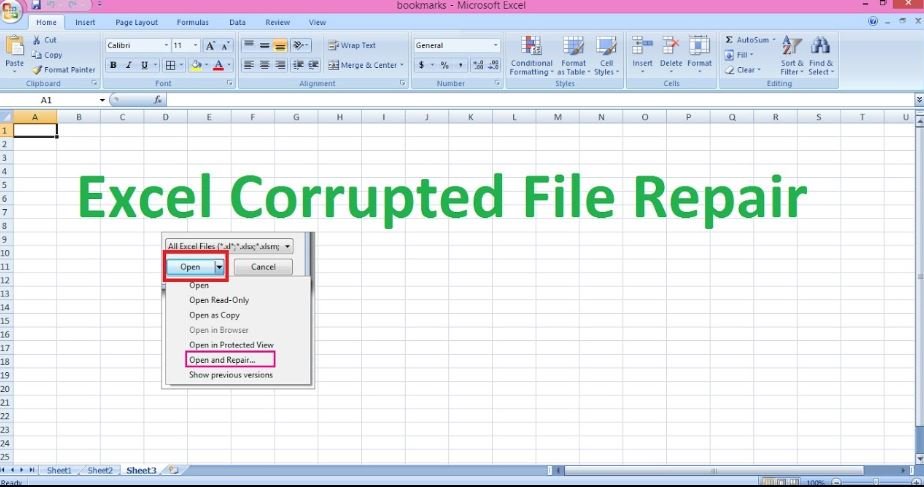
Excel files are some of the most commonly used files in the world. They store important data, and when they are corrupted, it can be a significant headache to try and fix them. This blog post will discuss five methods you can use to repair corrupt Excel files.
[lwptoc]
Reasons for corrupting the excel files
There can be many reasons for an excel file to get corrupted.
Due to virus or malware infection
This is one of the most common reasons an excel file gets corrupted. If your system gets infected by a virus or any other malicious software, then there is a high chance that your excel files will also get corrupted.
Due to hardware failure
If any component of your computer system is not functioning correctly, it could lead to file corruption. This could include the hard drive, RAM, or even the motherboard. If you suspect that hardware failure is the cause of your corrupt Excel file, you should try running a diagnostic tool to check for errors.
Due to power surges
Power surges can often lead to corrupt or damaged files. If you have experienced a power surge, checking your Excel files for any corruption is essential. To do this, open the file in question and look for error messages. If you see any, try to repair the file using one of the methods below.
Outdated version
Using an outdated or incompatible version of Microsoft Office can often lead to file corruption. If you’re using an older version of Office, try upgrading to the latest one.
Resaving the excel files
Sometimes, simply opening and resaving your Excel file can repair minor corruption. To do this, open the file in Excel, click “File,” then “Save As.” Choose a different file name and format, then click “Save.” You can delete the original corrupted file if the file saves without error.
Ways to repair corrupt excel files
There are a few ways that you can try to repair your corrupt excel file.
-
Run the built-in repair tool
Excel has a built-in repair tool that you can use to fix minor corruption. To access this tool, open Excel and click “File.” Then, click “Open” and browse for the corrupt file. When you find the file, click on the drop-down arrow next to the “Open” button and select “Open and Repair.” The repair process will start automatically and will attempt to fix any corruption.
-
Recover data from a previous version
You can try recovering data from a previous version if you have a file backup. This is especially useful if you accidentally saved over your file or if your file was corrupted after a power outage. To do this, open the file in Excel and click on the File tab. Then, click on Info and select Manage Versions. You can select a previous version of your file to restore.
-
Use the Open and Repair feature
Excel has a built-in feature that can help repair corrupt files. To use this feature, open Excel and click on File > Open. Then, locate the corrupt file and select it. Once the file is selected, click on the arrow next to the Open button and select Open and Repair. Besides this, another method can be used to repair corrupt Excel files.
-
Try third-party software
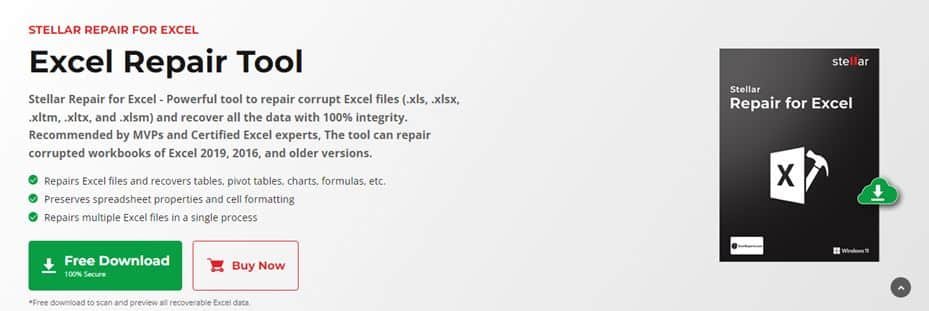
Several excel file repair software available can help you repair corrupt Excel files. We recommend using a program like Stellar Repair for Excel, specifically designed to repair corrupt Excel files. Other than this, you can also use file repair tools like DataNumen Excel Repair and Recovery Toolkit, which are also effective in repairing corrupt Excel files.
-
Contact Microsoft
If none of the methods above work, you can always contact Microsoft for support. They may be able to help you repair your corrupt Excel file. Besides this, some professional data recovery services can be hired to fix your file.
Conclusion
Excel files are essential for storing data, but when they become corrupt, we all know that it is very difficult to fix the corrupt excel files. However, by using one of the five methods mentioned above, you should be able to repair your corrupt Excel file and get your data back.
Read more: 4 Easy Methods in Converting Excel to PDF Online
-

 Celebrity4 weeks ago
Celebrity4 weeks agoIs YNW Melly Out Of Jail? What Is The YNW Melly Release Date, Career, Early Life, And More
-

 Sports4 weeks ago
Sports4 weeks agoMore Than Just a Game: How College Sports Can Shape Your Future
-

 Tech3 weeks ago
Tech3 weeks agoAI Software: Transforming the Future of Technology
-

 Tech3 weeks ago
Tech3 weeks agoAll About Com. Dti. Folder Launcher: Features, Benefits, Tips, And More