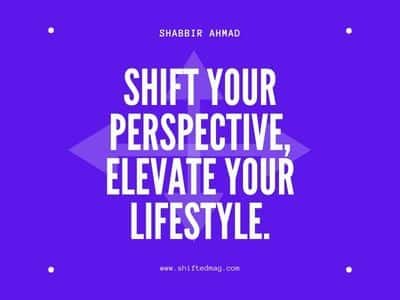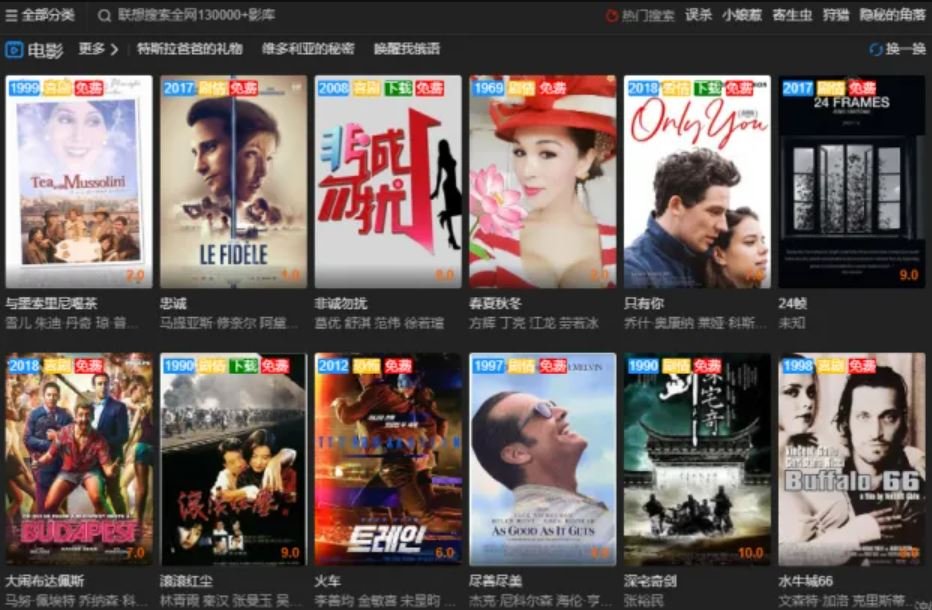Tech
4 Easy Methods in Converting Excel to PDF Online

As the world entered the digital age, the use of PDF has become widespread. A lossy file format, perfect for viewing, sharing, and printing. And now that we are in a pandemic, many people are compelled to use the internet as a platform to perform their daily tasks, be it for work, school and others. Especially for work and school-related activities, the use of the internet and PDF files have become more common than before. And for those people who just started using PDF, they may encounter problems when using PDF. You are not alone in this. Even long-time users may encounter a problem or two when using it. One problem you may encounter is converting other file formats to PDF. And in this article, we will be focusing on methods in converting Excel files to PDF. Here are some tools that you can use:
1. Online Converter Websites
With the introduction of the internet, more and more tools are available online. Such is the case for conversion websites since people may not have the correct tool or may not know any methods in converting, they intend to use their internet browser to accomplish such tasks. Conversion websites like GogoPDF offer a variety of features where you can access them for free. And these features include converting XLS to PDF. Since most conversion websites have the same steps, here are the basic steps in converting an Xls file to PDF.
Step1: Open an internet browser and access the converter website of your desired choice.
Step2: Click the converter tool that you will use in the conversion. In this case, Excel to PDF.
Step3: Upload the file you are going to use by either clicking the Select Files, Dropbox, or Google drive icons which are located in the center of the page. You can also drag the file from your desktop to the conversion box.
Step4: Once uploaded, the website will begin converting your file to PDF. Wait for the process to finish.
Step5: Download your converted PDF file to your computer by clicking the Download button located in the lower portion of the page. You can also save your file in Google Drive or Dropbox by clicking the icons near the download button.
2. File Conversion Software
One method you can use in converting Excel files to PDF is through file conversion software. This software is specifically designed to help users convert their files from one file format to another, especially PDF files. You can download this software online. Once downloaded, you can install them on your computer. Most of the time, these programs have a trial period, and when it expires, you need to purchase their full product to enjoy its features for good. Many of these programs have different steps in converting them, thus reading their manual or tutorial would be best.
3. Windows Excel
In Windows, you can actually use Microsoft Excel Spreadsheet to convert an Excel file to PDF. In times of unstable internet connection and other conversion programs, this is the best choice for you to convert your file. Here are the steps in converting your file from XLS to PDF using Microsoft Spreadsheet:
Step1: Open the Excel file using Microsoft Excel.
Step2: Select the File tab and click Save As.
Step3: Click Browse. A window will appear, prompting you to edit any necessary information of the file.
Step4: Click the dropdown box below the file name box and choose PDF.
Step5: Click Options. You can convert a selection, active sheet, or the entire workbook.
Step6: Click Ok and Click Save.
4. Using Mac
We all know that not every user has Windows as their operating system. Some of us are using Mac thus unable to use Microsoft Excel. Similar to Windows, Mac has a program capable of reading an XLS file. And this program can be used to convert Excel files to PDF files. Here are the steps in converting them:
Step1: Locate the Excel document on your computer.
Step2: Open the file. Mac would automatically open the file in another program called Numbers.
Take note, the more complicated the Excel files are the higher possibility of them being changed.
Step3: Under the Files tab, click Export To.
Step4: A window will appear, giving you the option to set up additional information. Under Format, select PDF and click Next.
Step5: Enter a name for your file and select the folder you are going to save it to.
Step 6: Click Export.
Also, Learn how to convert pdf to jpg.
In Conclusion
Using PDF files can be a bit of a hassle from time to time, and it is understandable for new users to encounter a problem or two. Although challenging at best, PDF can be a great help when submitting and receiving reports and activities. This article can help you convert XLS format to PDF in multiple ways which can be helpful in different types of situations. And it is up to you what method you are most comfortable using.
Read more: 3 Uses Of PDF Files And When To Use Them
-

 Celebrity4 weeks ago
Celebrity4 weeks agoIs YNW Melly Out Of Jail? What Is The YNW Melly Release Date, Career, Early Life, And More
-

 Sports4 weeks ago
Sports4 weeks agoMore Than Just a Game: How College Sports Can Shape Your Future
-

 Tech3 weeks ago
Tech3 weeks agoAI Software: Transforming the Future of Technology
-

 Tech3 weeks ago
Tech3 weeks agoAll About Com. Dti. Folder Launcher: Features, Benefits, Tips, And More