Reviews
Best-in-class Online Backup Software

[lwptoc]
What Should You Look for in Online Backup Software?
Online backup software can help you prevent the loss of important data in unexpected events such as hard disk crashes and virus intrusions, and assist you in managing data more easily. There are many online backup tools on the market, and the functions they provide vary. So how do you choose the one that suits you best? Taking many factors into account, the most important things you should consider are the platform you’re using and how much storage you need.
For example, are you going to back up a Windows or Mac computer? Or, do you need to back up mobile devices like your phone? Do you only need to back up one device or multiple devices? If you are preparing to back up large files like movies, music, etc., you may require more backup space than only backing up irreplaceable important documents and photos.
So, which one is the best online backup software? Let’s get into the best option.
Best Online Backup Software – CBackup
CBackup is a professional yet easy-to-use cloud backup service for Windows 11/10/8/7, which supports data backup to multiple clouds for free. With CBackup, you can easily back up files, folders, hard drives, or even an entire computer. This tool supports you to backup multiple computers.
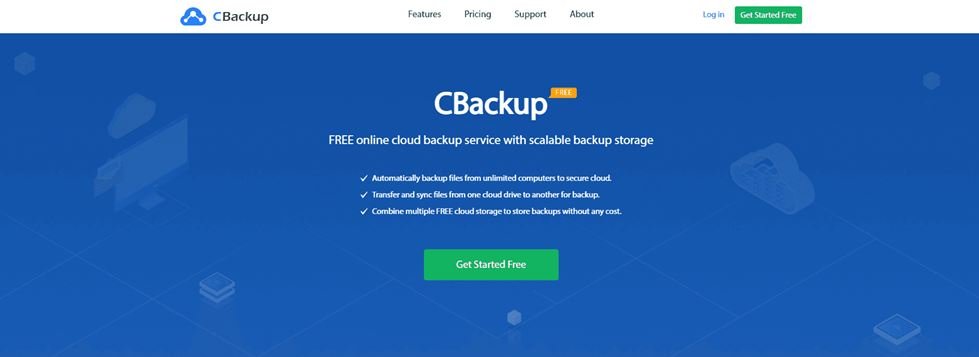
Multiple cloud storage. It allows you to back up files to Google Drive, OneDrive, Dropbox, and multiple mainstream public clouds.
CBackup Cloud backup. Its CBackup Cloud comes with 10GB of free backup space and offers 1TB and 5TB CBackup Cloud storage plans for subscription.
Automatic backup. It delivers flexible auto backup modes, including Daily, Weekly, and Monthly.
Fast upload and restore speed. It has no restrictions on the backup speed of data, and you can restore backups quickly and freely whenever you need them.
High security. 1. It is based on the OAuth authorization system that never saves your login message, but directs you to the public cloud authorization server. 2. It uses 256-bit AES Encryption in data transfer. 3. It complies with GDPR & Privacy.
How to Use CBackup Online Backup Software
Here is a full guide on how to backup files to cloud with CBackup. You can choose to backup to public clouds, like Google Drive and OneDrive. You can also back up data to CBackup Cloud.
Backup to Public Clouds
Step 1. Apply for a CBackup Cloud. Run the CBackup application and sign in.
Step 2. Connect your public cloud account to CBackup by clicking My Storage > opting for the target cloud > hitting Authorize Now to finish the authorization.
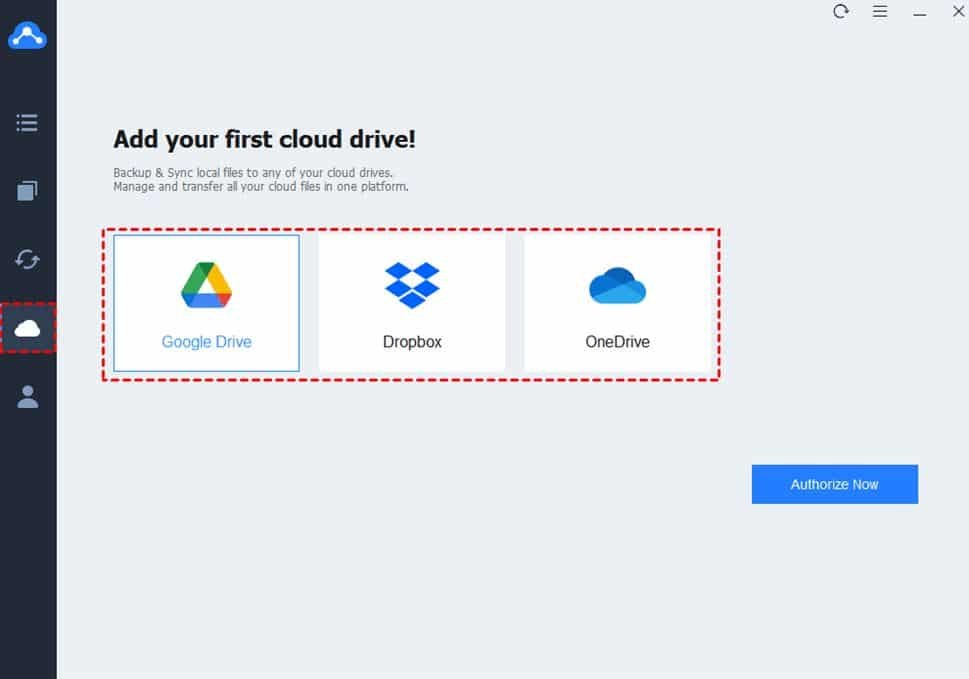
Note: CBackup supports you to add unlimited cloud accounts, and helps you manage them on a single interface.
Step 3. Go to the Backup tab, and tap on Backup PC to Public Cloud.

Step 4. Choose the files you want to back up online under the Source section, and pick the added cloud as the backup destination. Click Start Backup.
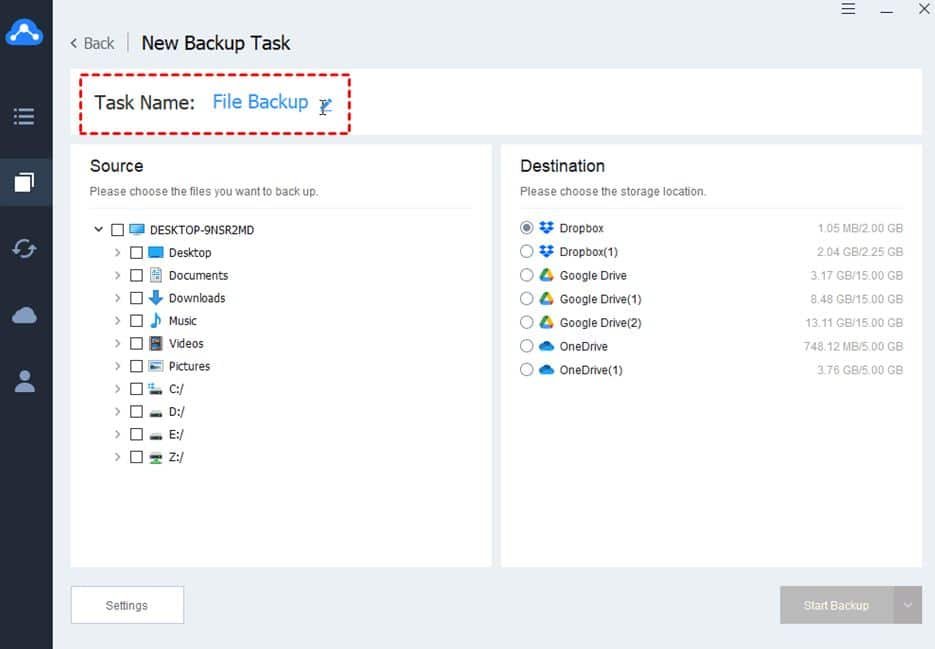
Backup to CBackup Cloud
Step 1. Launch CBackup and sign in to it.
Step 2. Head to the Backup tab directly, and choose Backup PC to CBackup Cloud.
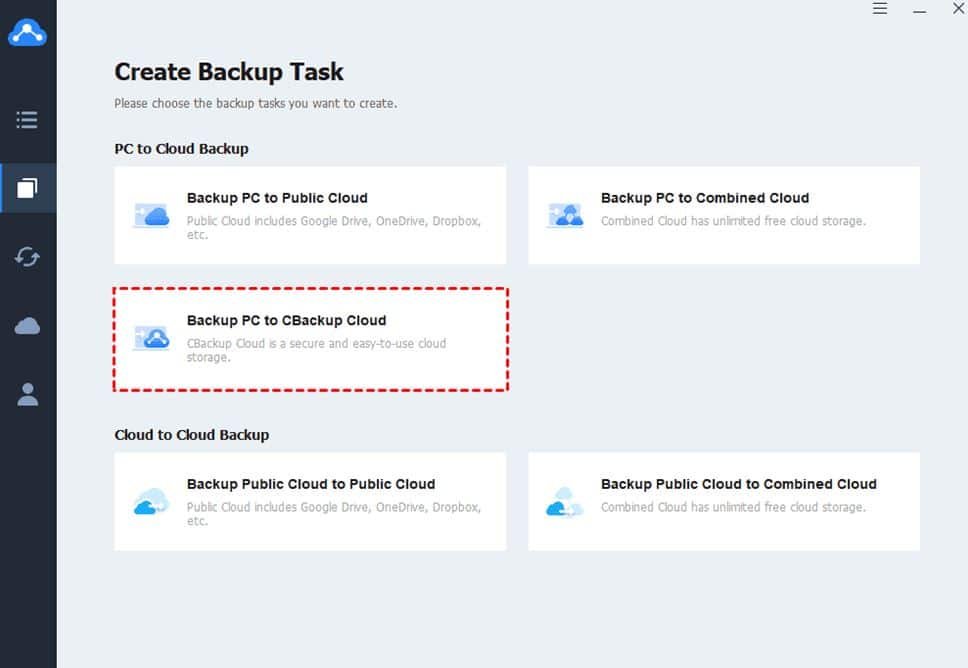
Step 3. Select files and folders for backup. Then, tap Start Backup.
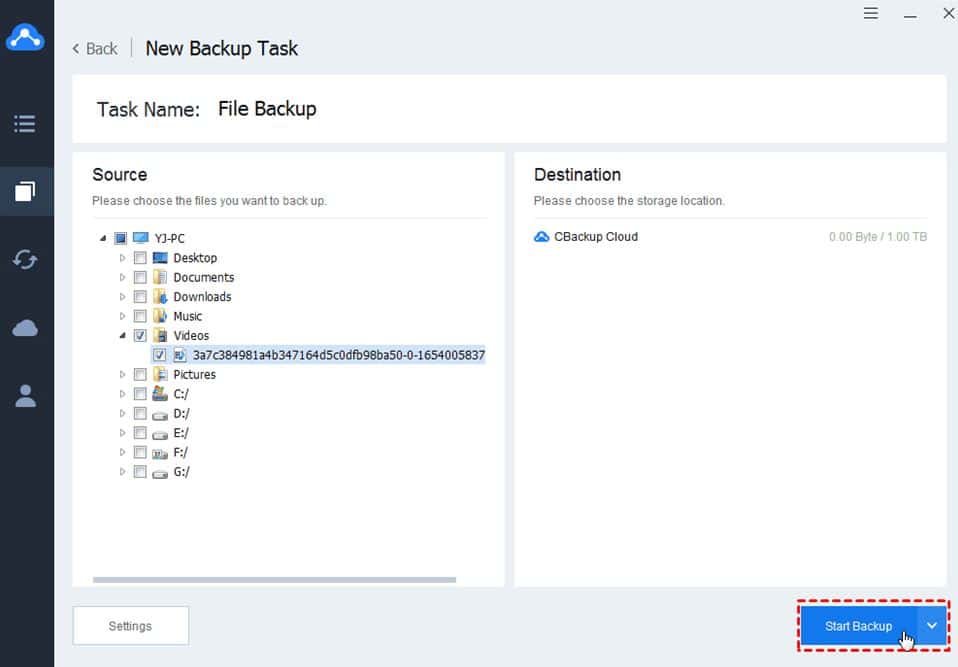
Other Useful Features of CBackup
In addition to creating online backups for files, CBackup also offers other exclusive functions for you.
It can help you synchronize files to Google Drive/OneDrive/Dropbox without local copies.
Its cloud to cloud backup feature lets you migrate data from one cloud to another without downloading and uploading.
You can use its cloud to cloud sync function to synchronize data between clouds to keep your cloud files updated automatically.
You are able to combine cloud storage, like merging Google Drive with OneDrive, to get unlimited online backup space at no cost.
Conclusion
Reading here, we believe you already have a good understanding of the free online backup wizard – CBackup. While CBackup doesn’t currently offer unlimited backup storage, you can create unlimited backups to OneDrive and other public clouds, as long as you have enough space.
You could also rely on this free backup software to backup or sync your cloud files from one platform to another conveniently and quickly. You can get it and explore more features of it if you like.
Read more:
-

 Entertainment2 months ago
Entertainment2 months agoBflix.gg Not Working? Here’s Where You Can Stream Free Now
-

 Fashion2 months ago
Fashion2 months agoVintage Styles Making a Comeback: Trends You Should Know
-

 Tech1 month ago
Tech1 month agoLatest Durostech Updates: Key Highlights
-

 Entertainment2 months ago
Entertainment2 months agoIs Shannon Reardon the Same as Swanick? Here’s What We Know






